Customize your sidebar with extensions for a better editing experience
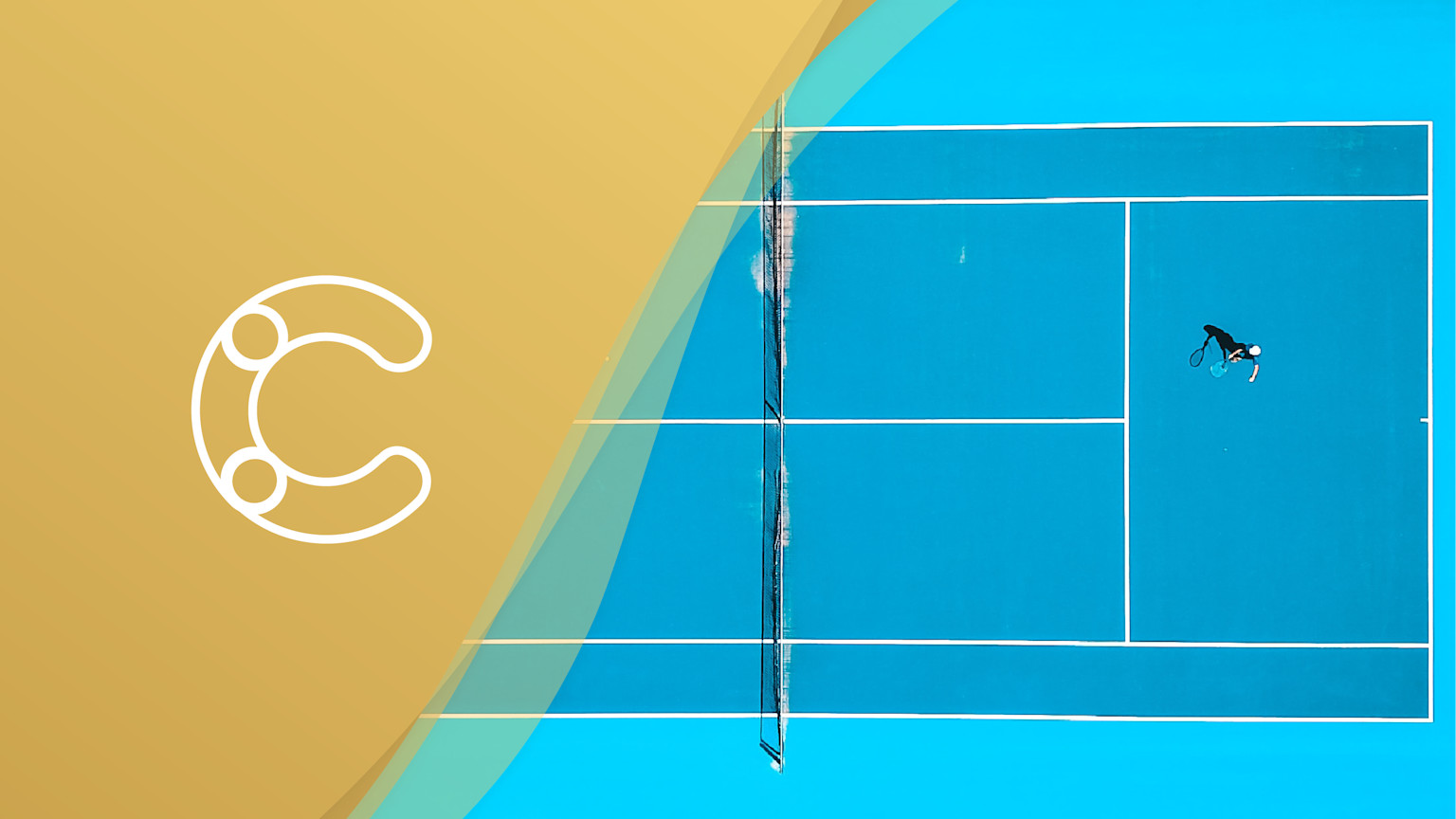
How do you do your best work? We bet it happens when you can concentrate intensely, focusing on just one thing. Very few of us can jump back and forth between different tasks and tools and get the job done efficiently. It turns out the productivity of multitasking is a myth, and a scattered workflow, or workspace, could be wreaking havoc on your ability to get things done.
Modern stacks offer a lot more flexibility compared to legacy suites. But because they are made up of “stacks” of multiple different tools, they can create this disjointed workflow of hopping between tools and tasks. We’ve taken this to heart at Contentful and created new extensibility enhancements –– a dialog extension, entry extensions and sidebar extensions –– to make your work context-sensitive. Users are now presented with a sidebar customized to show exactly what they need to see when they need to see it. Not only are sidebars streamlined based on your team’s workflows, but they can also be used to deliver familiar services without leaving Contentful.
We’ll be explaining sidebar extensions and how to use them to customize your default sidebar in Contentful. Using sidebar extensions is one way to combat jumping from thing to thing as we collect all of your favourite tools to be accessed directly from your Contentful sidebar, creating a better editorial workflow.
So, what do we mean when we say sidebar?
When we refer to the "sidebar" in this article, we’re talking about the sidebar next to your content in the Contentful web app. There are a few different sidebars in Contentful, but for this instance, we’re talking about the sidebar next to your entry. The default sidebar comes with the built-in widgets: status, preview, links, translation, versions and users. While these are very useful, they might not suit your specific needs, which is why we offer the chance to customize the sidebar with extensions or remove anything you won’t use for a cleaner publishing flow.
How sidebar extensions can simplify your work
Say you’re the editor of a small team of copywriters, with each writer putting their writing directly into Contentful. Publishing one article probably looks like jumping back and forth between Slack, Email, and Google docs before pressing publish only to find out your formatting is off. This is where sidebar extensions come in handy.
By customizing your sidebar, you’re able to do all of your work directly from your entry. This means zero jumping around, with everything you need to do in one place .
Let’s look at the Gatsby preview tool.
Gatsby preview takes the fear out of publishing
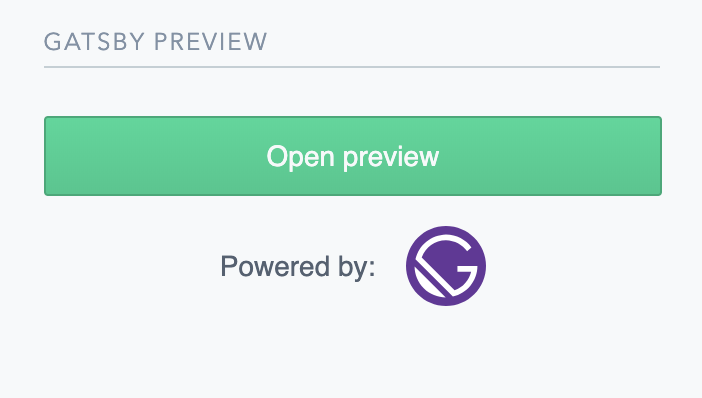
For editors, the publish button can be scary as changes are live within seconds. Pushing out work with typos, formatting issues, or outright mistakes can be a nightmare scenario. Gatsby preview monitors changes on content as you type, and updates your site in real-time. Living in your custom sidebar, one click will take you to the preview environment and you’ll be able to see how your work looks before pushing publish with confidence.
For developers, Gatsby preview provides a real time, side-by-side preview for static sites. For more information on setting up Gatsby preview, you can find it in our marketplace here.
Looking for more sidebar extensions? Explore our App Marketplace for more no-code integrations.




