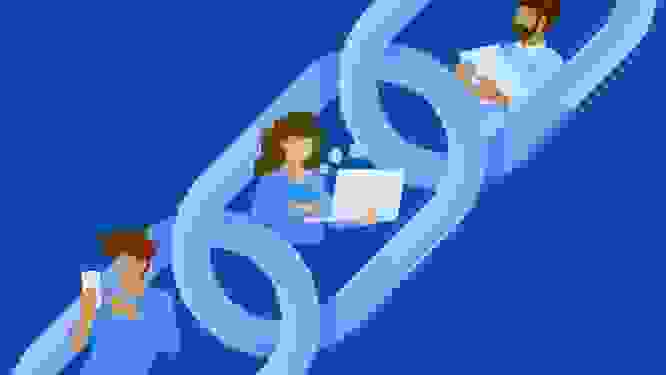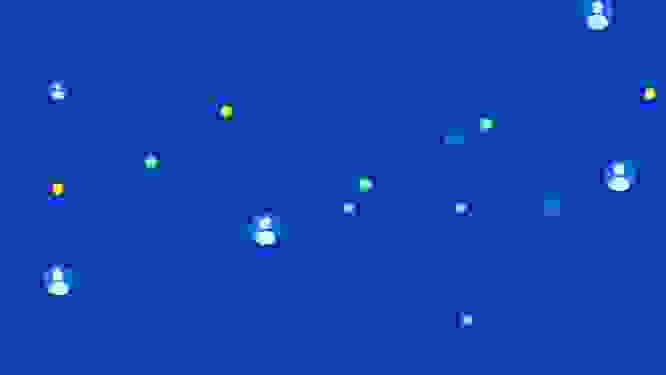It’s easier than ever to visualize your content in the Contentful web app
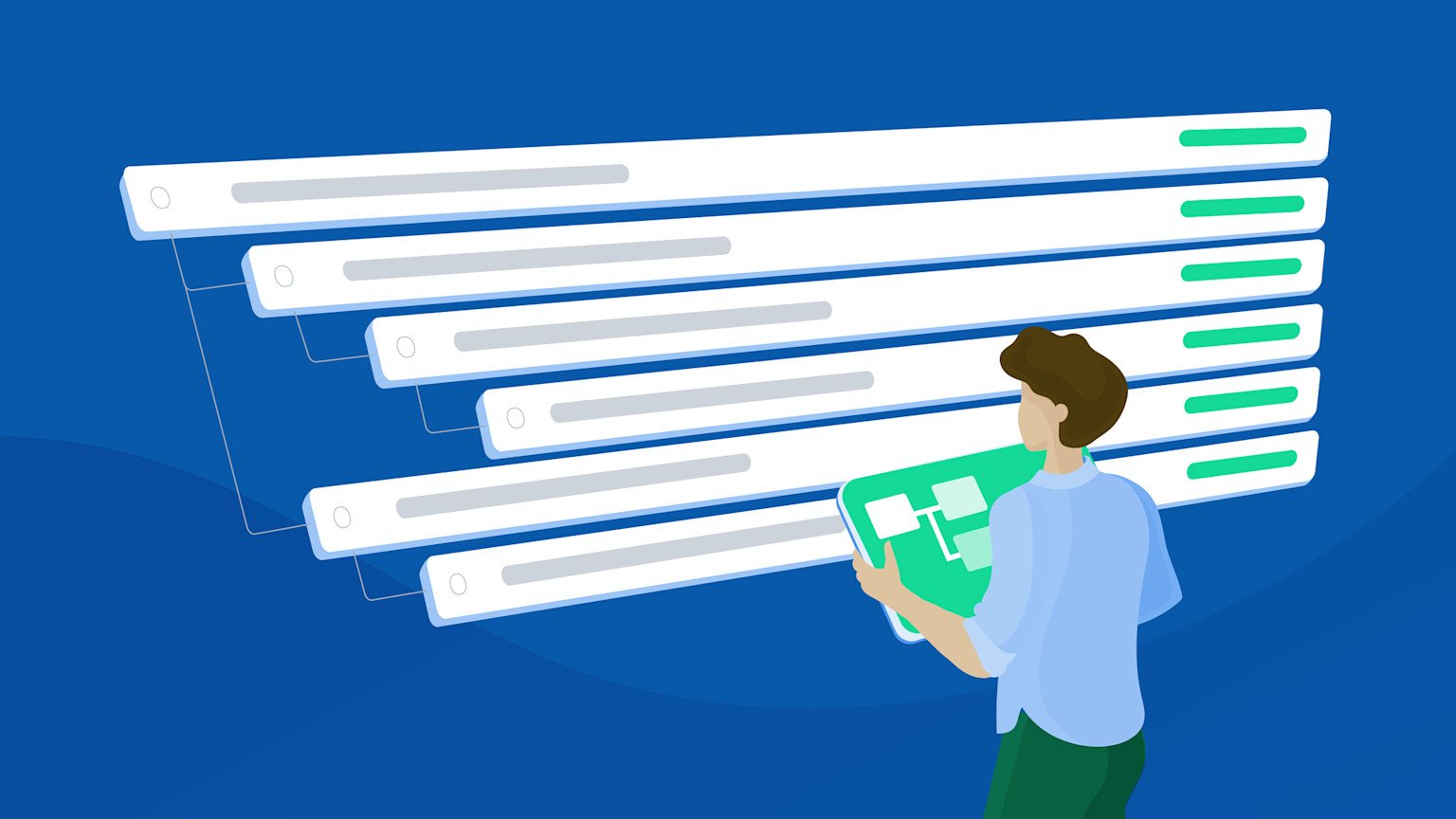
It’s easier than ever to visualize your content model and navigate connected entries in the Contentful web app. Reference view enables you to manage your content without clicking through entries to find what needs to be updated. This saves you time — quickly find any entry issues and jump straight to where you need to go to make the fix.
Flying the nest
The reference view gives you an easy-to-understand and clearly-nested list of all of the content used in an entry.
It clearly shows the status of each entry, so that content creators can manage the validation and publication process in one simple step. You can see all the entries on one page, instead of checking on and publishing each entry separately. This means you can publish complex nested content entries faster than ever before.
To access the reference view, open the entry editor for the piece of content you’re working on. Click the References tab at the top of the editor. (If there are no references in the entry you’re viewing, the reference tab is greyed out.)
In the Reference tab, you’ll see all the child content referenced by the entry that you are currently viewing. You have the option to expand those entries to show child entries within them, too. You can view up to ten levels and a total of 200 entries, which allows you to efficiently manage models that reuse content. You can publish entries individually, in batches or all at once.
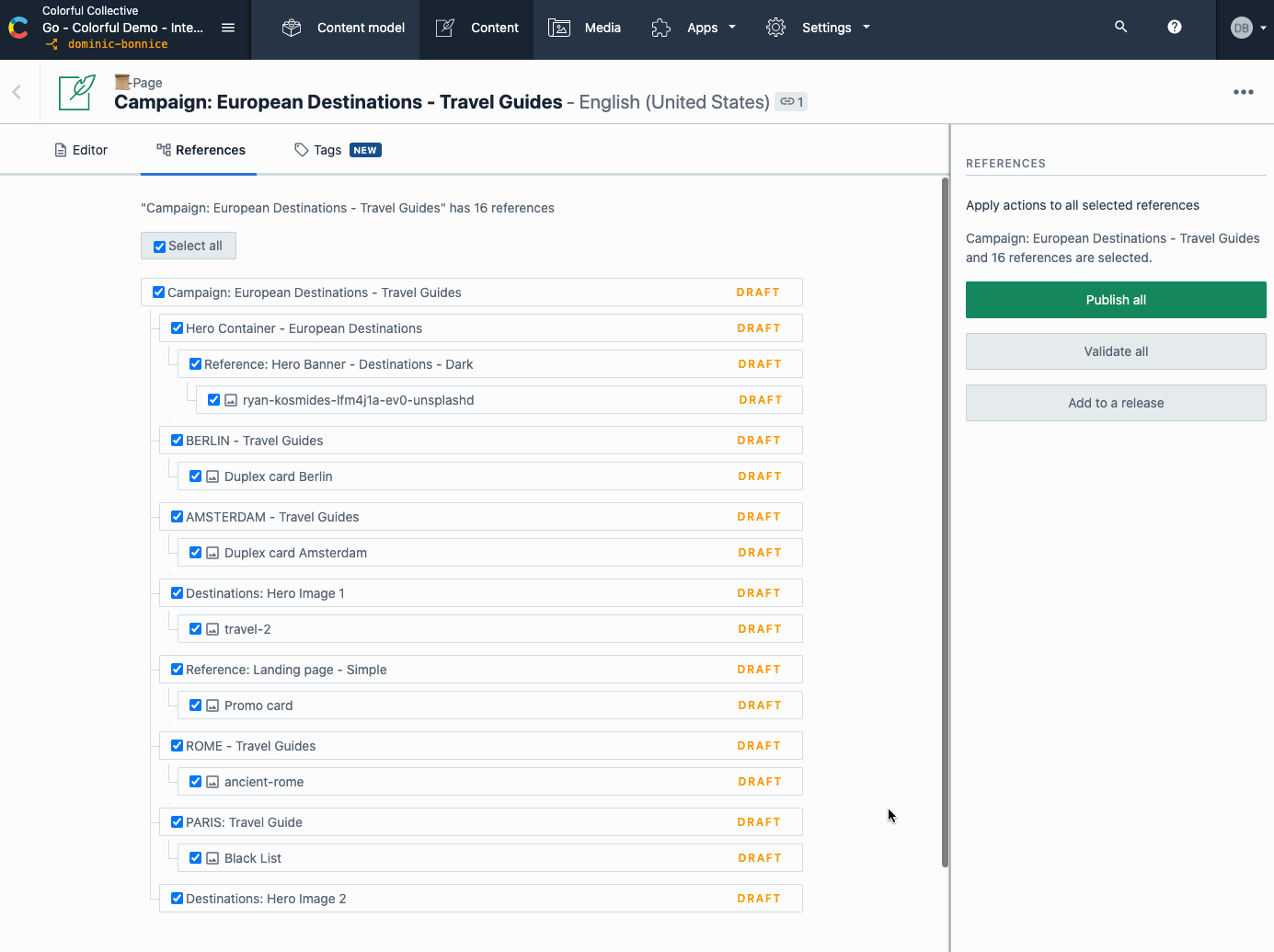
Move fast and don’t break things
Reference view doesn’t just show you your referenced entries, it also allows you to change them much more quickly than before. Instead of looking through dozens of entries to publish or unpublish them, you can simply select what you want to change and implement it immediately.
If you need to make any changes to your content at this stage, you can use the slide-in editor to quickly make changes without jumping to another screen.
All of this means that you can spend less time individually publishing and checking elements in your content, and more time doing the things that matter.
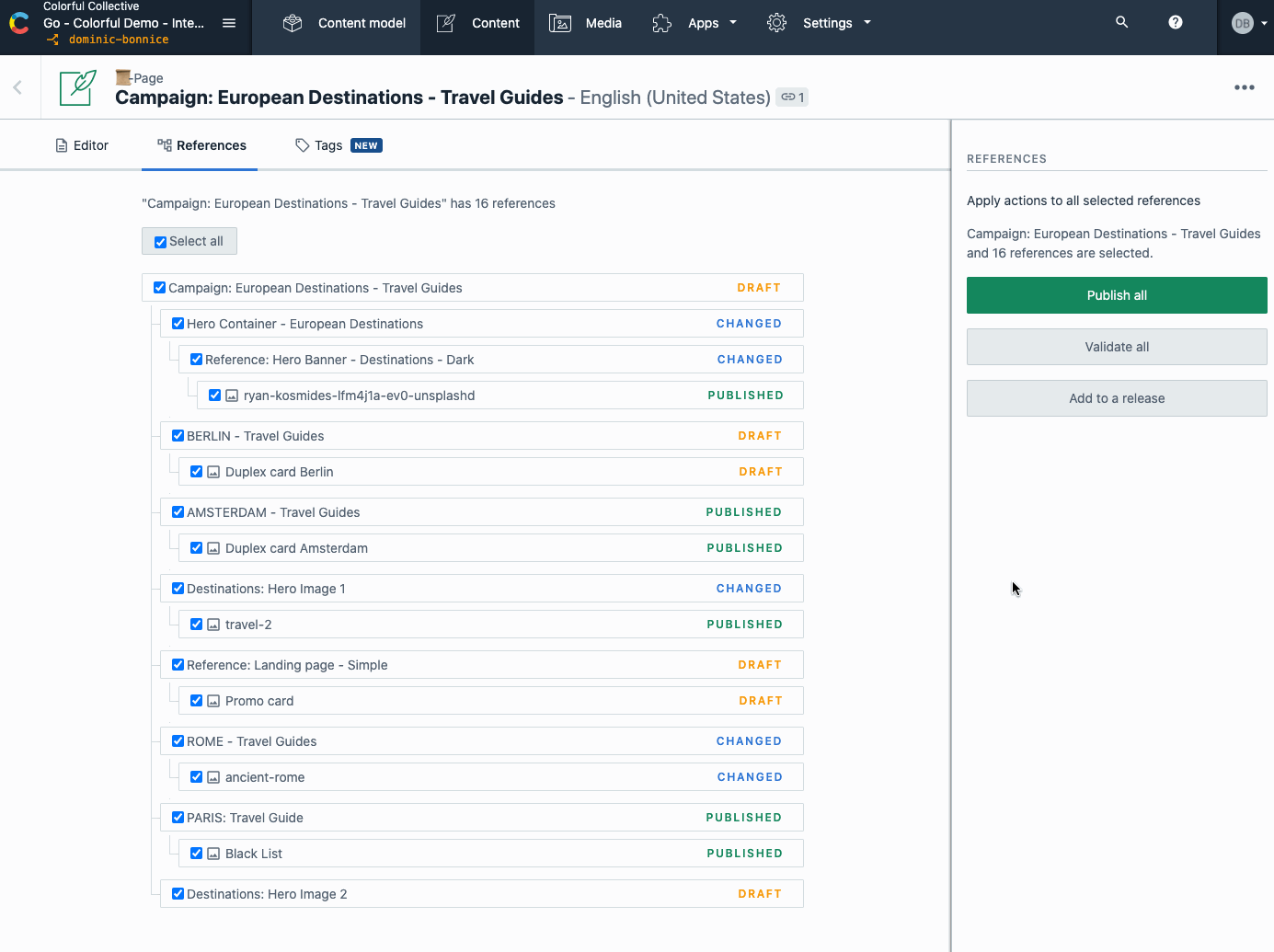
Level with me
Using linked content types allows you to create impactful digital products and experiences, quickly and efficiently. However, the nested entries can become time consuming to manage if you aren’t careful. When you want to publish at the top level, an unpublished or invalid field in one of the child entries can block the whole process. Worse, this problem doesn’t reveal itself until the moment you want to go live — leaving you scrambling to find and fix the problem while running behind schedule.
In heavily nested content types, you can spend a long time moving to each child entry to check that each piece of content has been published. After all that hunting, the solution normally only takes a few seconds to implement. It’s also a very, very boring task and takes time away from making the things that matter to your customers.
We all need validation sometimes
The reference view allows you to validate your content during the creation process, so your publication isn’t delayed by accidentally putting the wrong type of data into a field.
Validation ensures that all of your content fields have been filled with information that the system accepts as valid. For example, if a picture hasn’t been added where it needs to be, or text is entered into a field that only accepts numbers, the validation will show that there’s a problem and highlight the content entry that is causing it.
If your content can’t be validated, you can navigate to the entry via the slide-in editor to make the corrections you need straight away.
When entries are validated, they will be clearly marked until publication so you know that they are ready to go. If content is changed in a validated entry, the entry will be shown as Changed, so you know that there’s a chance that they aren’t valid anymore.
Validation means that when you hit publish, you won’t get a dreaded error message that an error has stopped you in your tracks. It also saves you time by flagging the errors and letting you jump straight to them to make the fix, rather than moving through different layers while you try to track down an elusive problem.
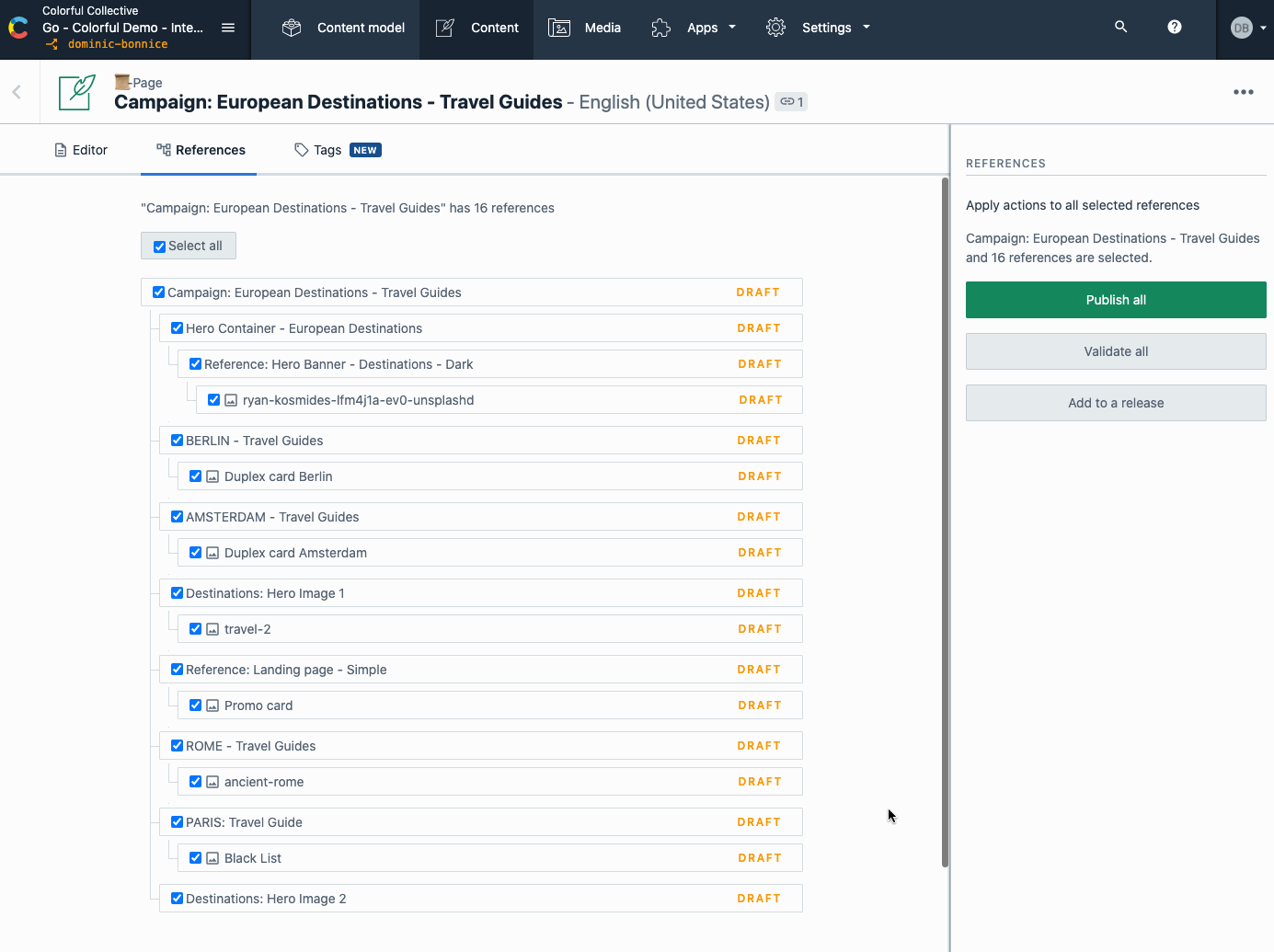
Publication day
Luckily, we’ve already done all of our validation and hit publish on the reference view, and it is now available to all Contentful users on the Basic and Premium pricing plans. It’s an essential tool to help content creators to more effectively manage their content — and underlying content models — at scale.
For editors and marketers, this means that now you can have a new perspective on your linked entries — spend less of your day looking for a rogue, unpublished picture and more time improving your content and digital experiences. For developers, you can find new ways to work with atomic content safe in the knowledge that your teammates will be able to manage the content graph much more easily.
Have a look at the technical documentation for reference view.
Interested in using the reference view? Talk to us about joining our Basic or Premium tier!