- Help center home
- Getting started
- Content model
- Managing content
- Working with entries
- Working with media
- Working with translations
- Managing users
- Roles
- Account settings
- Administration
- Content orchestration
- Compose
- Launch
- Workflows
- How to get help and support
- Guides
- Contentful certification
- Contentful glossary
- Manage cookie consent
- Apps
- Usage Limit
- Marketplace
AI Image Tagging
AI Image Tagging is an app that gives you the ability to automatically add searchable tags to images using AI.
Overview
The app requires you to link assets and tags either manually, or by using AI to generate the tags. You can link to an existing image asset or create a new image asset.
To generate tags for your linked image asset, click on Auto-tag from AI.
Requirements
To use this app, you will need at least one image asset. You can add this when creating a new content type of AI Image Tagging.
Usage
Step 1: Install and configure
Under "Configuration", specify your
Content type nameand correspondingContent type IDin the respective fields.Content type IDcan also be auto-generated from theContent type nameprovided.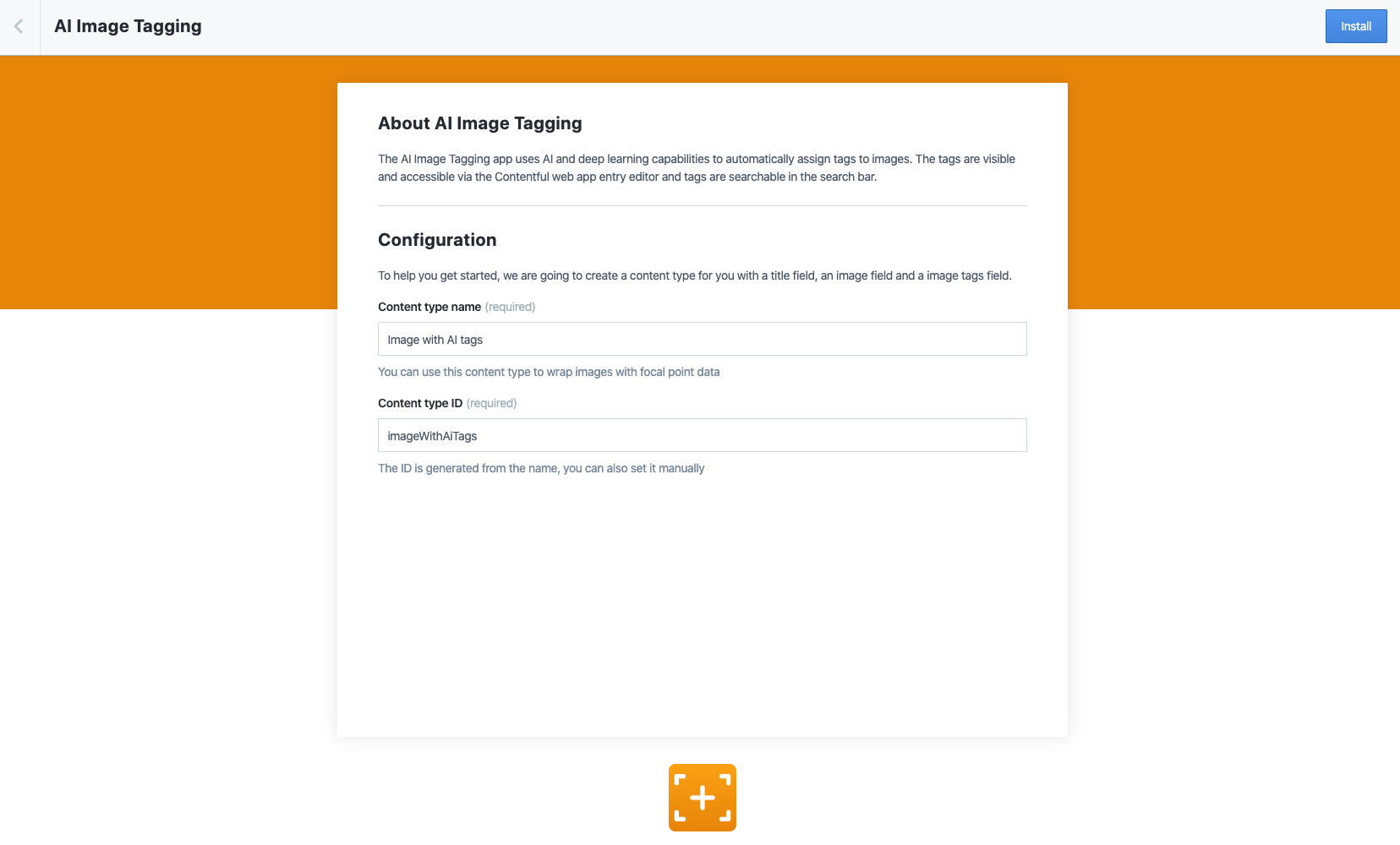
Click Install to finish the installation and save the configuration.
Step 2: How to use the app
To tag an asset from your entry:
Under the content list in your space, click on Add Entry and select AI Image Tagging. The content creation view is displayed.
Provide a
TitleandImagefor your tags.You can manually enter the image tags by typing the tag name, and pressing Enter to save.
Or, you can click on Auto-tag from AI to automatically apply tags.
NOTES:
Uncheck
Overwrite existing tagsin case you don't want to lose your manually added tags.Auto-tagging images requires a JPG or PNG extension. You can still manually tag other image types.
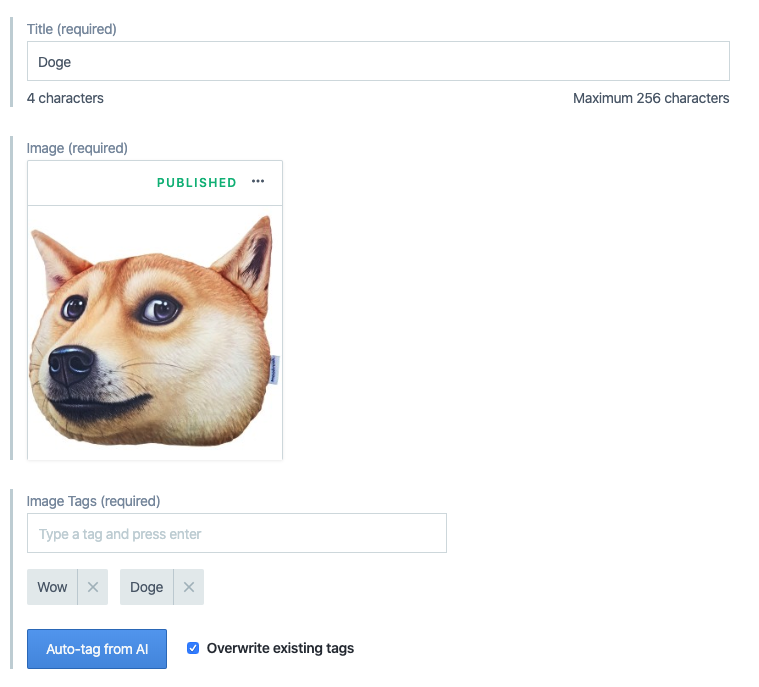
FAQ
What type of images does the app support?
Currently, we only allow images with extension types: JPG and PNG. However, you can still manually tag other image types. The app also requires the image size to be less than 5MB and have at least a minimum size of 80px for both width and height.
What about usage limits for the app?
The following fair usage limits apply for the app:
10,000 requests/month per space for Premium/Enterprise plan customers on annual plans
1,000 requests/month per space for all the other customers