- Help center home
- Getting started
- Content model
- Managing content
- Working with entries
- Working with media
- Working with translations
- Managing users
- Roles
- Account settings
- Administration
- Content orchestration
- Compose
- Launch
- Workflows
- How to get help and support
- Guides
- Contentful certification
- Contentful glossary
- Manage cookie consent
- Apps
- Usage Limit
- Marketplace
Comments
The Comments tab allows you to communicate with collaborators in your space by creating comments, replying, and tagging members in the comments located in the entry sidebar. This gives you the ability to track conversations within the entry and create a dialogue between collaborators on the progress of your content.
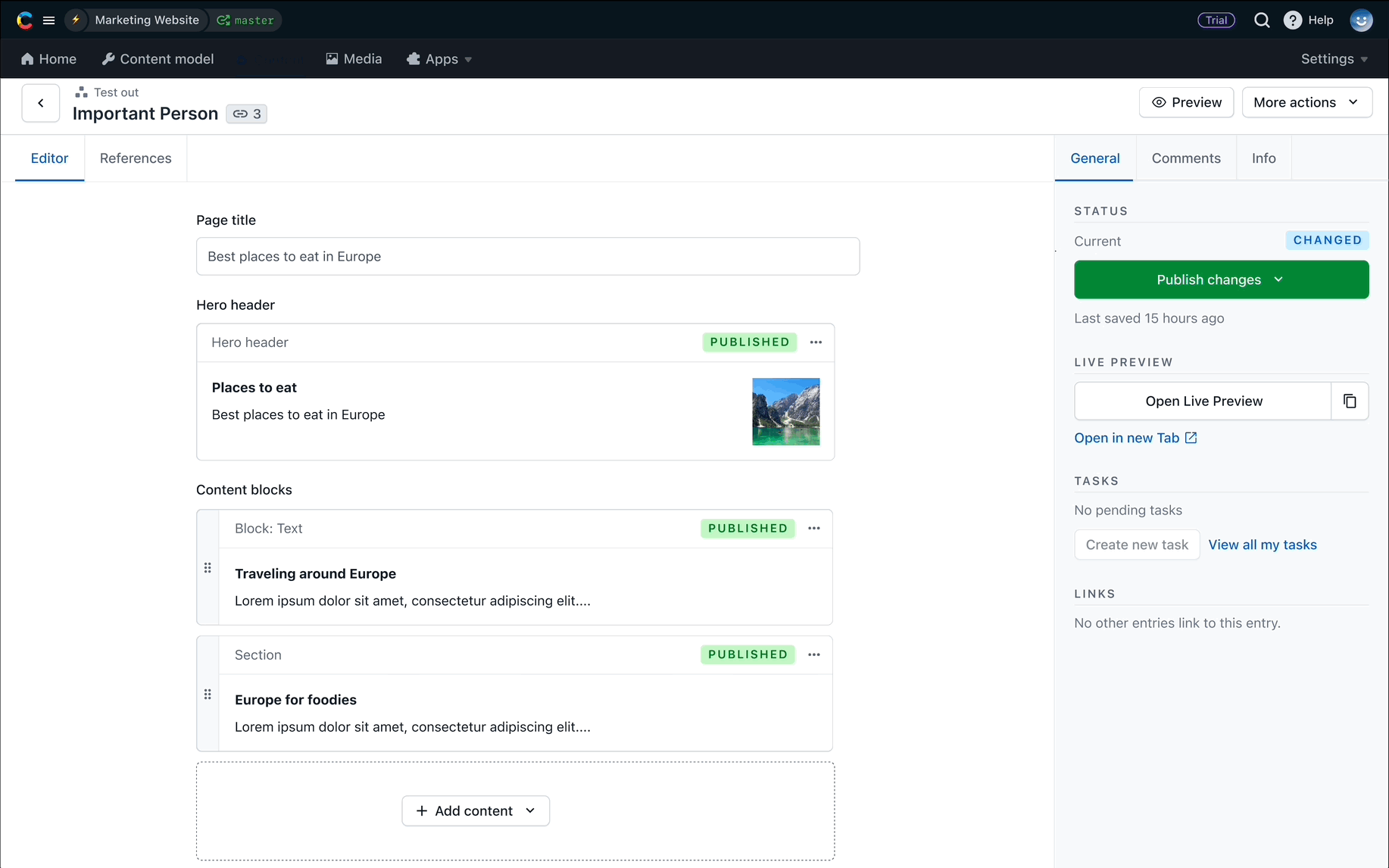
Mentions in comments
Mentions in comments allow you to mention collaborators in the comments tab of an entry. By including the “@” followed by an individual’s name, you can directly engage in conversations regarding feedback, workflow statuses, or general comments.
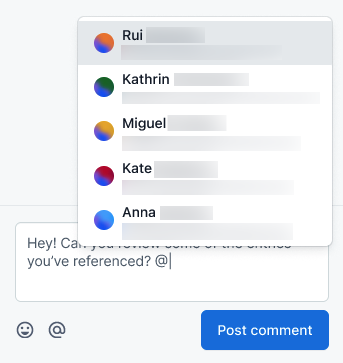
Once you post a comment that includes a mention of a collaborator, they will receive an email notification of their mention. However, the following comments after that mentioned comment, such as replies or updates, will not be subject to notifications.
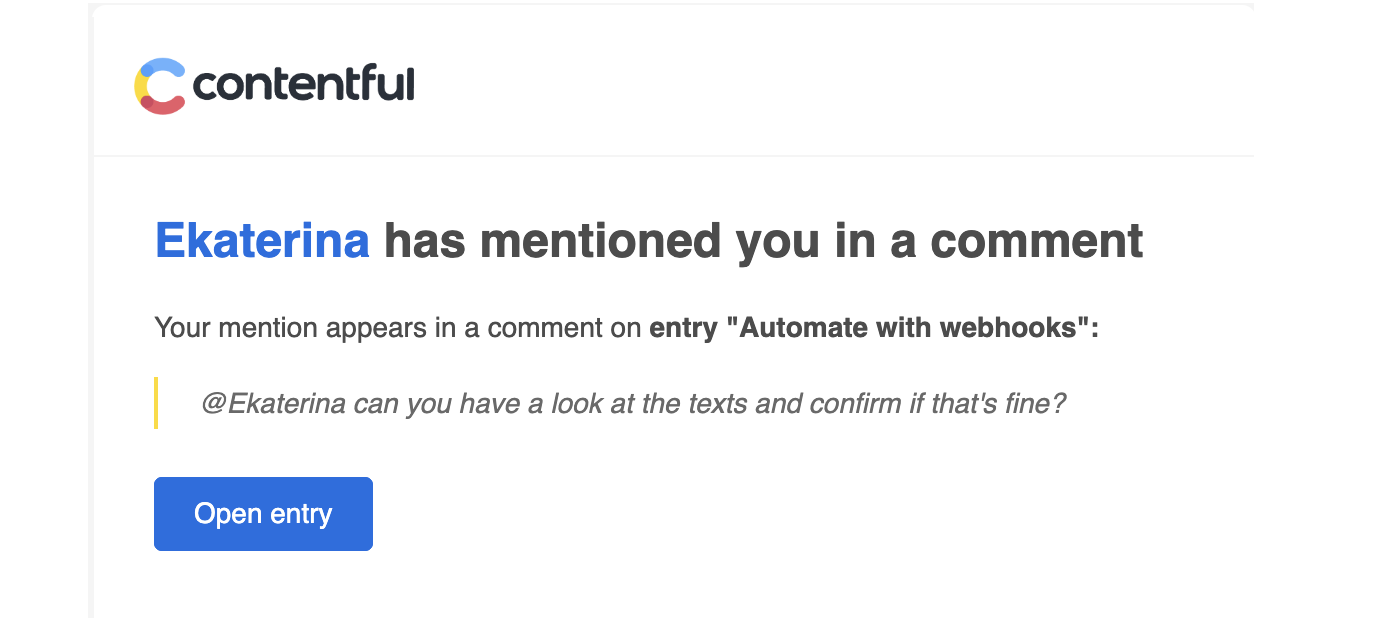
Field-level comments
Field-level comments allow editors and content creators to give feedback or engage in discussions on specific fields of your content.
NOTE: Field-level comments are available on Basic, Pro and Premium tier plans.
Once you add a comment to a field, a field pointer icon will appear on the right side of the field. By clicking on the field pointer, the comment text will appear in the comments sidebar with the corresponding field name as the header.
For example, to add a comment to a “Page title” field of an entry, select the field and post a comment in the sidebar. Once you add that comment, a field pointer icon with a number counter in it will appear next to the “Page title” field. In the comments sidebar, you will see the content in the sidebar, which will include any correspondence regarding that field-level comment.
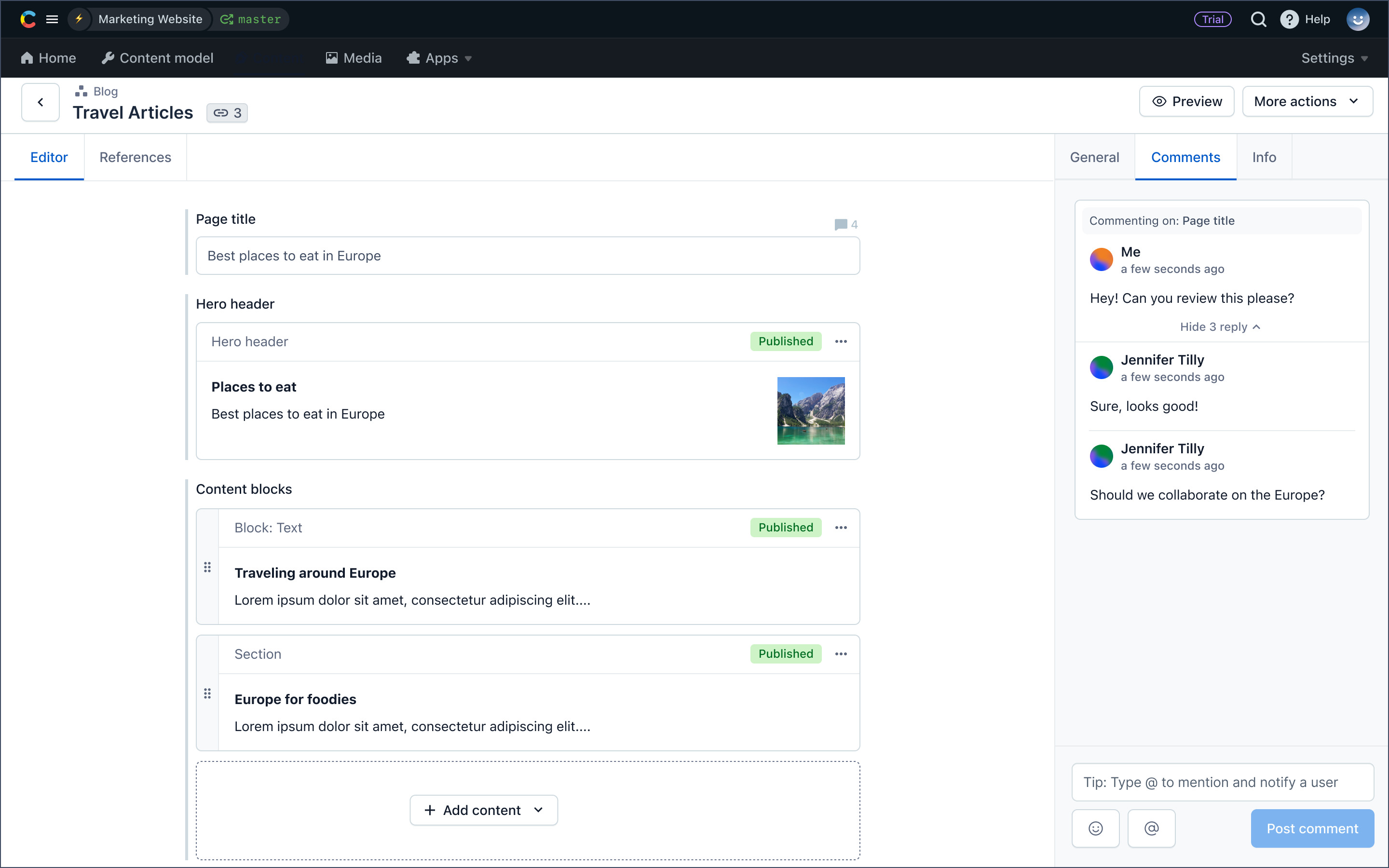
Known limitations
You can create up to 100 comments for both entry and field-level comments.
You can create 1 comment per field but have multiple replies tied to that comment.
Resolving comments
Resolve comments by clicking the checkmark in the top right corner of the comment box. Resolving the comment will remove that comment from the “Open comments” section.
NOTE: By resolving the comment, you will also be resolving the thread connected to that comment, including the replies and mentions.
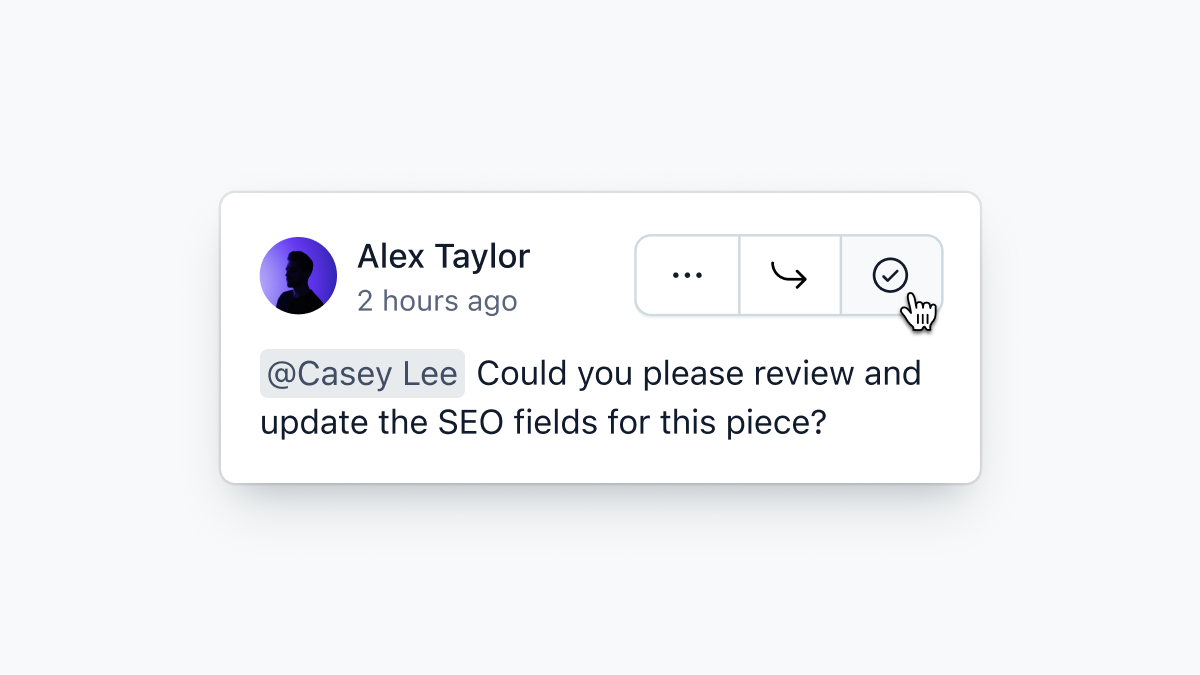
To view all resolved comments, click the filter icon at the top of the comments sidebar. A green checkmark will appear at the top of the comment to indicate the comment was resolved.
You can unresolve a comment by clicking on the checkmark. Unresolving will move the comments back into the “Open comments” section.
Known limitations
The limit for all open or resolved comments is 100.