- Help center home
- Getting started
- Content model
- Managing content
- Working with entries
- Working with media
- Working with translations
- Managing users
- Roles
- Account settings
- Administration
- Content orchestration
- Compose
- Launch
- Workflows
- How to get help and support
- Guides
- Contentful certification
- Contentful glossary
- Manage cookie consent
- Apps
- Usage Limit
- Marketplace
Content tab
On this page
The content tab is where you can find the master list of all content entries in your space. To make the list more manageable, you can use search and filter to find specific entries.
NOTE: By default, archived content is not shown in the master content list. You’ll need to use the Archived view in the sidebar to see your archived entries.
Columns overview
Your entries' search results are organized into columns. The following column types are available:
Name — The name of an entry. Clicking on the Name column header selects or deselects all entries.
Status — The current status of an entry (Draft, Changed, or Published).
Content Type — The content type an entry belongs to (for example, a Lesson or Article).
Created — The date of the entry creation.
Updated — The date of the last update made to an entry. Clicking on the "Updated" column will sort the list by ascending or descending date.
Published — The date of the entry publishing.
Created by — The name of a user who last updated an entry.
Last updated by — The author of an entry. If you're the author, you'll see "Me" instead of a name.
Workflow — The entry's workflow step.
Tags — One or multiple tags assigned to the entry.
NOTE: By default, the "Name" and "Status" columns are always visible and cannot be hidden.
You have the option to further refine the content or asset list by choosing which columns should be displayed.
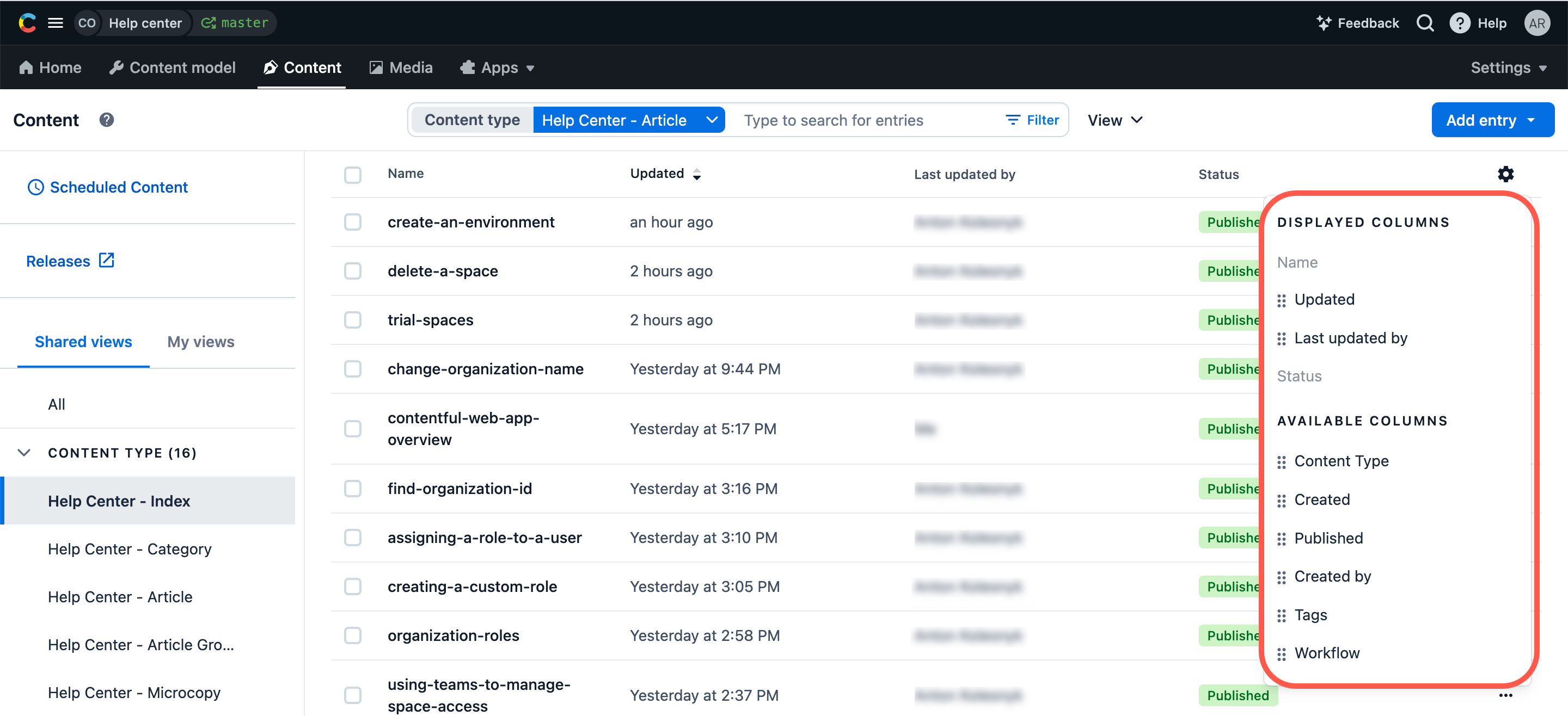
To add or remove columns to or from the entries list:
In the upper-right corner of the entries list, click the gear icon. The drop-down of available columns is displayed.
NOTE: "DISPLAYED COLUMNS" are the columns that are displayed in the entries list. "AVAILABLE COLUMNS" are columns that are hidden from the entries list.
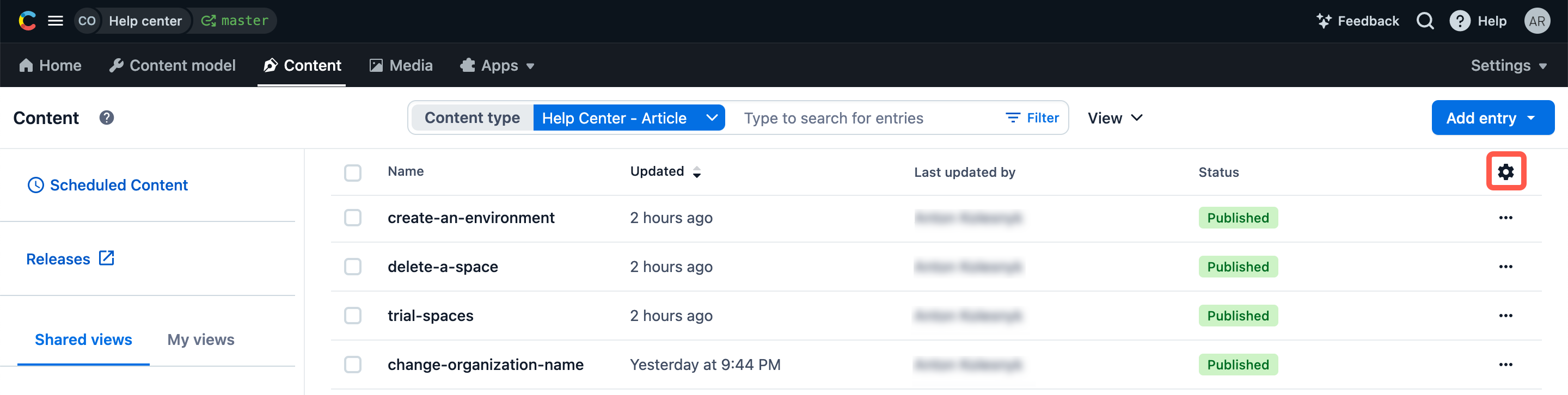
2. Drag and drop the desired column to either the DISPLAYED COLUMNS or the AVAILABLE COLUMNS area to display or hide them, accordingly.
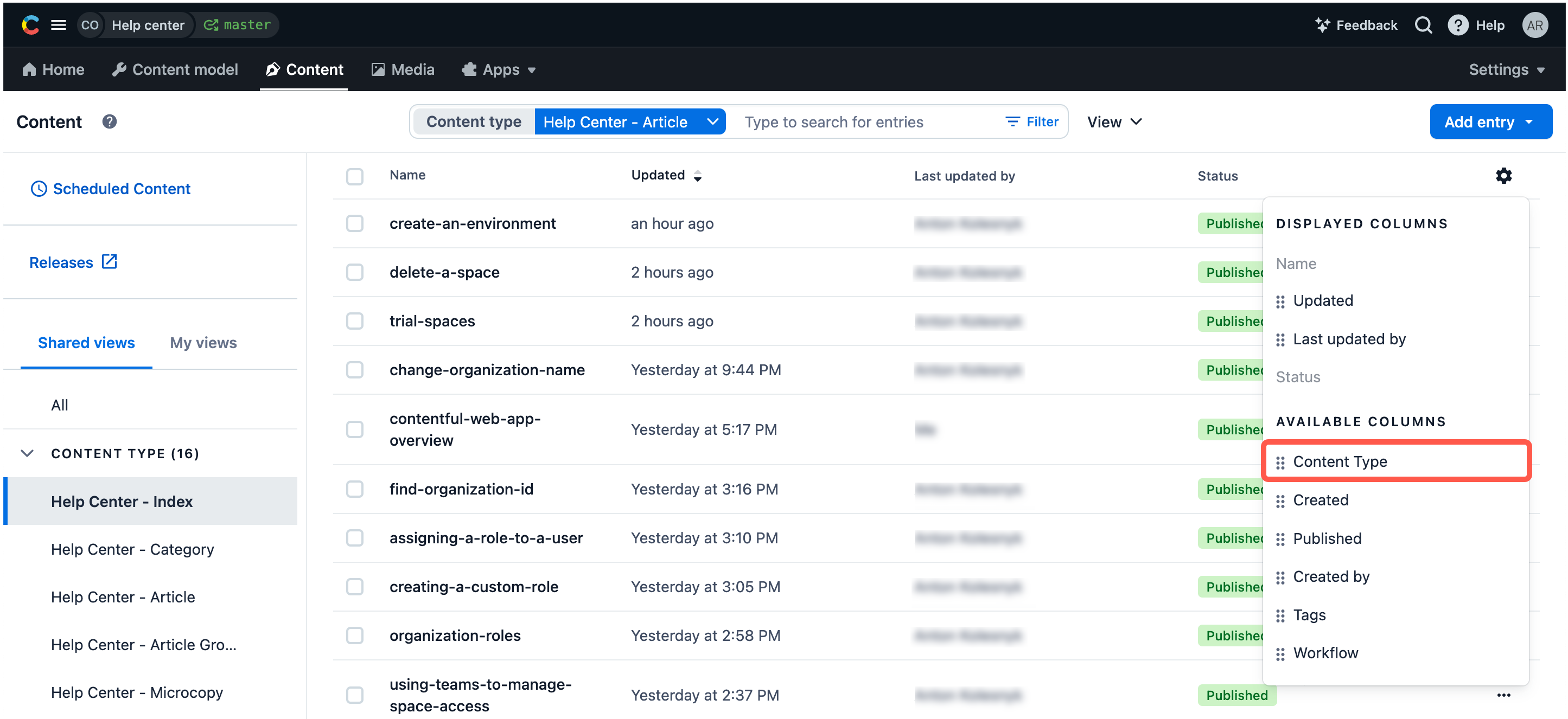
Scheduled content
The Scheduled Content link in the sidebar will bring you to the Scheduled Content page, where you can see all the entries in your space that are scheduled for publishing. You can further refine the list to show scheduled, completed and failed entries.
For more information on this feature, see our scheduled publishing article.