- Help center home
- Getting started
- Content model
- Managing content
- Working with entries
- Working with media
- Working with translations
- Managing users
- Roles
- Account settings
- Administration
- Content orchestration
- Compose
- Launch
- Workflows
- How to get help and support
- Guides
- Contentful certification
- Contentful glossary
- Manage cookie consent
- Apps
- Usage Limit
- Marketplace
Install a template
On this page
How to install a template
To install a template:
Open a template you previously created.
Select Install next to the latest version of the template to initiate installation.
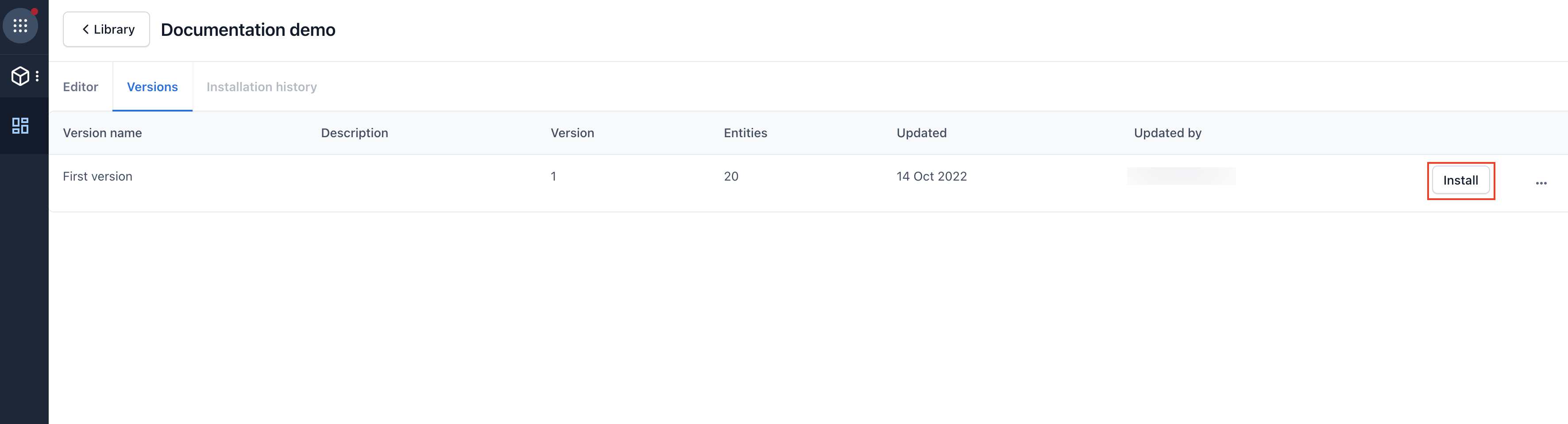
NOTE: You can select any version to install into an environment. However, you cannot install an earlier version of the same template into an environment with a more recent version.
Select the target spaces and environments for the template.
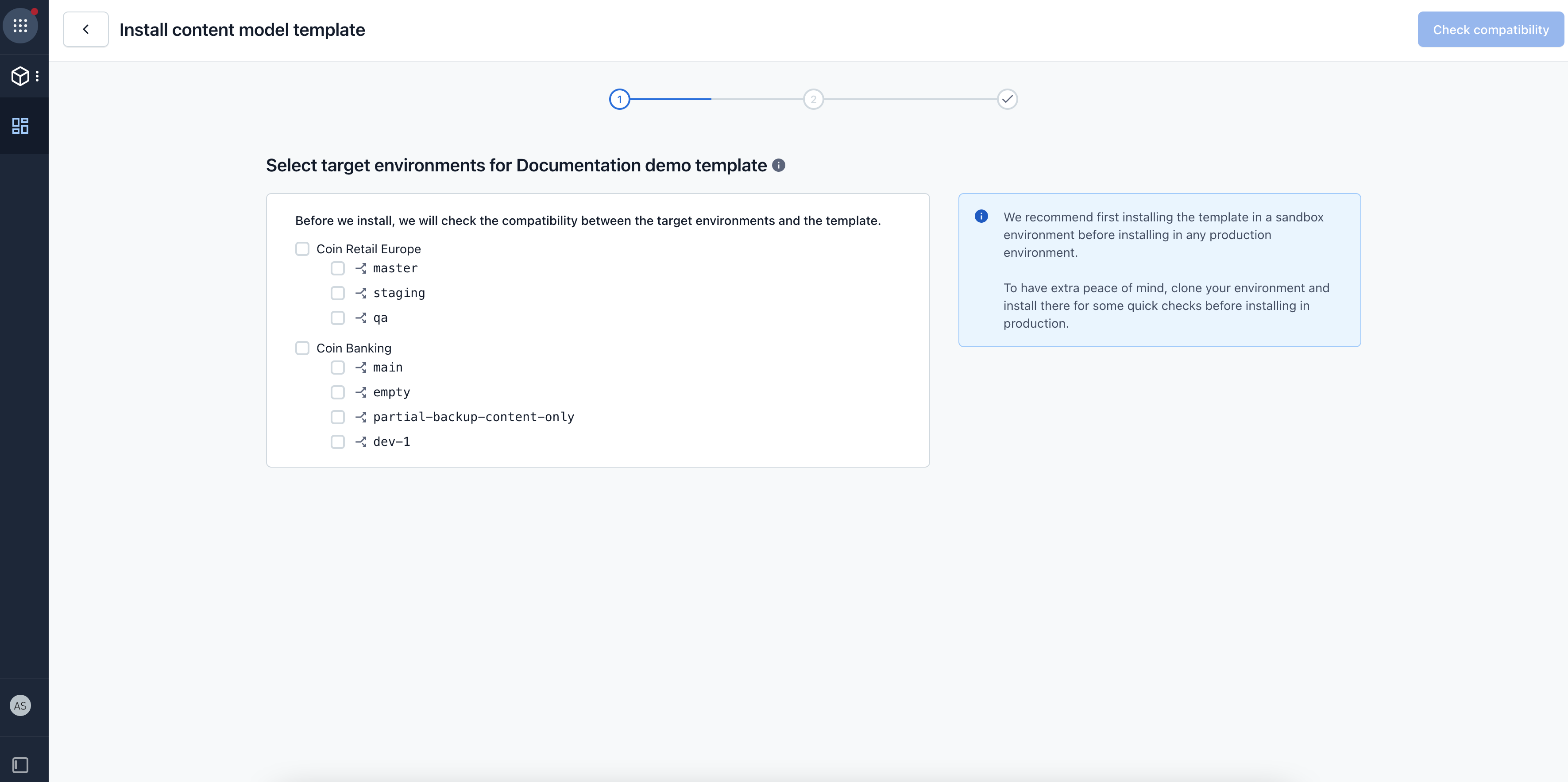
NOTE: If there are previous versions of the template installed, they will be displayed first on the list with the version number labeled.
After selecting the target environments, click Check compatibility.
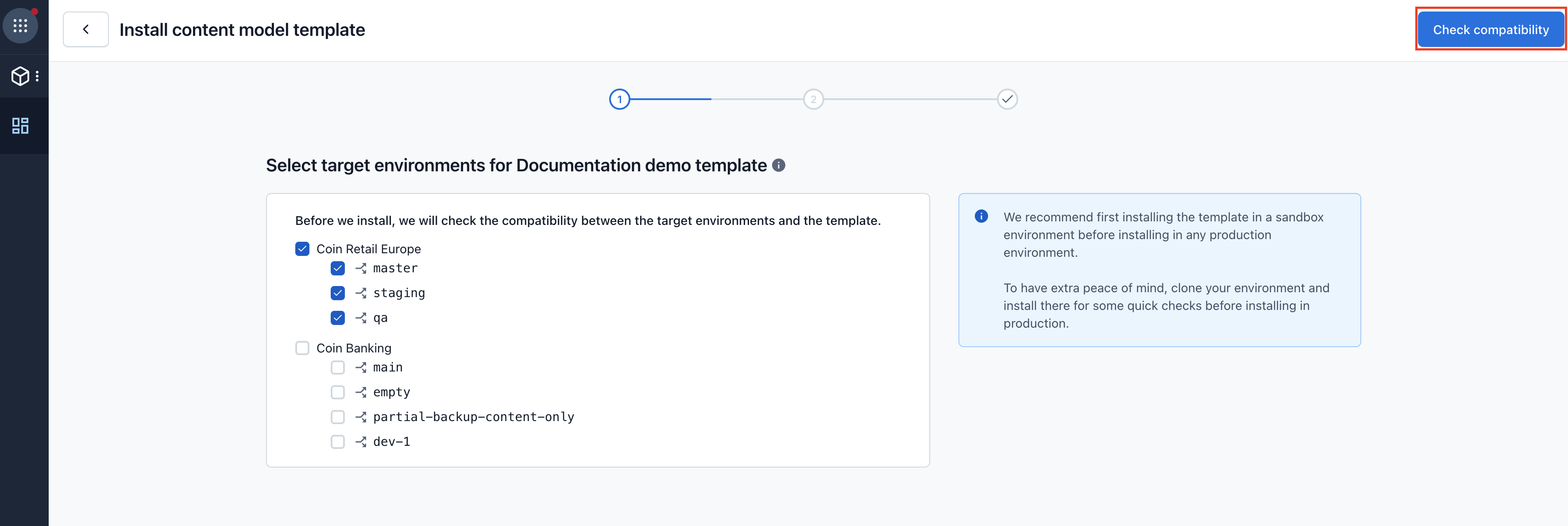
The "Compatibility check" pane is displayed. Click Continue.
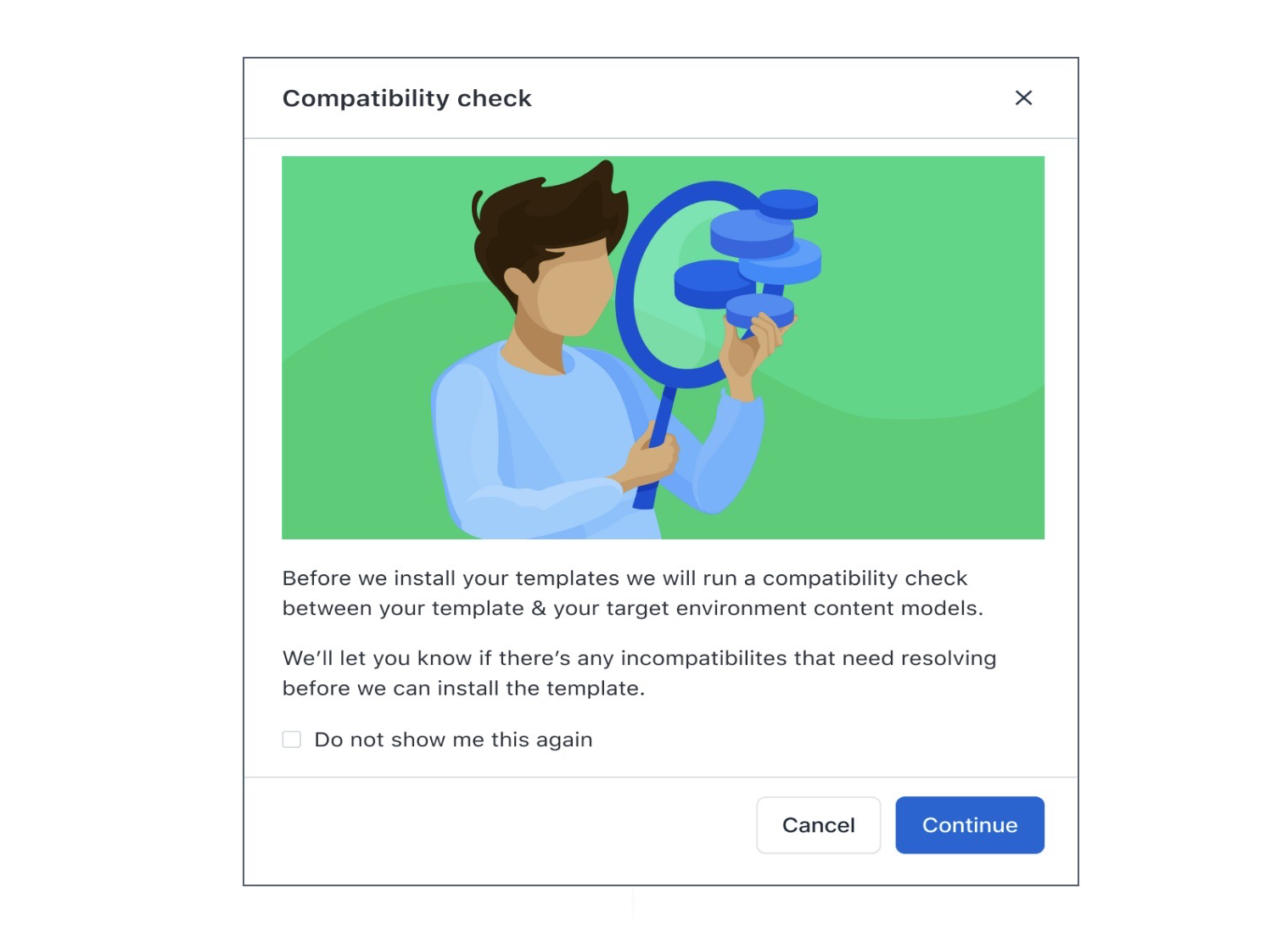
A compatibility check is run between the template and the target environment. Any incompatibilities found will be displayed. If there are incompatibilities between any target environment and the template, you have two options:
Resolve the incompatibilities by displaying the environment in a new tab.
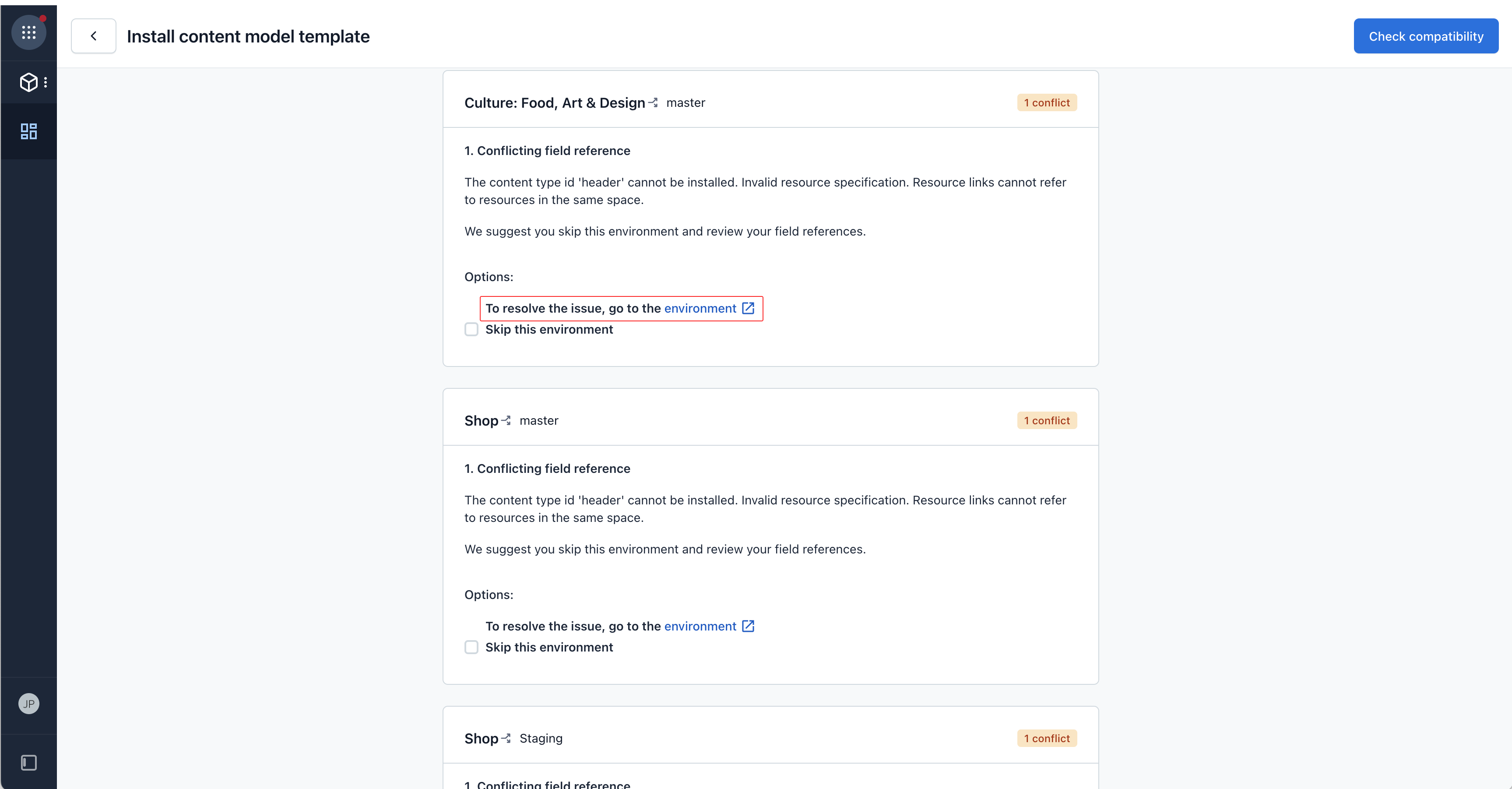
Alternatively, skip the environment from the installation. You can always go back and install it again.
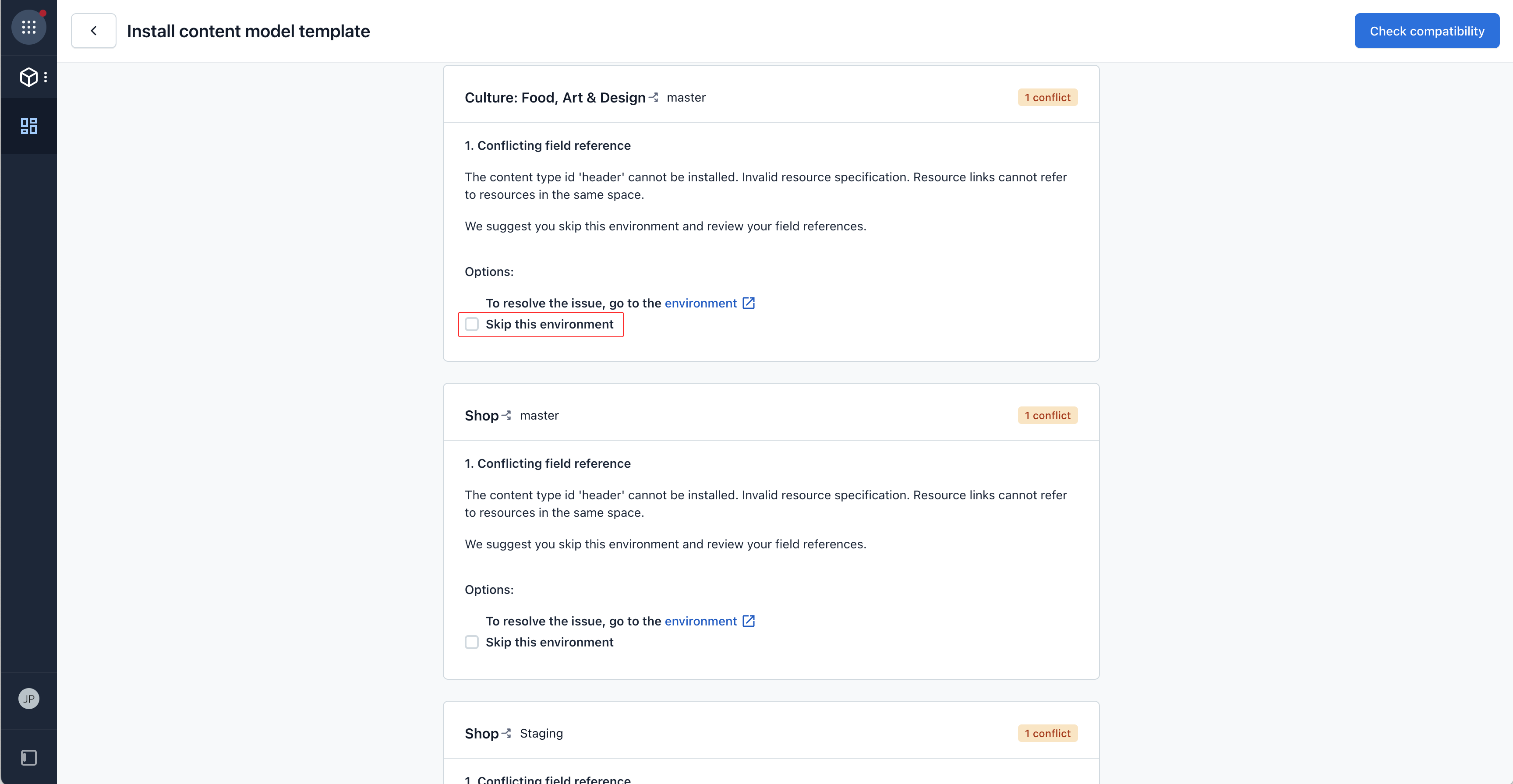
After incompatibilities are resolved, select Install template.
View the installation progress in the "Installations" tab.

NOTE: If any system errors occur, re-trigger the installation.