- Help center home
- Getting started
- Content model
- Managing content
- Working with entries
- Working with media
- Working with translations
- Managing users
- Roles
- Account settings
- Administration
- Content orchestration
- Compose
- Launch
- Workflows
- How to get help and support
- Guides
- Contentful certification
- Contentful glossary
- Manage cookie consent
- Apps
- Usage Limit
- Marketplace
Jira
On this page
The Jira app lets you link Jira issues to Contentful entries.
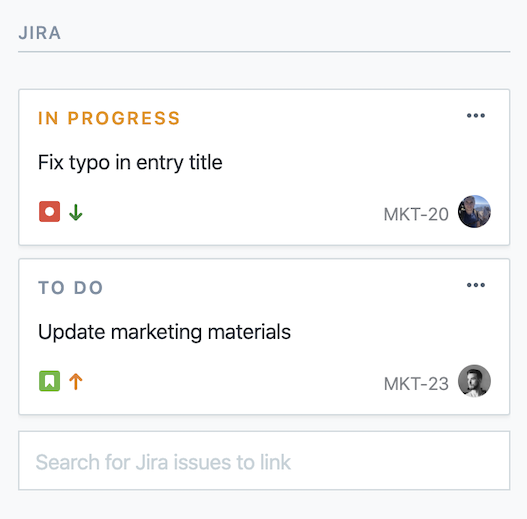
Overview
In the Contentful web app, editors can see which tickets correspond to the current entry and preview the ticket in the sidebar.
Requirements
In order to connect your Jira instance to Contentful you will need:
A Jira instance with a project set up.
A Jira admin to install the Contentful plugin manually or via the Atlassian Marketplace.
A Contentful organization admin to install the Jira app in Contentful.
Under the hood
Internally, the app will:
Authenticate with Jira.
Add a new sidebar widget in Contentful which shows Jira issues.
Usage
Step 1: Authenticate with Jira
To install the app, first authenticate with Jira and pick a Jira site. It is important to note that if you are an admin of multiple Jira sites, it will list all of those sites but you may only use one with Contentful.
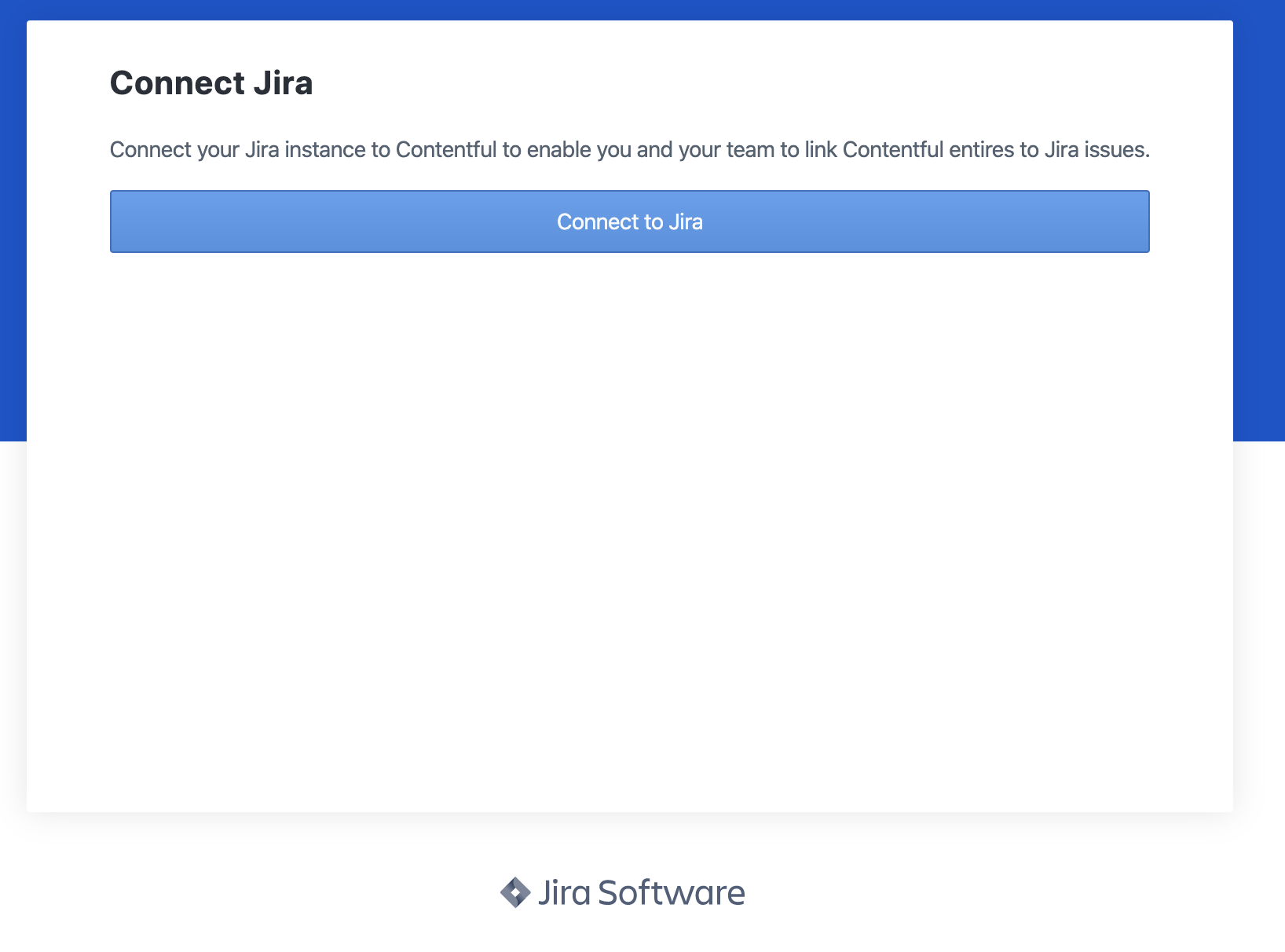
Step 2: Pick a project
Pick a Jira project. This is the project that will link Jira issues to Contentful entries.
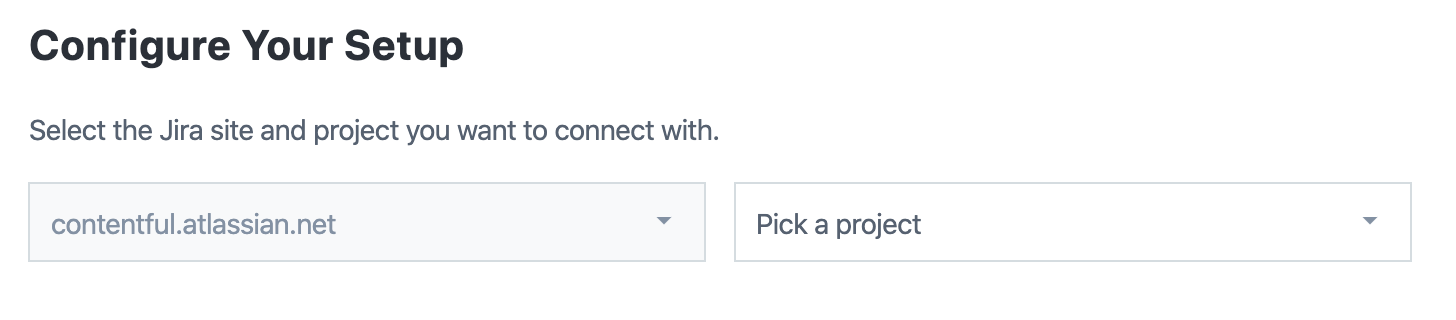
Step 3: Install the Contentful plugin to Jira (required)
Follow the instructions under "Installing in Jira" to install the Contentful plugin to your Jira instance. Jira stores external metadata in issues using a Connect App. This makes installing the Contentful plugin required. A Jira admin must do this step.
Step 4: Pick Content Types and install
Pick the content types where you would like the Jira app to show up in the sidebar. Multiple content types can display the Jira issue sidebar widget. Click "Install" in the top right when finished.
FAQ
What happens if I don't install the Contentful plugin for Jira?
Linking Jira issues in Contentful won't work. Jira requires what they call a Connect App. A Connect App is an app installed into your Jira instance and enables custom features such as storing and querying external metadata. Contentful provides two ways of installing the Connect App. Either follow the manual install instructions (step three above) or find the Contentful app in the Atlassian Marketplace and install it.
Can I link issues from multiple projects to one Contentful entry?
Currently we only support one Jira site and project per Contentful space.
Can I see linked entries from the Jira issue interface?
Not yet. Future iterations of the Jira app may include the ability to cross-reference Contentful entries inside of the Jira issue interface.
What is a Jira "Issue"?
A Jira issue, commonly referred to as a "ticket", can represent anything from a software bug, to a project task, or a leave request form. Different organizations use Jira to track different kinds of issues. Visit the Jira docs to learn more.
Is there a limit to how many issues I can link to a Contentful entry?
No. Currently you can link unlimited issues to a Contentful entry. Be mindful that linking multiple issues to an entry might become cumbersome for the editor.
How do I unlink an issue?
You can unlink an issue from the sidebar by clicking on the "three dots" menu in the right corner of the issue card and then clicking "Unlink".
Is there a way to see all Contentful entries which have Jira issues?
Currently there is no way to visualize all Contentful entries that are linked to Jira issues inside of the Contentful web app.
You can, however, find linked issues in Jira using a custom JQL query by searching for the custom property called contentfulLink.