- Help center home
- Getting started
- Content model
- Managing content
- Working with entries
- Working with media
- Working with translations
- Managing users
- Roles
- Account settings
- Administration
- Content orchestration
- Compose
- Launch
- Workflows
- How to get help and support
- Guides
- Contentful certification
- Contentful glossary
- Manage cookie consent
- Apps
- Usage Limit
- Marketplace
Link content across multiple spaces
On this page
How to link content across multiple spaces
To link content across multiple spaces:
Open the web app and navigate to the "Content model" tab.
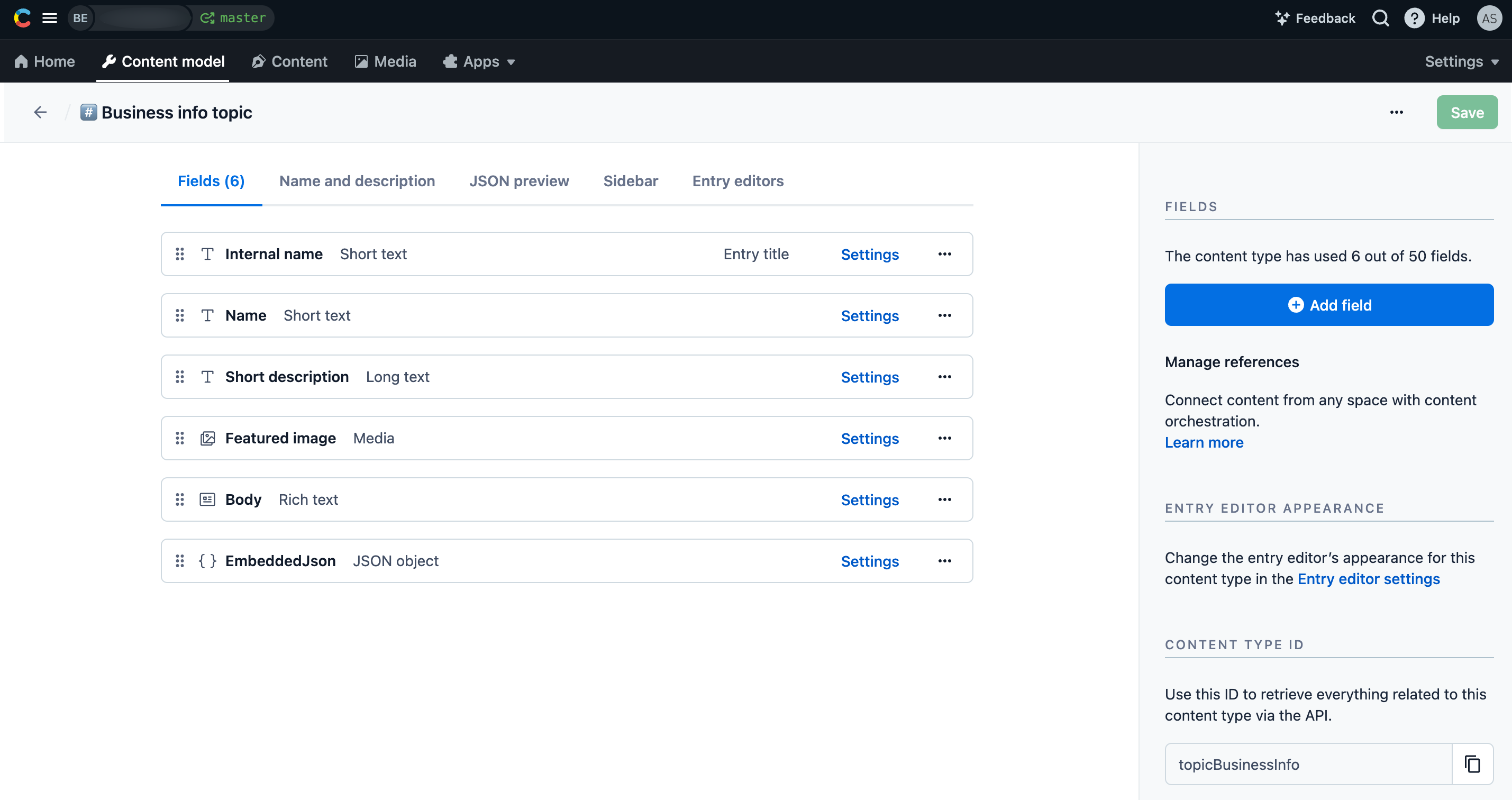
Create a new content type or click on the content type you want to edit.
Click Add field. The "Add new field" window is displayed.
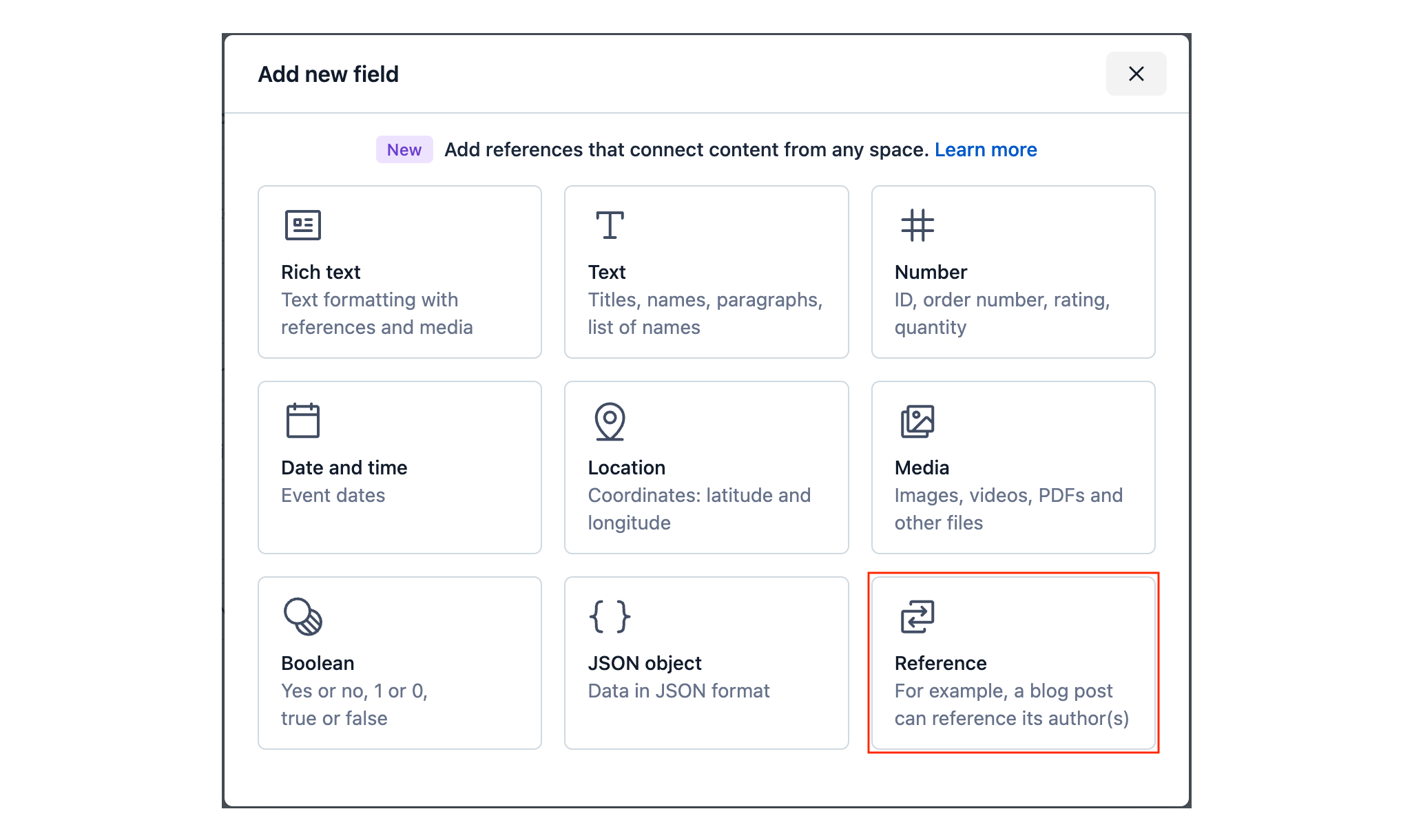
Click Reference. The "New reference field" window is displayed.
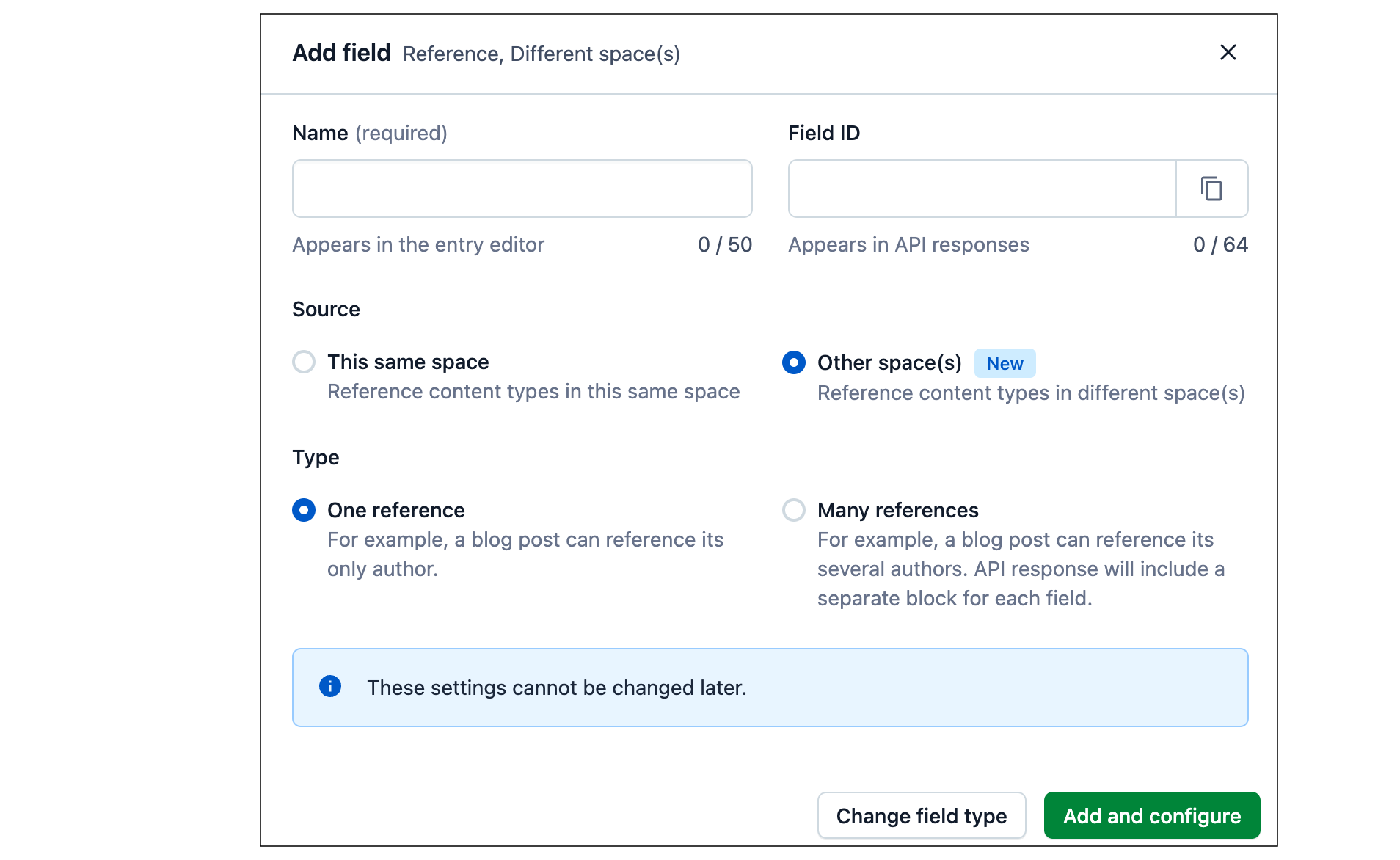
Under "Source", choose Other space(s) to reference content from another space.
Under "Select type", choose One reference if you want to reference one entry, or Many references if you want to reference multiple entries.
Click Add and configure. The "Remote reference" window is displayed.
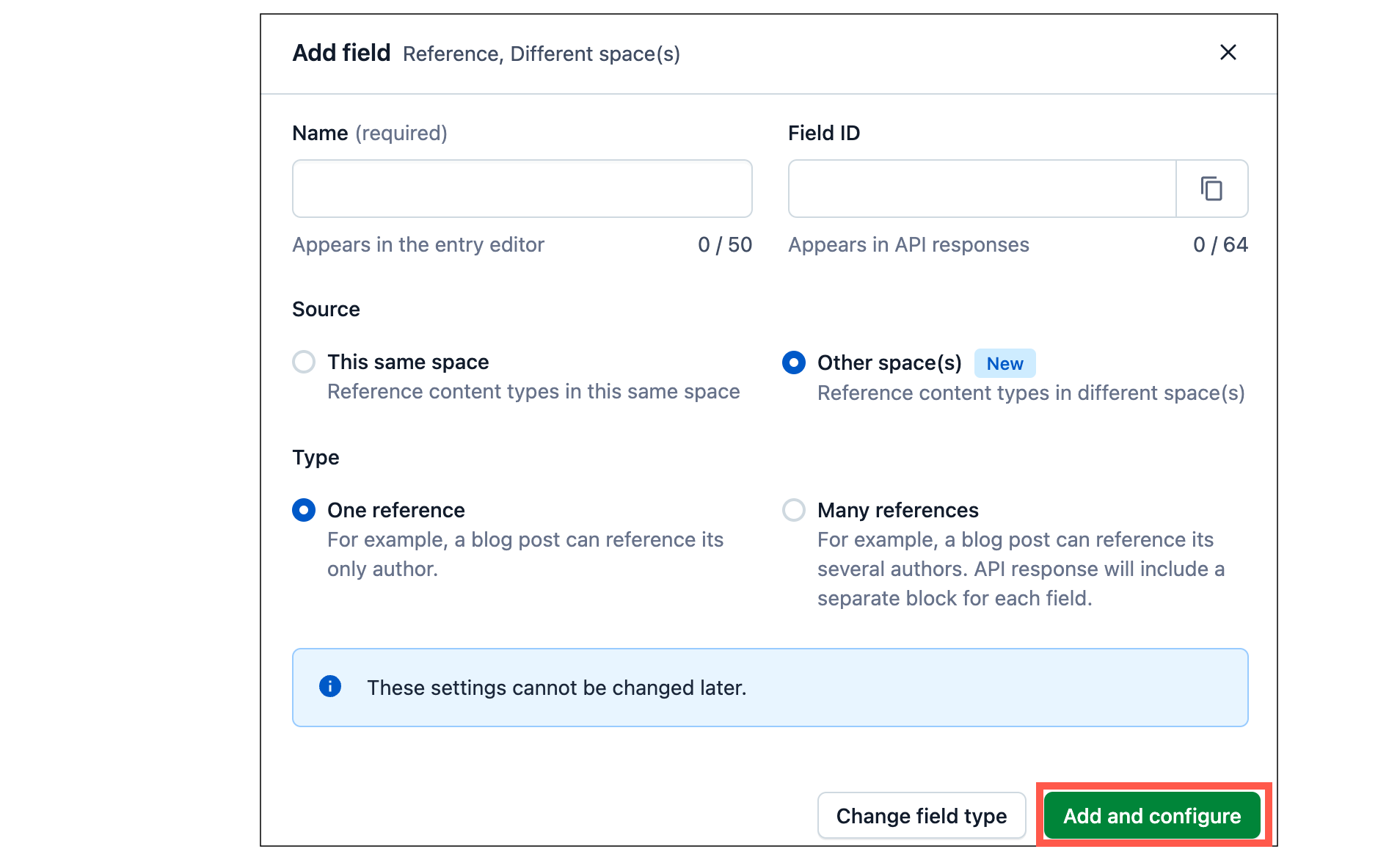
Under the "Validation" tab, click the Select space drop-down to select the spaces from where you want to reference content.
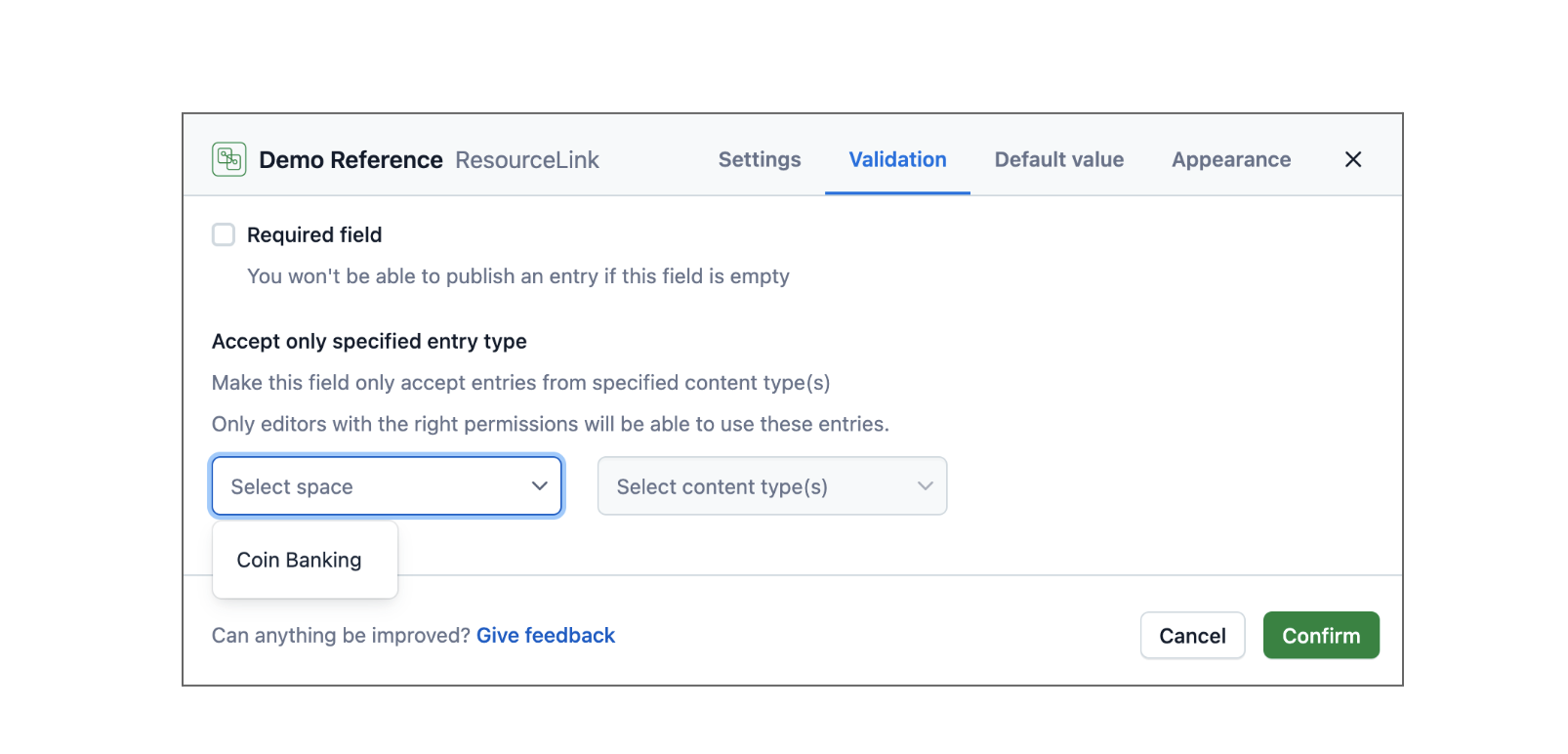
Once you select the space, you can also select the content types.
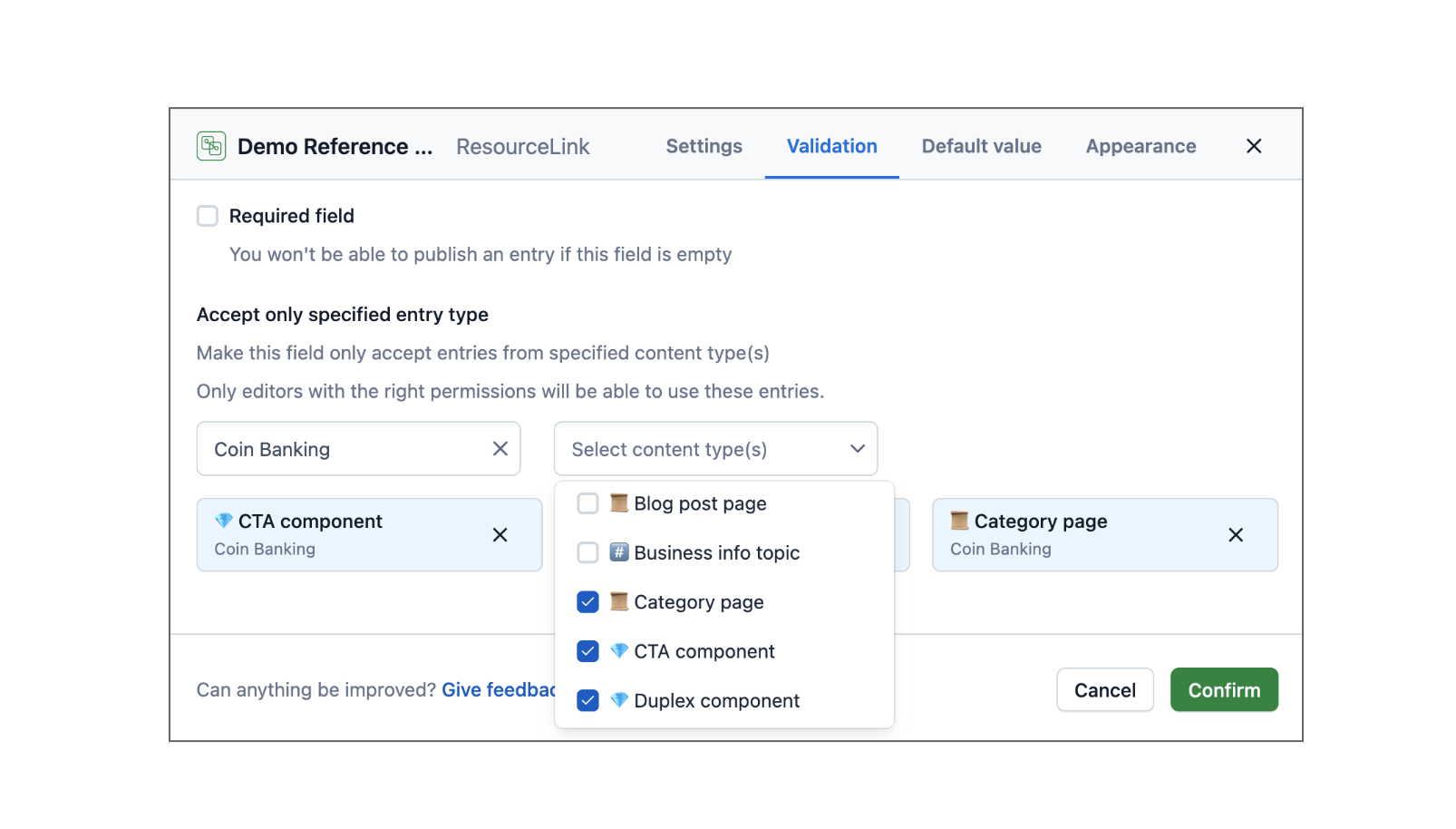
NOTE: You can only select up to three spaces; and add up to three different references fields.
Click Confirm to save your reference field.