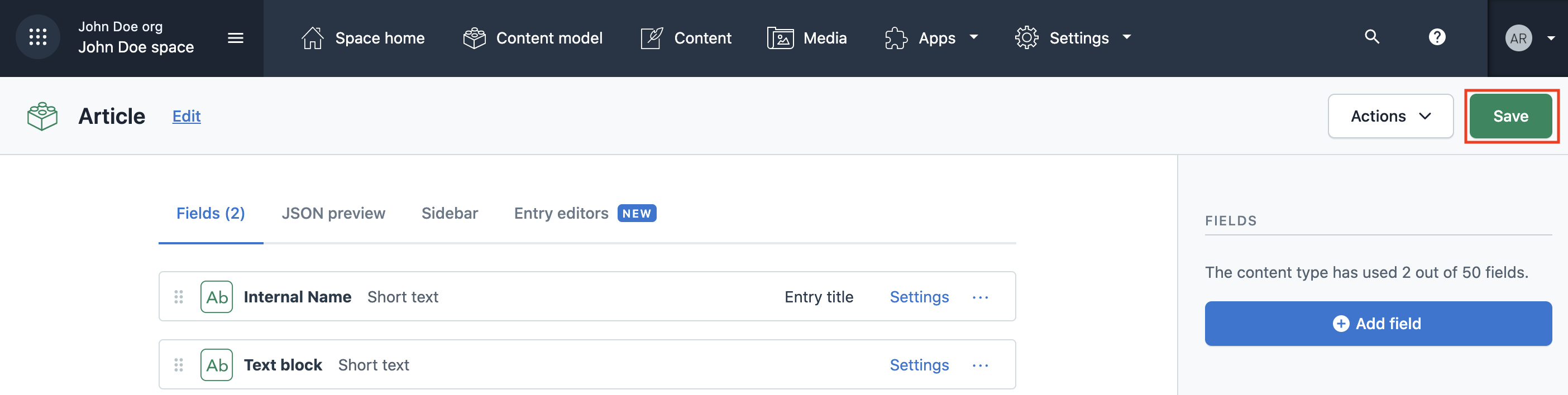- Help center home
- Getting started
- Content model
- Managing content
- Working with entries
- Working with media
- Working with translations
- Managing users
- Roles
- Account settings
- Administration
- Content orchestration
- Compose
- Launch
- Workflows
- How to get help and support
- Guides
- Contentful certification
- Contentful glossary
- Manage cookie consent
- Apps
- Usage Limit
- Marketplace
Manage page types in legacy Compose
On this page
Legacy Compose content model requirements
The legacy Compose content model is based on two content types: "Compose: Page" and "Compose: SEO". They are created programmatically before you start working on your first project with legacy Compose.
"Compose: Page" is the parent content type for each legacy Compose page, and includes "Compose: SEO" and Page as references.
"Compose: SEO" is used to add SEO metadata to the pages you create in legacy Compose.
"Page" is a custom content type with custom fields that defines how your page in legacy Compose will look. The mandatory field for all page content types is a Text field that should have a Field ID with a value “name”. The rest of the fields can be of any type.
NOTE: You can link more than one page to the "Compose: Page" content type to have several page types in legacy Compose.
Page types tab
The Page types tab displays the list of the page types available in your Compose project.
In the Page types tab, you can do the following:
View the list of available page types.
Add a new page type—Click Create Page Type to create a new page type to be used in your Compose project.
Configure a page type—Click Edit to configure the fields of your page type in Contentful web app.

Create a page type
To add a new page type:
In the Page types tab, click Create Page Type.

In the Name field, enter a custom name for your page type.
Optional: Enter a custom ID in the API Identifier field.
NOTE: API Identifier is generated automatically based on your page name, but you can change it if you like.
Optional: Add custom description for your page type in the Description field.
Click Create. Your page type is created. Next, it is necessary to add fields to your page type. IMPORTANT! When you create a page type, it is "empty" meaning that it doesn't contain any fields yet. To be able to fill your page type with content, you need to configure the page type by adding fields to it.
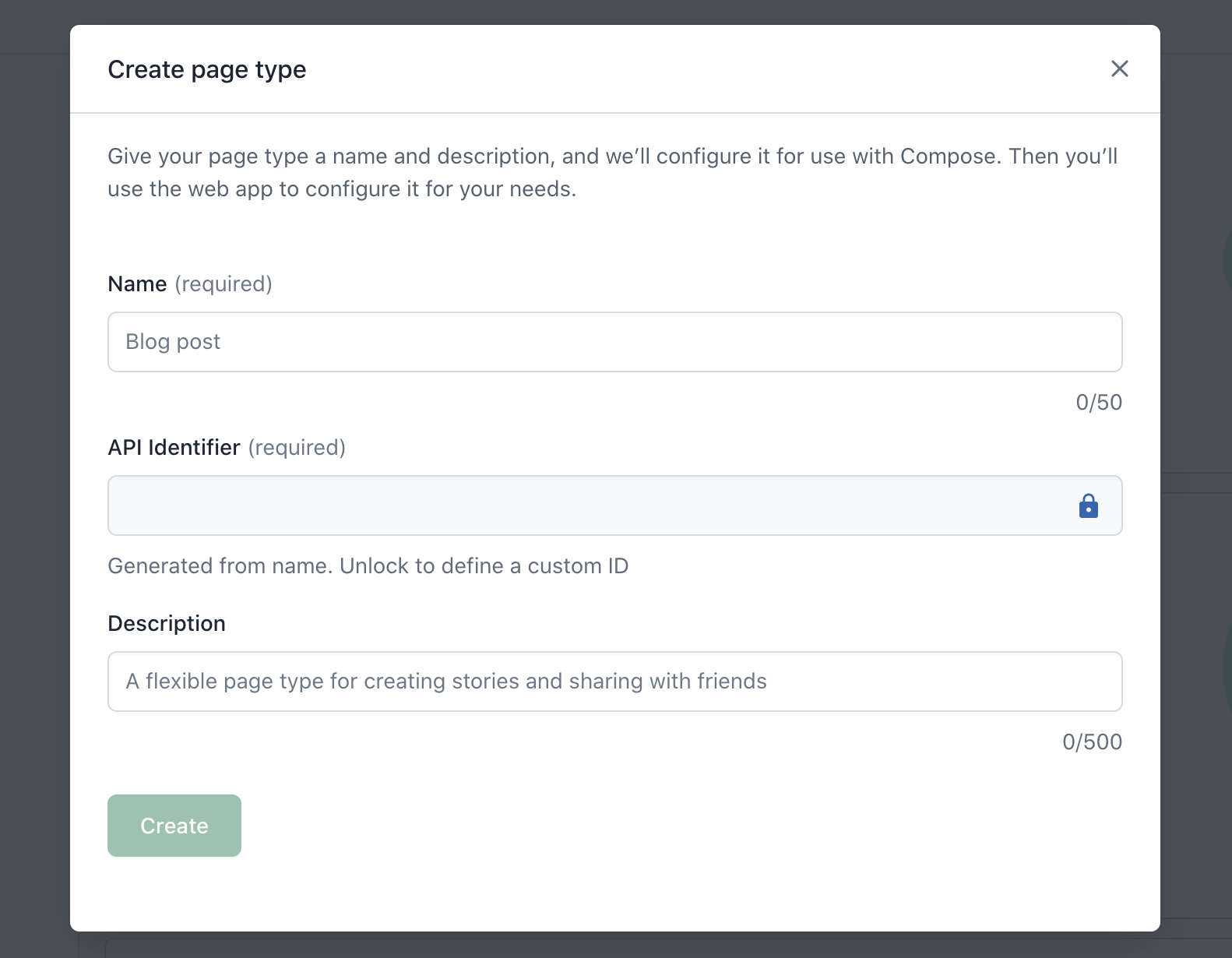
Configure a page type
To configure your page type:
Go to the required page type and click Edit. Your page type editor will open in the Contentful web app.
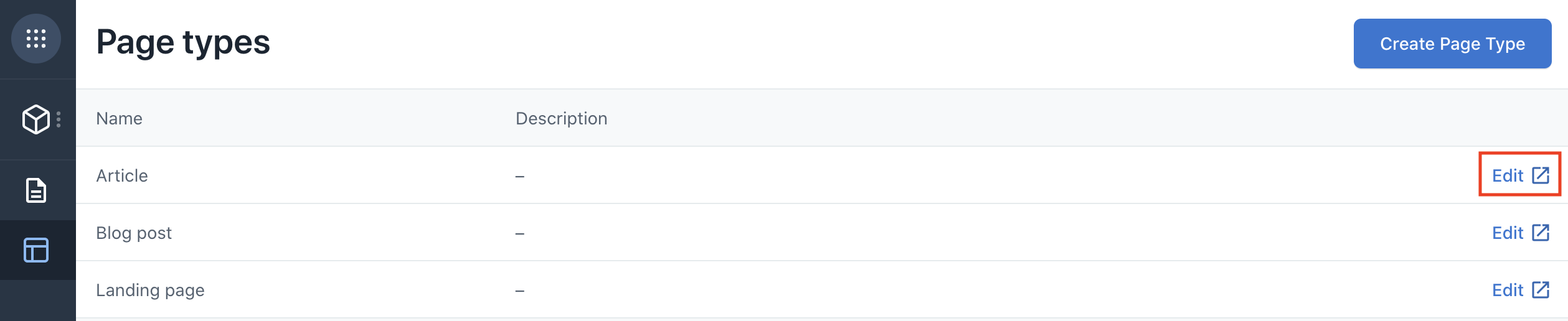
Add a new field to your page type by clicking Add field. Then select the required field type and configure the field as desired. NOTE: To learn more about configuring fields, please refer to Validations.
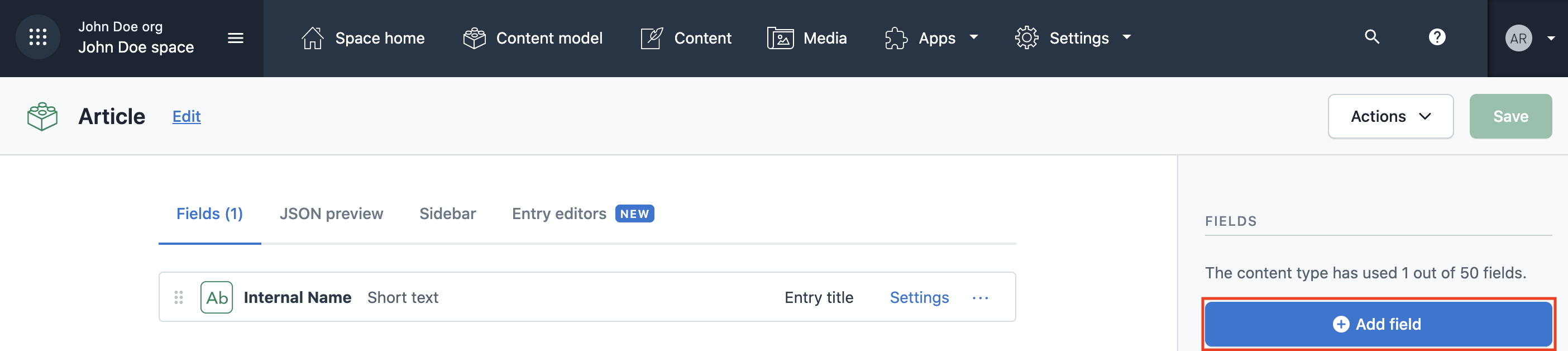
Repeat the previous step to add another field to your page type.
After adding all the desired fields, apply changes to your page type by clicking Save.