- Help center home
- Getting started
- Content model
- Managing content
- Working with entries
- Working with media
- Working with translations
- Managing users
- Roles
- Account settings
- Administration
- Content orchestration
- Compose
- Launch
- Workflows
- How to get help and support
- Guides
- Contentful certification
- Contentful glossary
- Manage cookie consent
- Apps
- Usage Limit
- Marketplace
References across spaces in Rich text fields
On this page
You can use References across spaces in Rich text fields to link to entries from different spaces in your organization. The linked (referenced) entry is embedded from another space as a block element into the rich text, which allows you to reuse content and ensure consistency.
IMPORTANT:
You can only reference entries from spaces that are enabled for orchestration. For more information, see Enable spaces for orchestration.
You can only reference entries that are allowed to be referenced.
How to allow an entry to reference other entries
To allow an entry to reference other entries:
Open the web app.
Navigate to the “Content model” tab, and select the content type you want to allow to link to other entries in your rich text.
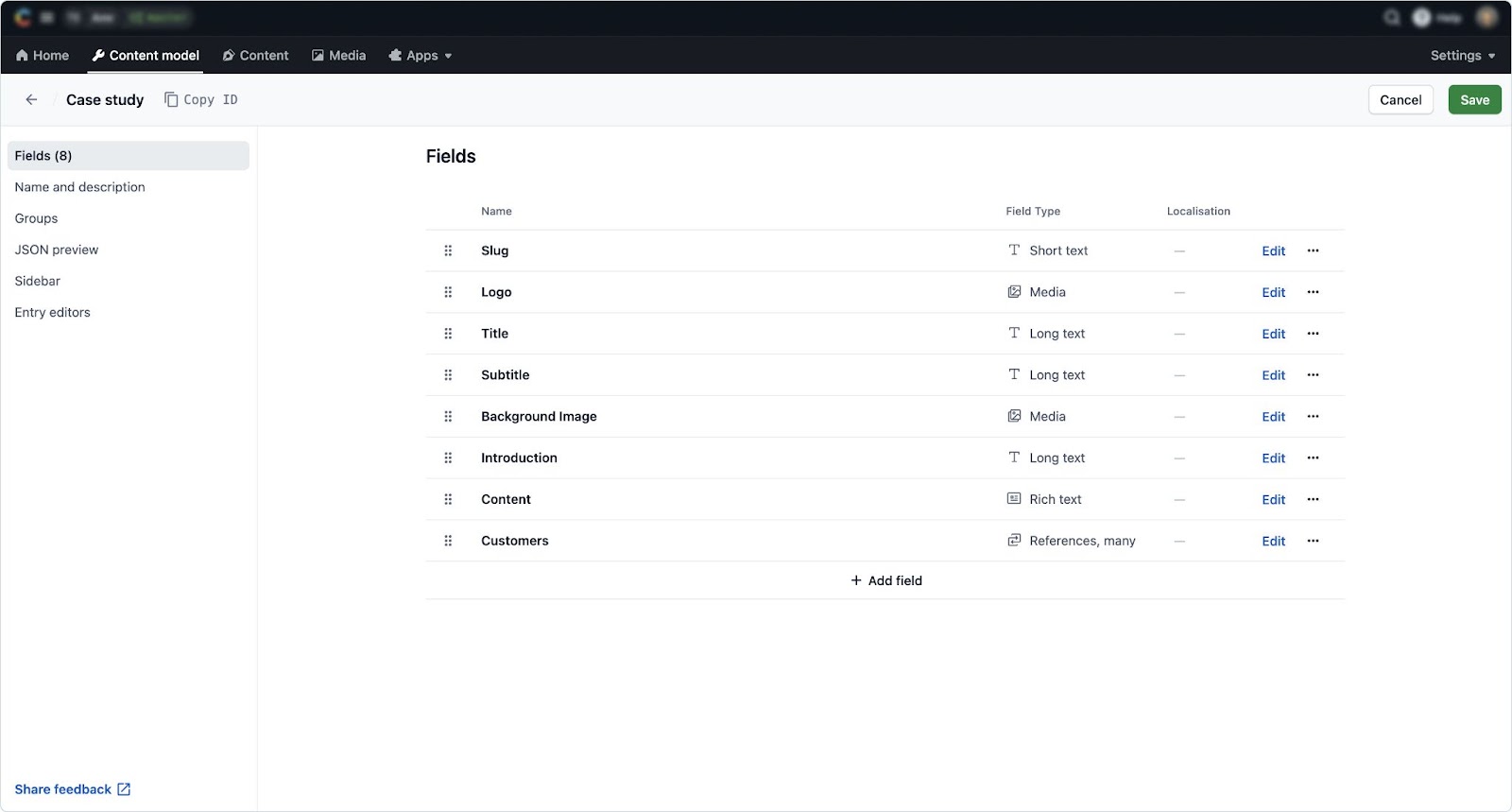
On the rich text field you want to allow to reference other entries, click Edit. The field editor is displayed.
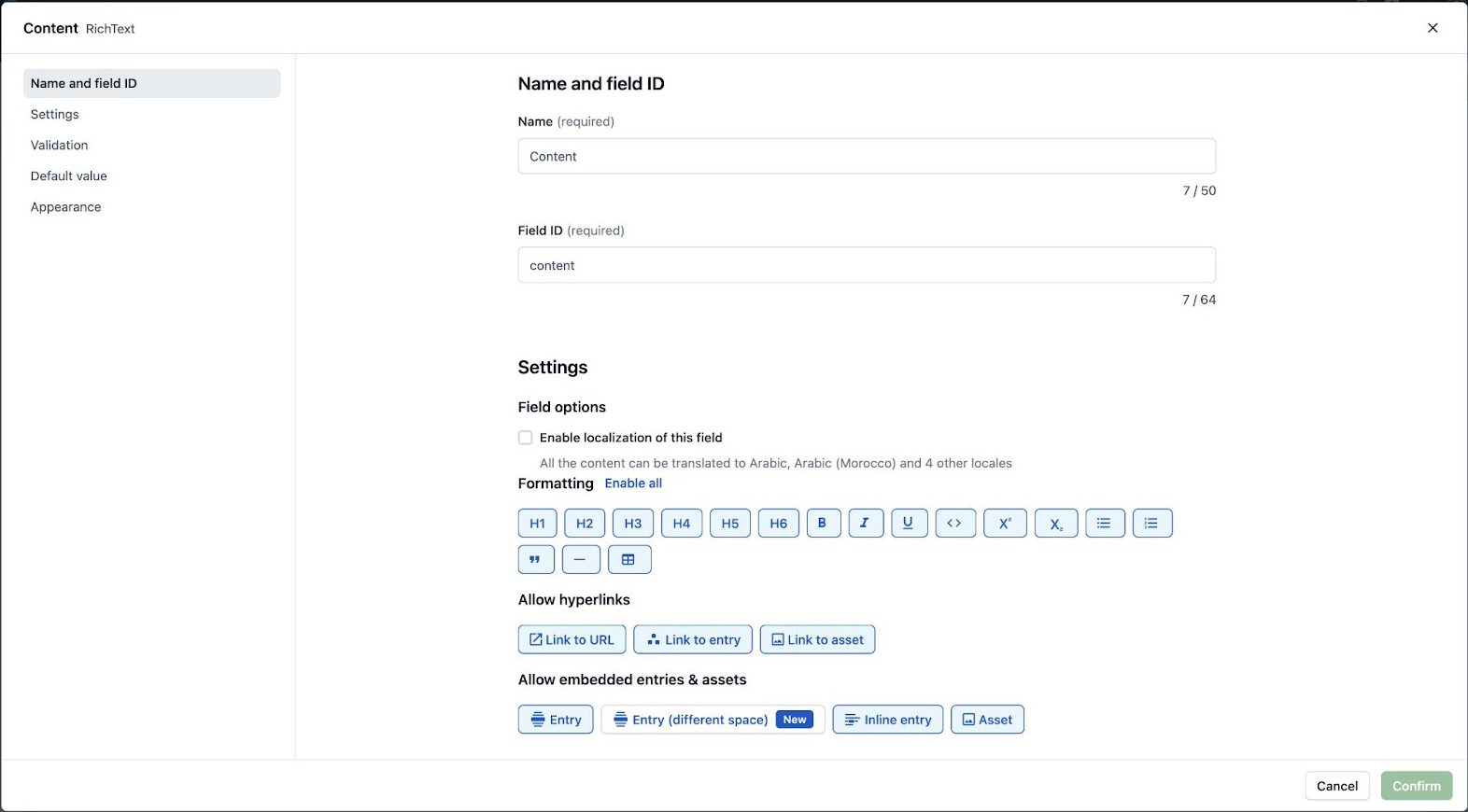
In the “Settings” section, under “Allow embedded entries and assets”, select the Entry (different space) option.
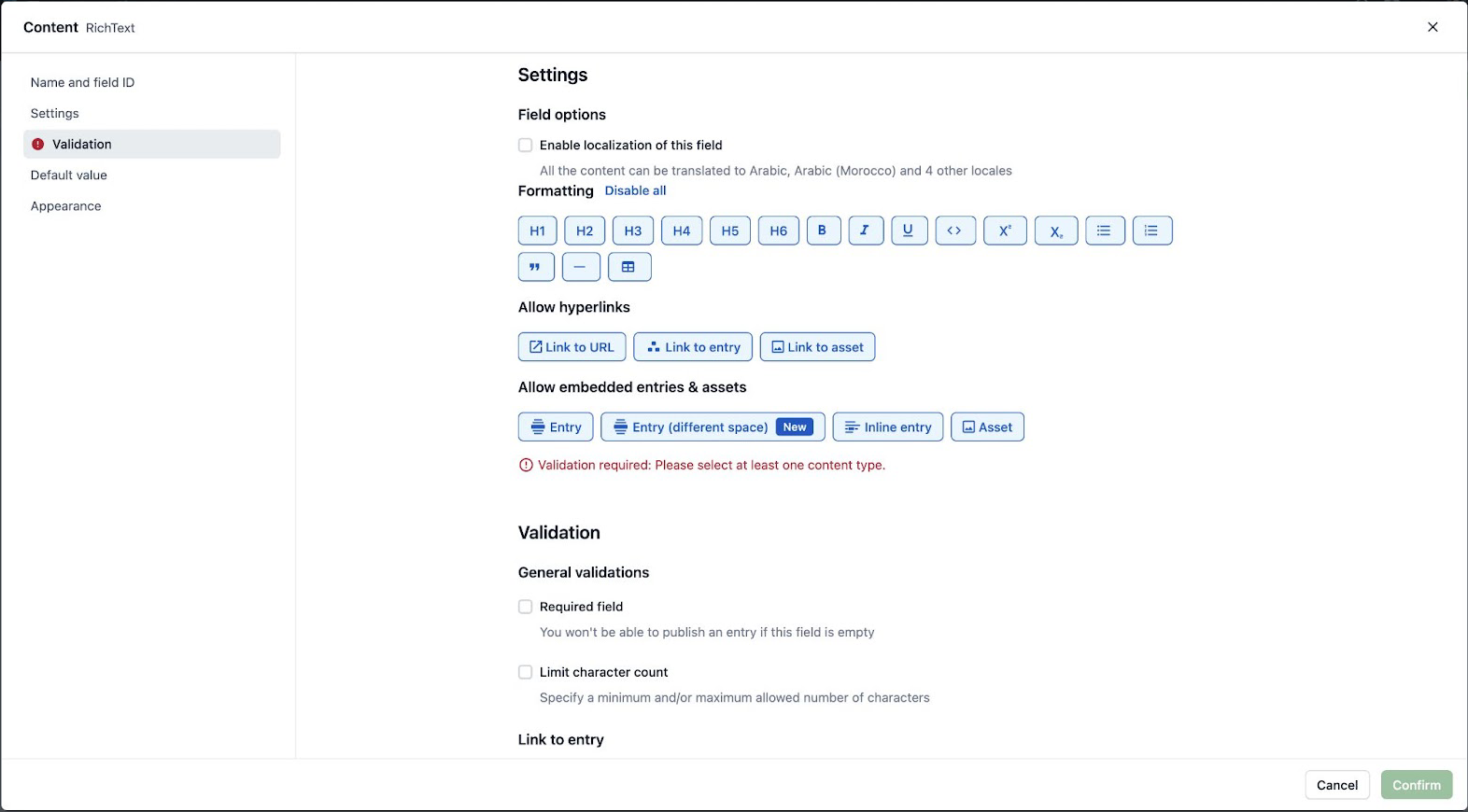
NOTE: To limit access only to specific content types, a validation error occurs.
In the “Validation” section, under “Entry (different space)”, select the space from where you want to reference the content type(s).
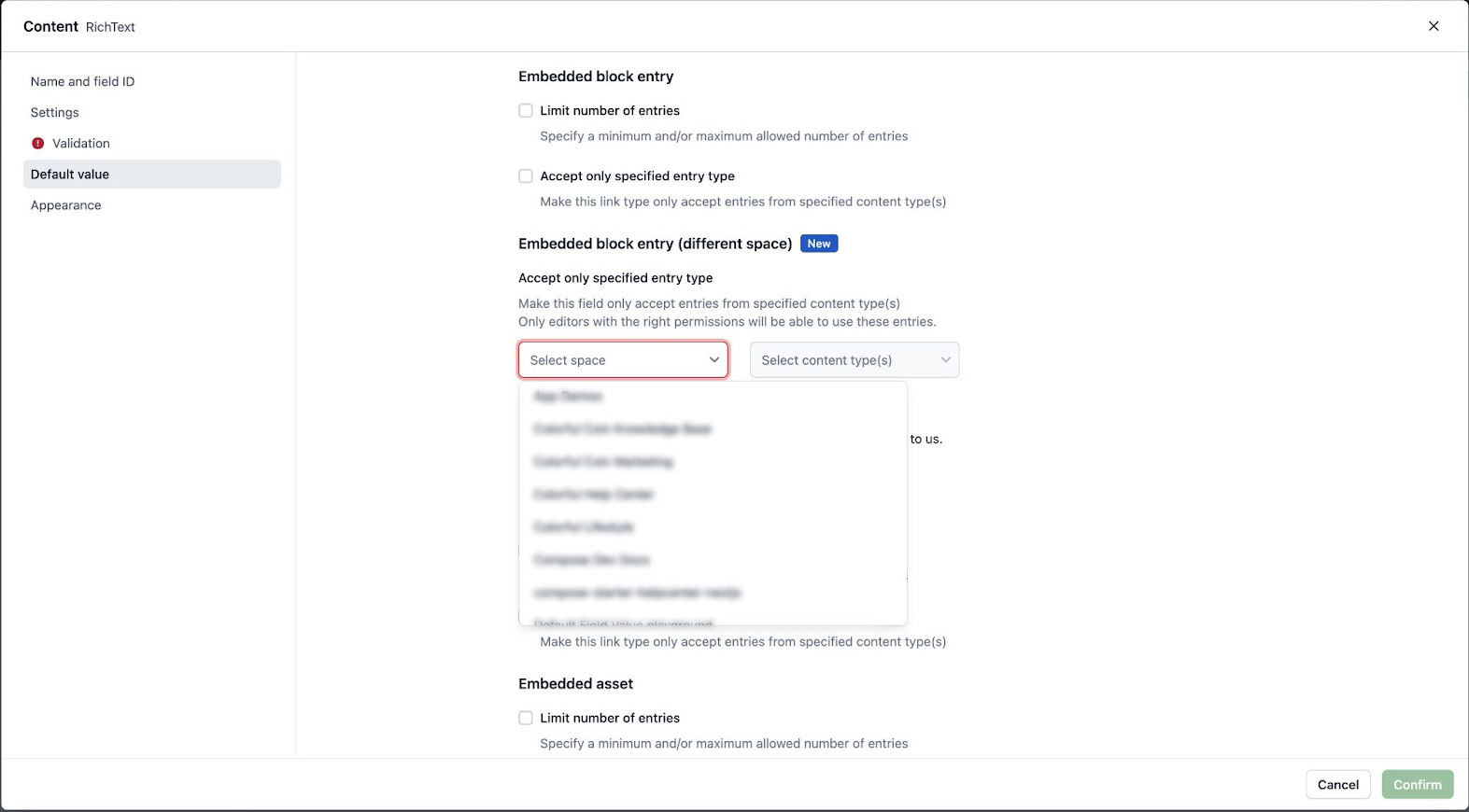
Select the content type(s) you want to reference.
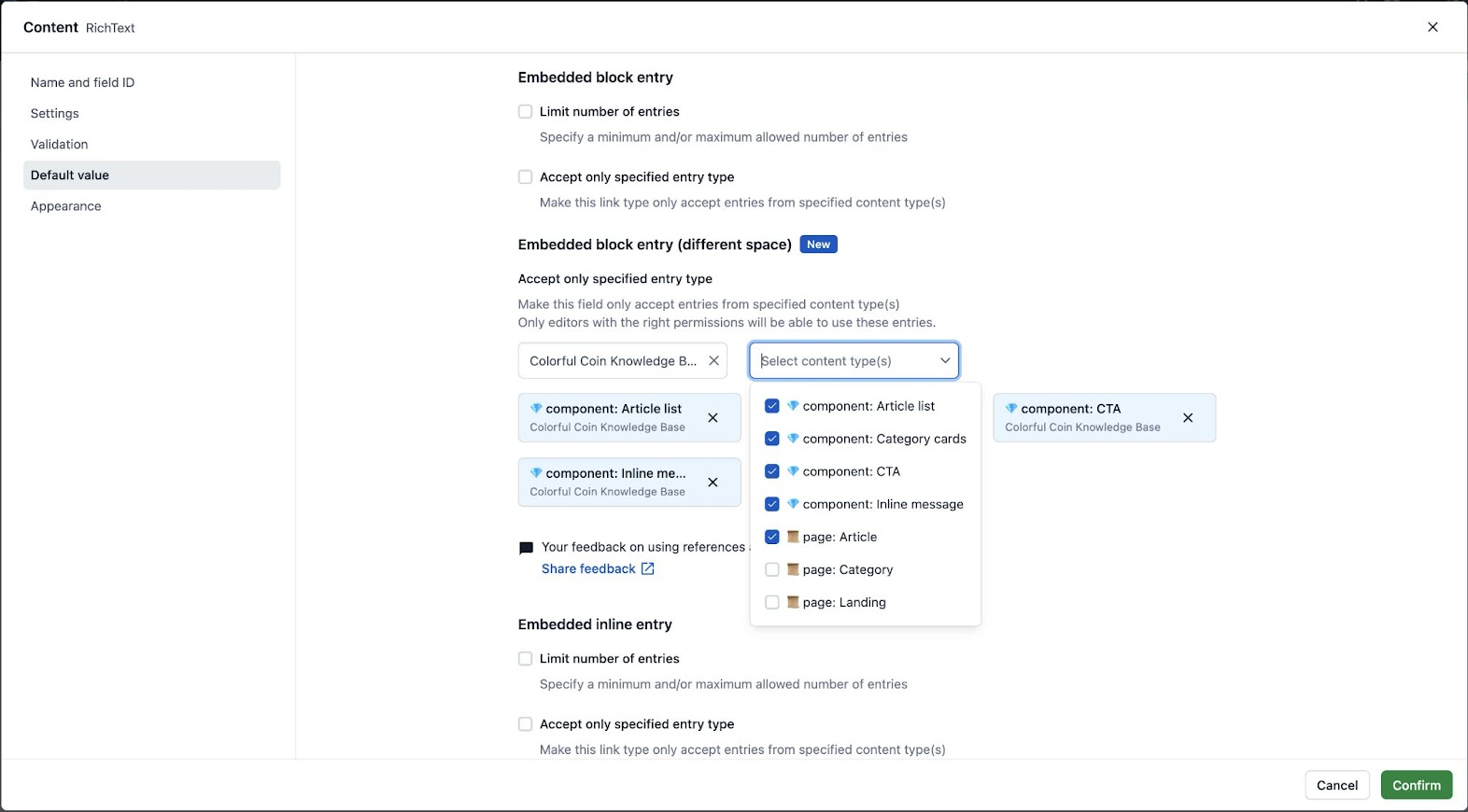
Click Confirm. The content type is displayed.
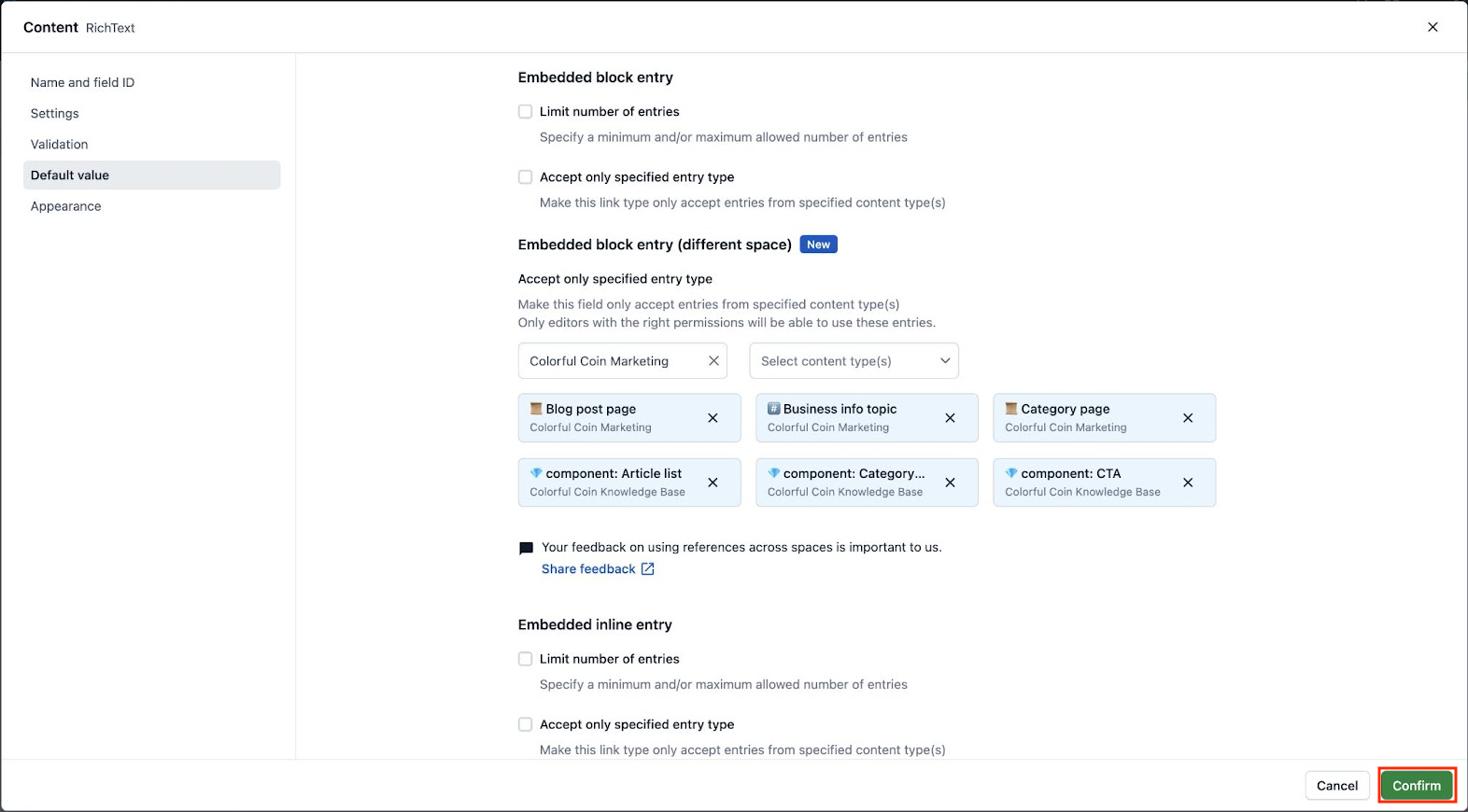
Click Save to apply your changes.
How to reference entries from another space
To reference entries from another space in your rich text:
Open the web app.
Navigate to the “Content” tab and select the entry where you want to include the reference. The entry editor is displayed.
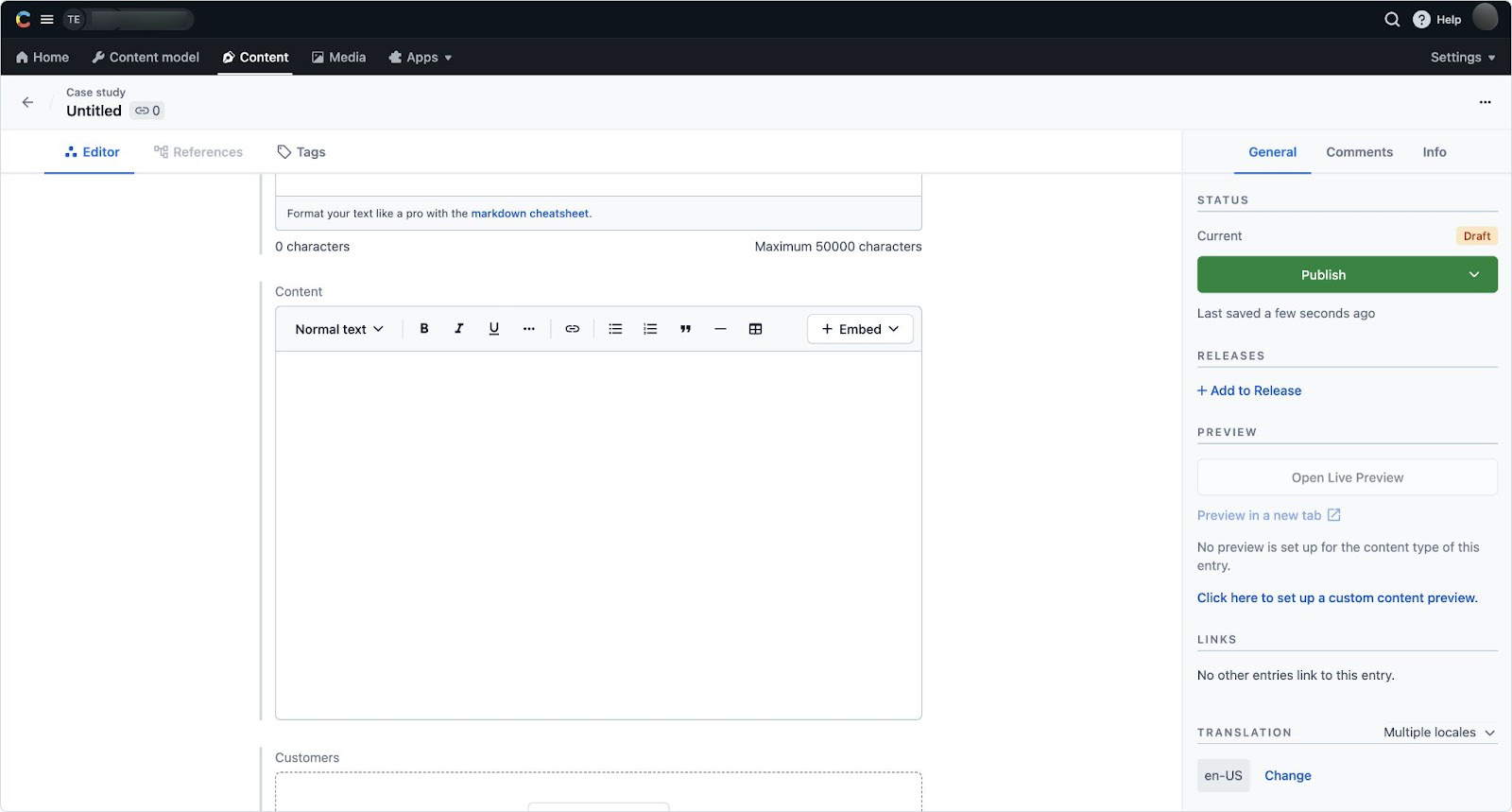
Click the + Embed drop-down and select Entry (different space). The “Add existing entry” window is displayed.
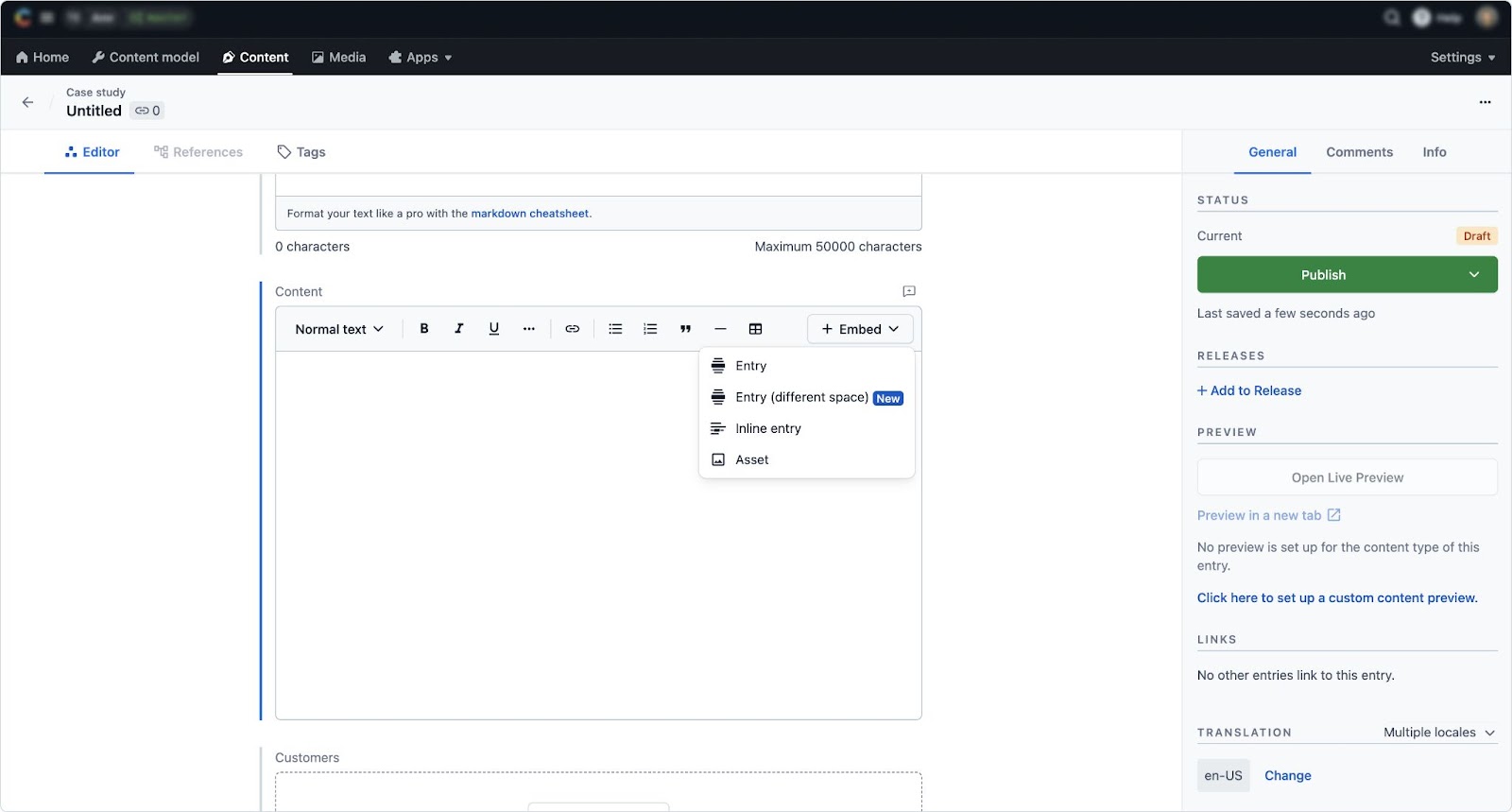
Select the space from which you want to link entries, and the entries you want to include.
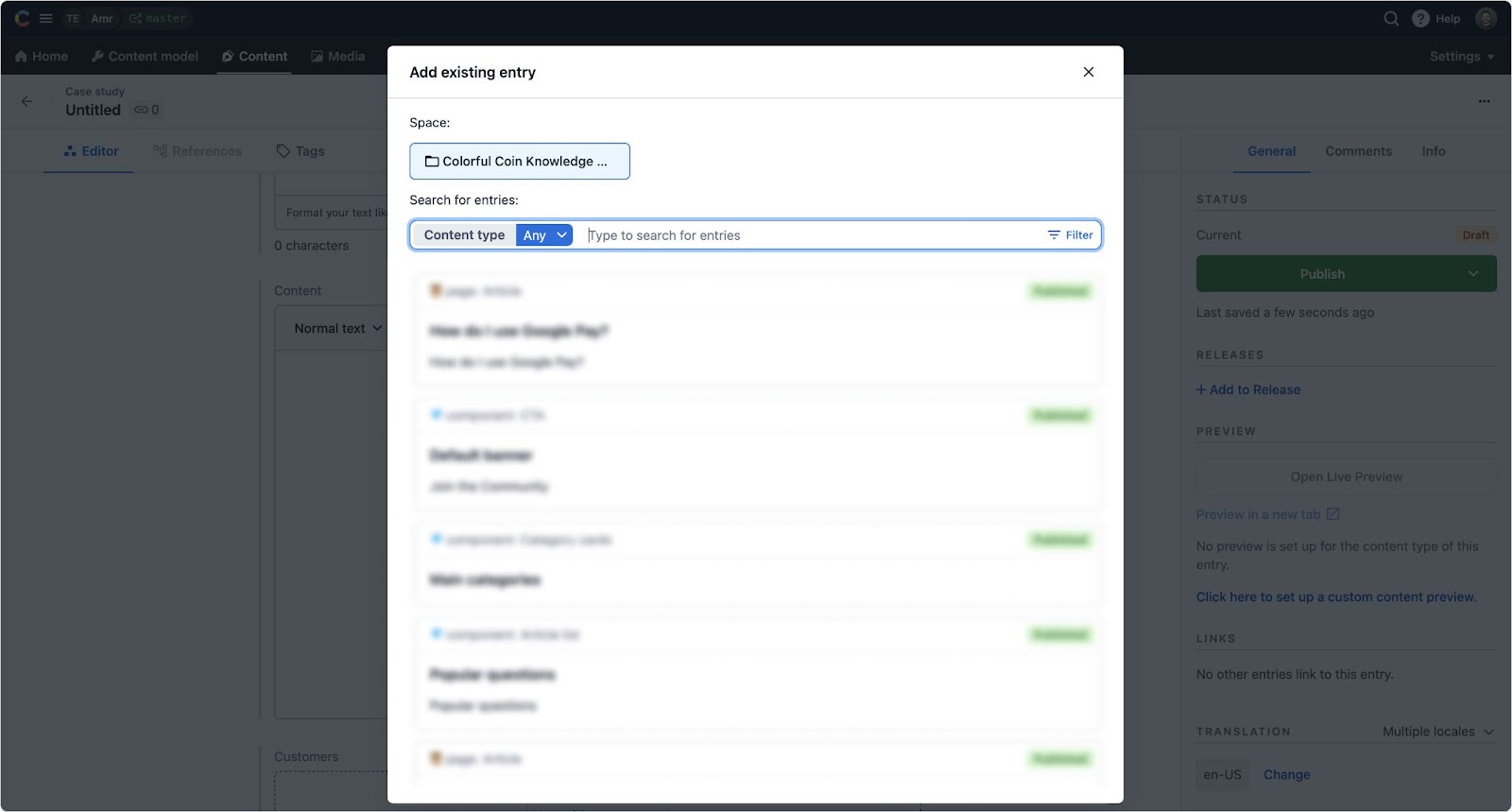
Your entry is added as a block element.
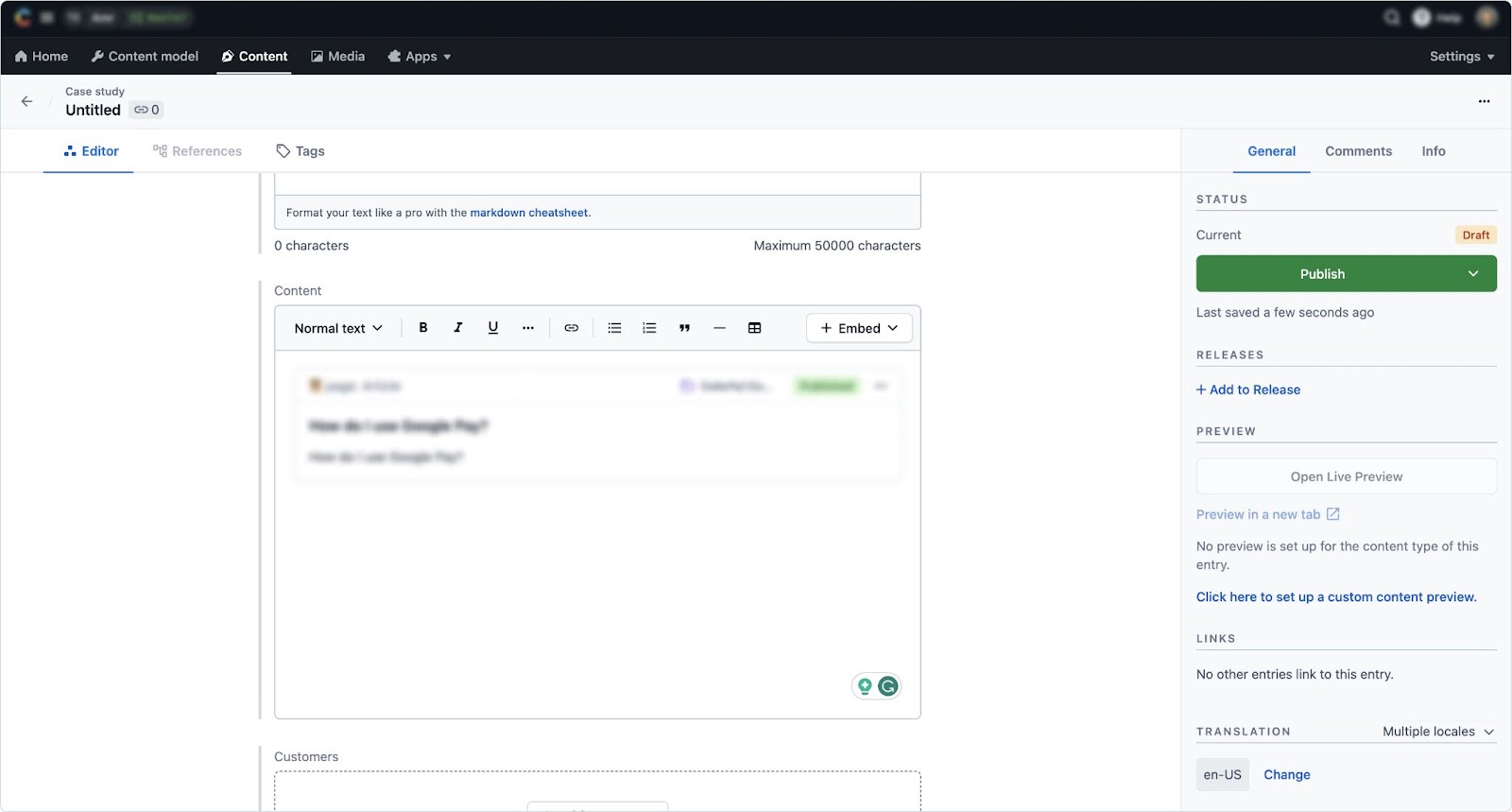
NOTE: You can also copy and paste cross-space entry blocks from any other space in your organization. Make sure the copied entries are allowed in the content type before you publish the updates.