- Help center home
- Getting started
- Content model
- Managing content
- Working with entries
- Working with media
- Working with translations
- Managing users
- Roles
- Account settings
- Administration
- Content orchestration
- Compose
- Launch
- Workflows
- How to get help and support
- Guides
- Contentful certification
- Contentful glossary
- Manage cookie consent
- Apps
- Usage Limit
- Marketplace
Releases page overview
In the Releases page, you can navigate your existing releases, search, filter, and sort them. From the Releases page, you can also create a new release.
The image and descriptions below explain how to use the options available in the Releases page.
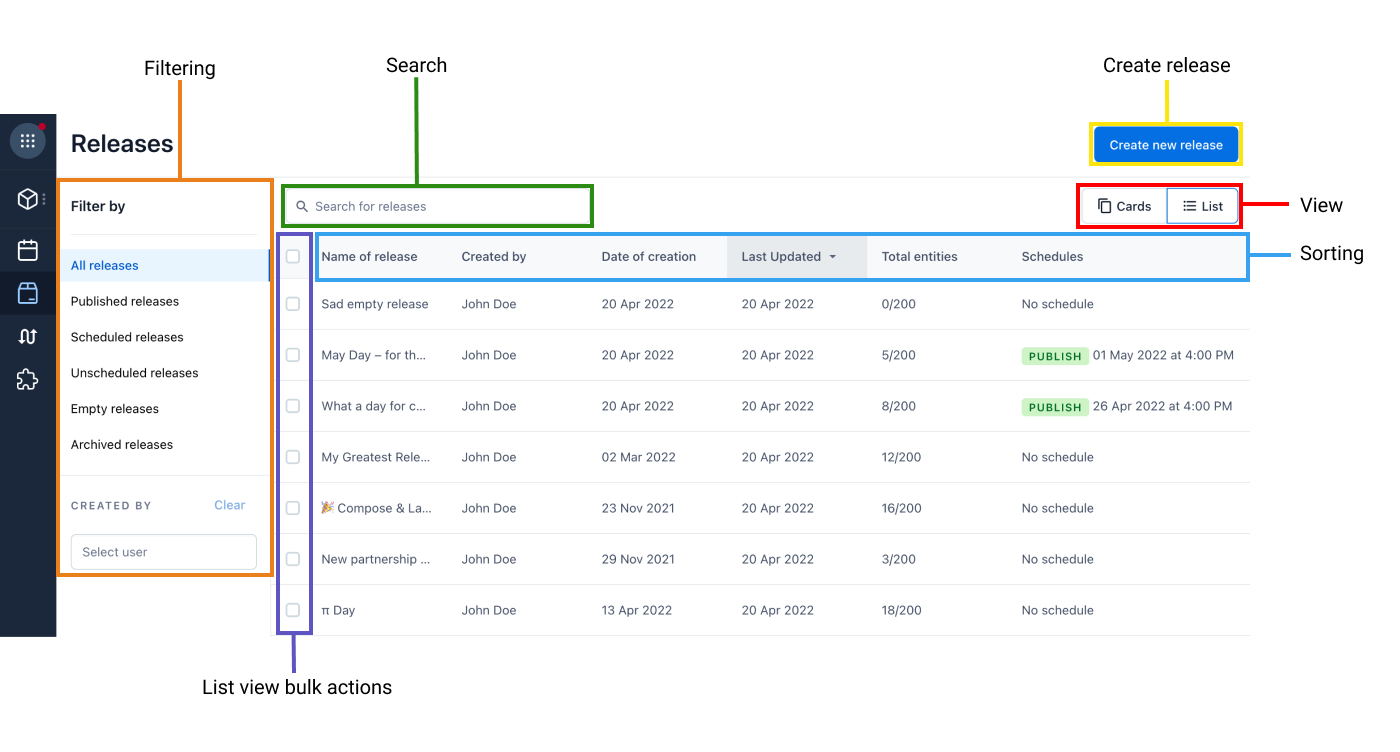
Filtering—Narrow down your search results by applying filters to them according to the following options:
Published releases—Click on this option to view previously published releases.
Scheduled releases—Click on this option to view the releases with schedules in the future.
Unscheduled releases—Click on this option to view the releases that are not scheduled.
Empty releases—Click on this option to view the releases that have no entries or assets added to them.
Archived releases—Click on this option to view the releases that are archived.
Created by—Start typing and select from a dynamically displayed list of results a name of a specific user to view the releases created by this user.
Search—Enter a search query to search for a specific release. The list of results updates dynamically as you type.
Create release—Click Create new release button to start creating a new release.
View—Click one of the view icons to switch between the cards and list view.
Sorting—Sort your search results in the ascending or descending order by clicking the arrow buttons according to the following options:
Name of release—Sort your search results according to the name in the alphabetical order.
Date of creation—Sort your search results according to the date of release creation.
Last updated—Sort your search results according to the date and time of the last update.
List view bulk actions:
Archive releases—Select the checkbox against one or multiple releases, then click Archive to archive the selected releases.