- Help center home
- Getting started
- Content model
- Managing content
- Working with entries
- Working with media
- Working with translations
- Managing users
- Roles
- Account settings
- Administration
- Content orchestration
- Compose
- Launch
- Workflows
- How to get help and support
- Guides
- Contentful certification
- Contentful glossary
- Manage cookie consent
- Apps
- Usage Limit
- Marketplace
Views
On this page
The sidebar is where you can set up navigation for your space. This is achieved through the use of views and folders.
A view is a list of filters that refine the master content list according to different criteria. They allow you to see only the content types that are relevant to your work. You can save a view to the sidebar as a shortcut, so you can use it again and again. Multiple views can be organized into folders, to keep things tidy.
The Shared views tab contains views that are shared between members of the space. You can determine who can see these views based on roles and permissions.
Two folders are available in the shared views tab by default: Status and Content Type.
The My views tab is a list of views that are custom to and can only be used by you. Use them to set up quick views for specific types of content you access the most.
Creating views
To create a view:
Use search and filters to narrow the master list to just the content type you want to see.
Click the "Save as view" link next to the search bar. The Save as view dialog will open.
In the sidebar, a new folder will be created with the name you give your saved view.
Editing views
To edit or rename a view, hover over its name in the sidebar and click the triple-dot icon to bring up more options.
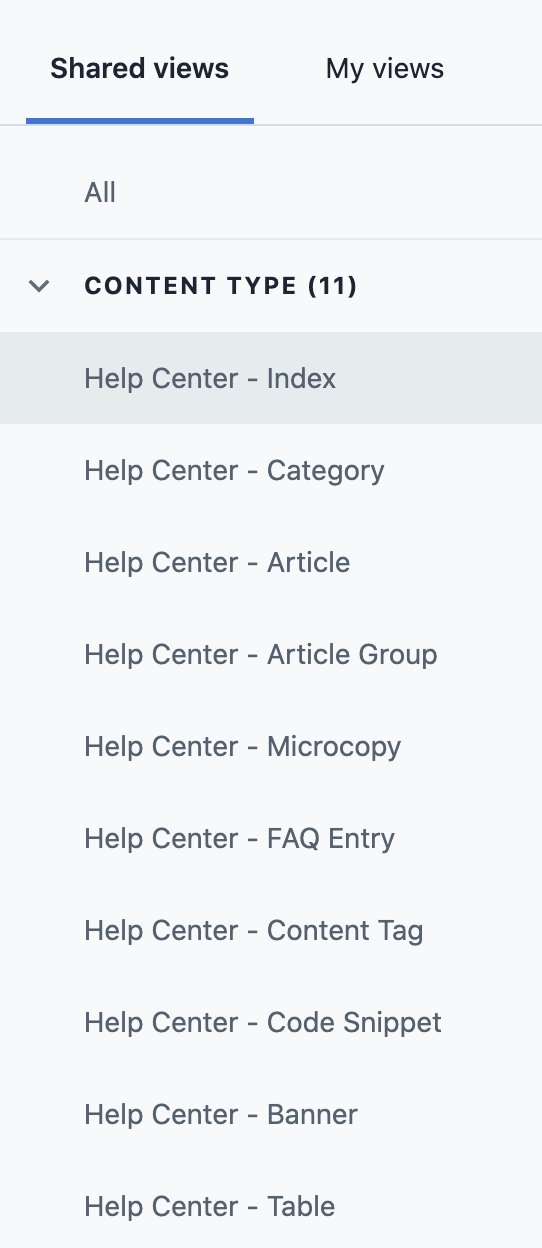
A list of views in the sidebar
Share: Share or change the visibility of the view
Rename: Edit the view name
Delete: Delete the view
Sharing views
To share a view:
Create a view using the save view function.
In the sidebar, hover over the name of the view you want to share. Click the triple-dot icon and select Share. The Share this view dialog opens.
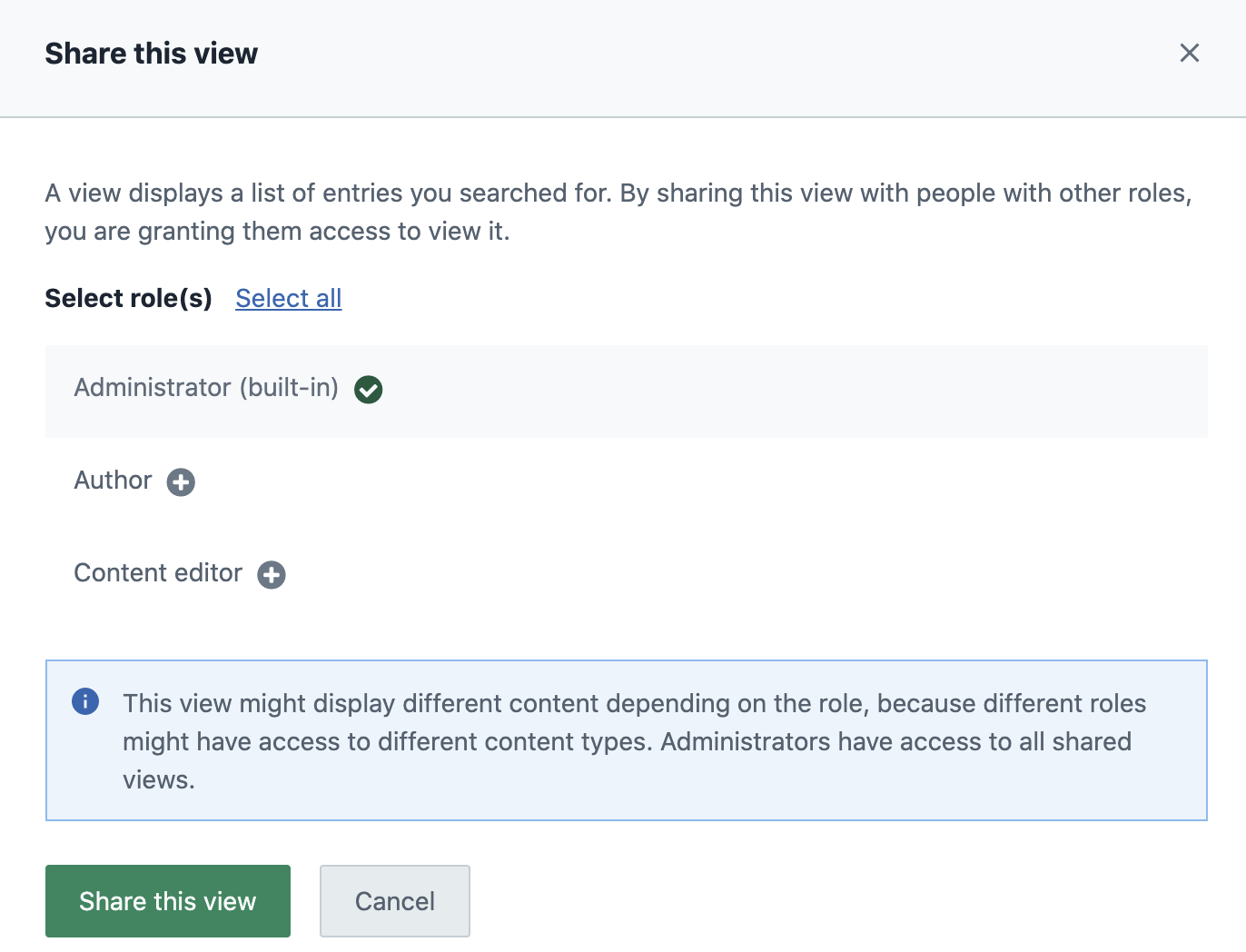
The Share this view dialog in Contentful