- Help center home
- Getting started
- Content model
- Managing content
- Working with entries
- Working with media
- Working with translations
- Managing users
- Roles
- Account settings
- Administration
- Content orchestration
- Compose
- Launch
- Workflows
- How to get help and support
- Guides
- Contentful certification
- Contentful glossary
- Manage cookie consent
- Apps
- Usage Limit
- Marketplace
Set up page types in Compose
To start managing your content with Compose, set up your existing content types to further use them as page types for creating pages in Compose. After going through the setup process, you will be able to both create new entries of this page type and edit the existing ones in Compose.
To set up page types in Compose:
Open Compose.
Navigate to the required space.
Go to the Page types tab.
Click Select content type. The "Select content type" pane is displayed.
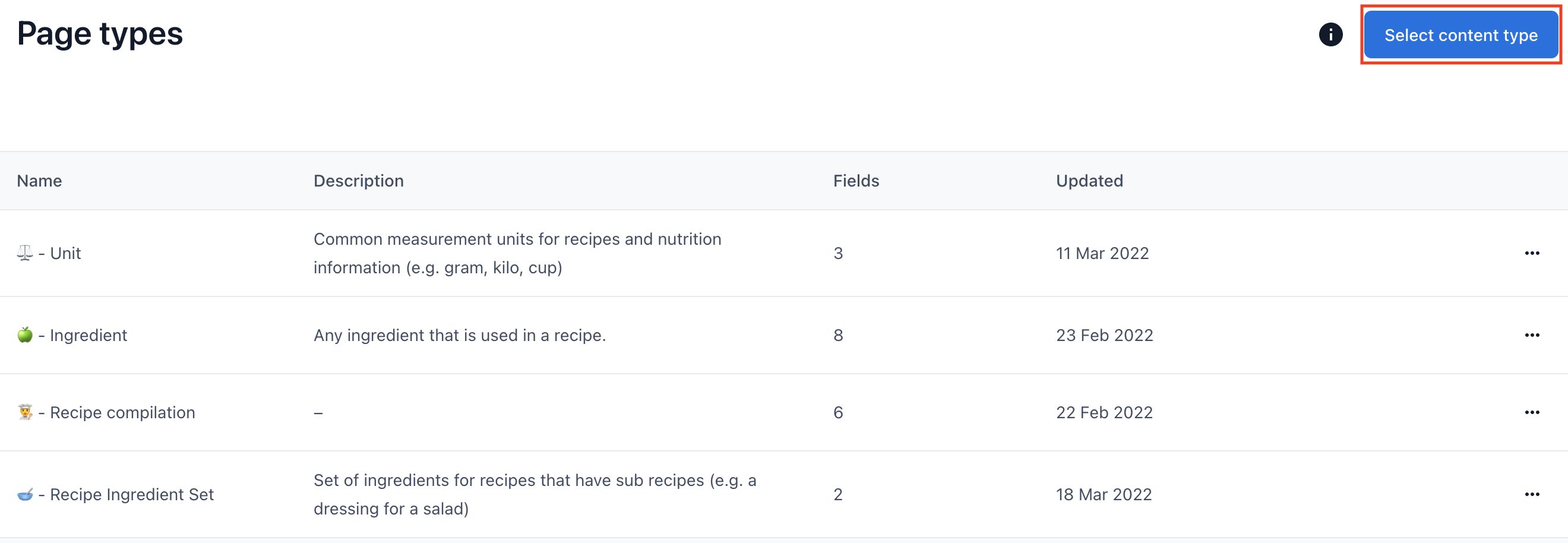
Go to the content type that you would like to add as a page type in Compose and click on it.
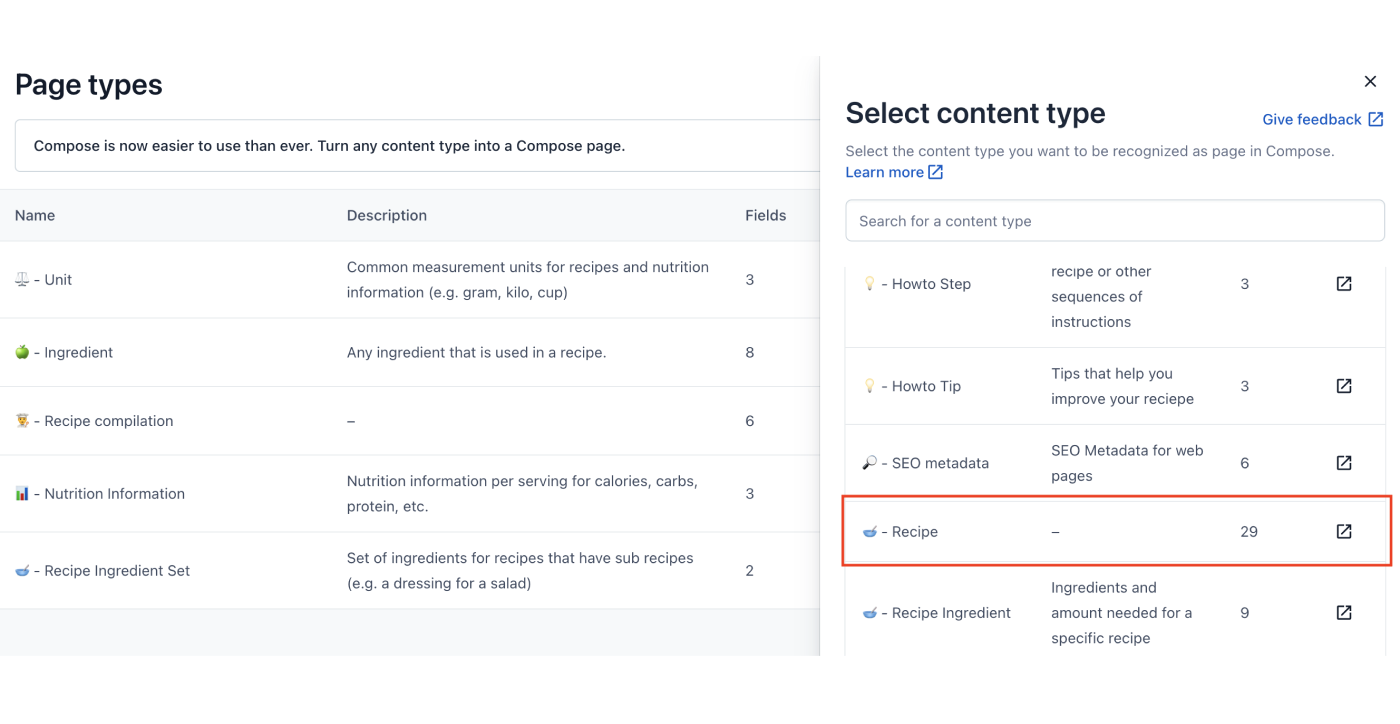
Apply optional settings to configure your page type:
Configure your components—Select the toggle and one by one select the reference fields to allow expanded view of these fields in Compose page editor.
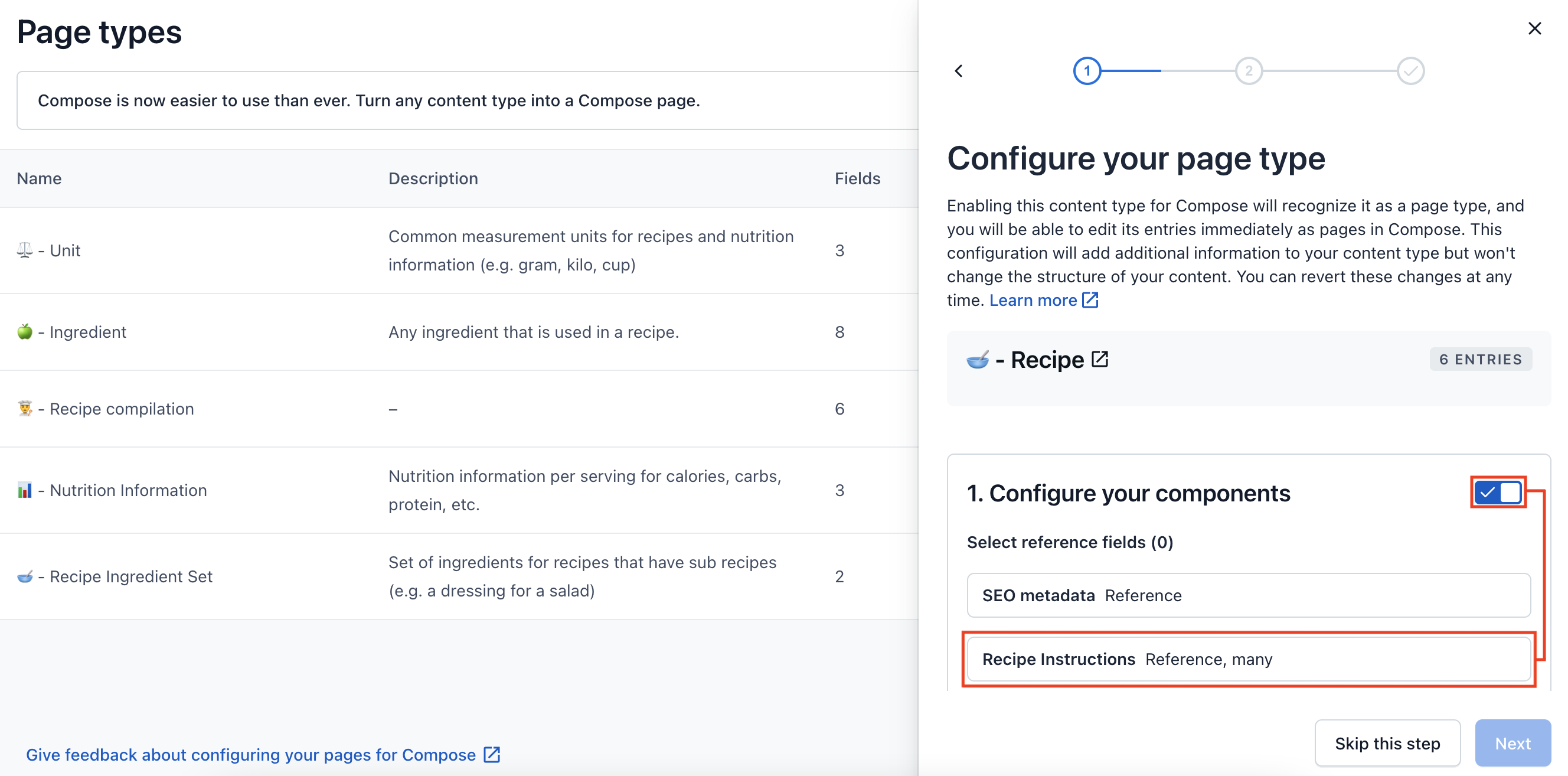
Select the "Page Settings" fields—Select the toggle and one by one select the fields that you would like to be displayed under the "Page Settings" tab in Compose page editor.
NOTE: Best practice is to include fields like "Name", "Slug", "SEO" etc. to the "Page Settings" tab.
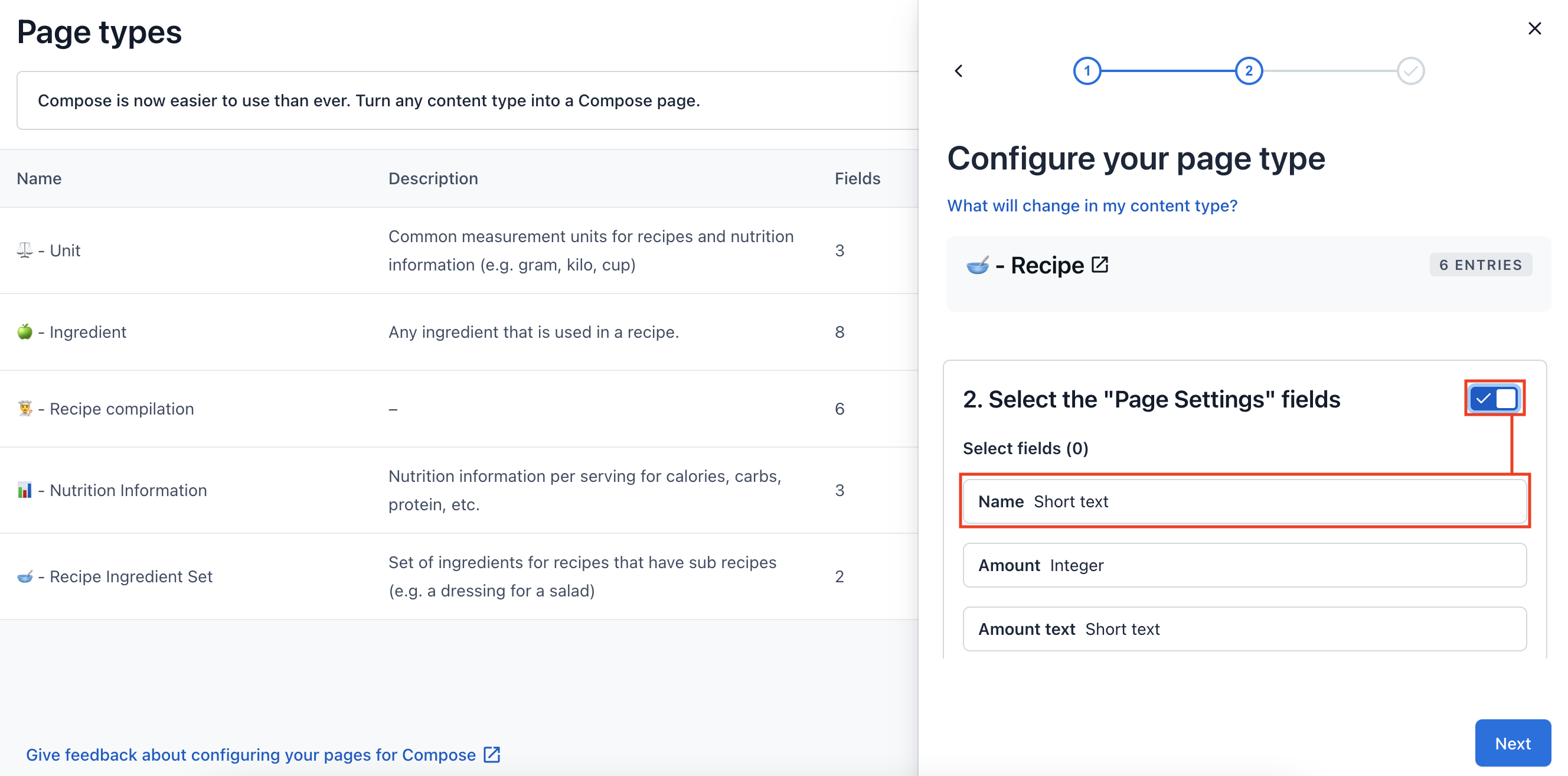
NOTE: Either click Next after applying an optional setting or click Skip this step to proceed without changes.
Optional: Under the Summary area, change the optional settings by clicking Edit button.
Click Finish. Your page type is set up and available for use in Compose.
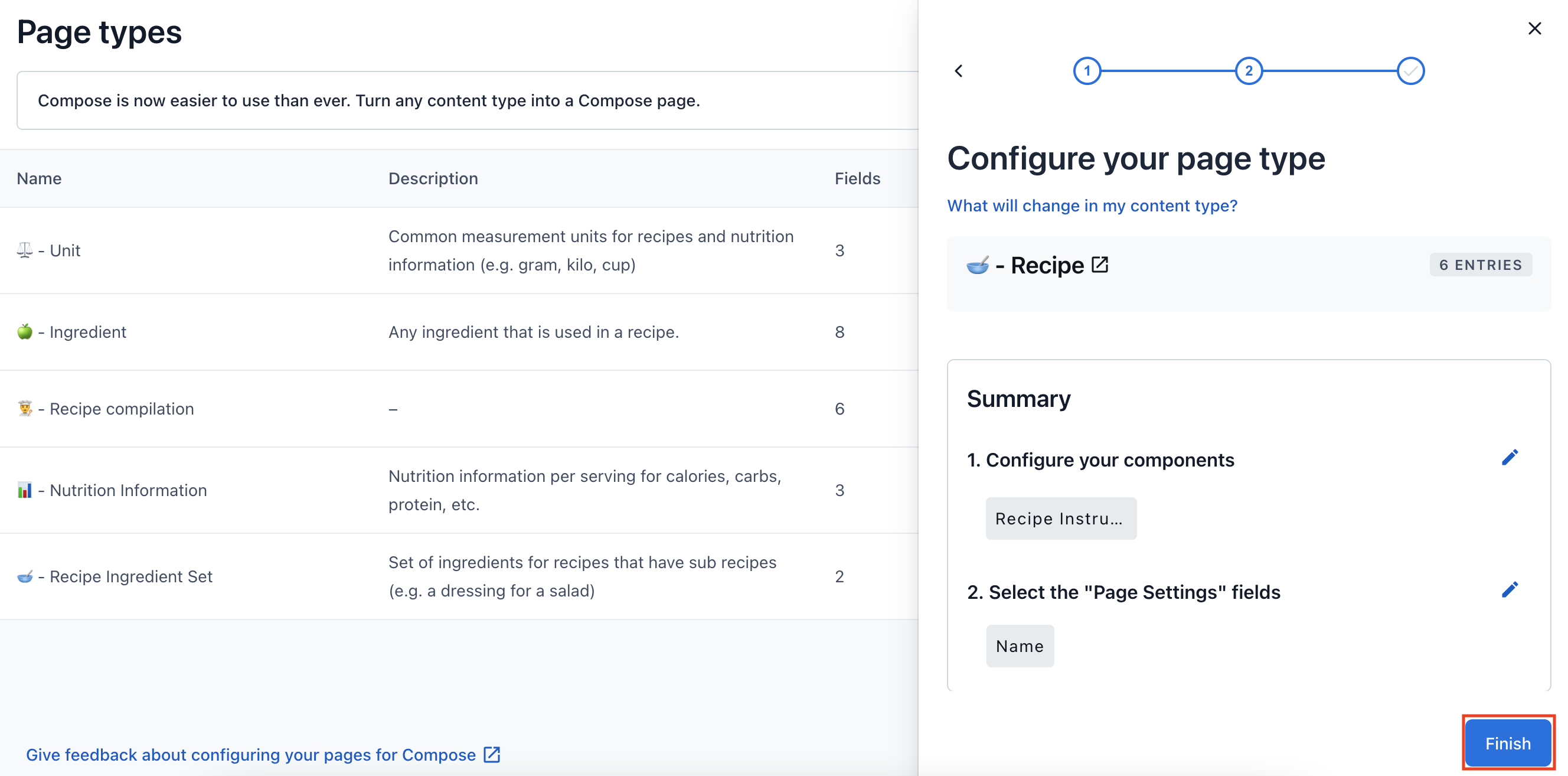
NOTE: After setting up page types, you can conveniently organize fields of a specific page type under custom tabs using field groups.