- Help center home
- Getting started
- Content model
- Managing content
- Working with entries
- Working with media
- Working with translations
- Managing users
- Roles
- Account settings
- Administration
- Content orchestration
- Compose
- Launch
- Workflows
- How to get help and support
- Guides
- Contentful certification
- Contentful glossary
- Manage cookie consent
- Apps
- Usage Limit
- Marketplace
Smartling App Guide
On this page
- Overview
- Requirements
- Under the hood
- Usage
- Step 1: Set up the Contentful connector in Smartling (required)
- Step 2: Find and use your Smartling project ID
- Step 3: Pick Content Types and install
- Step 4: Authenticate with the Smartling app while using it
- FAQ
- Why is my Smartling project not connecting properly on an environment?
- What happens if the user who authenticates with Smartling isn't part of the project?
- Can I have multiple Smartling projects linked to the Smartling app in Contentful?
- Can I see Smartling jobs that are linked to entries in Contentful?
The Smartling app enables editors to see the status of translations for Contentful entries.
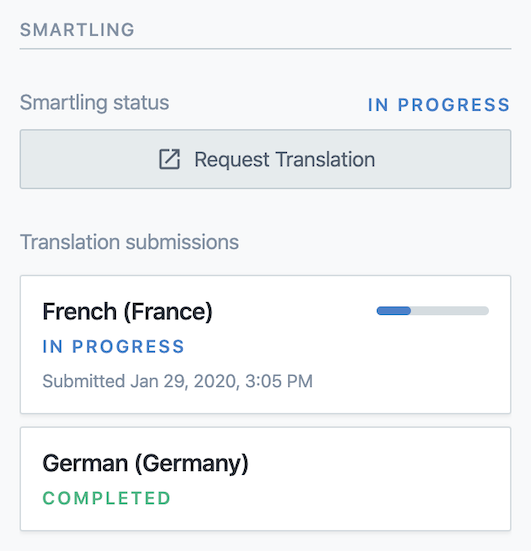
Overview
In the Contentful web app, editors can see the status of the translation for the current Contentful entry. A list of locales will display each language's overall progress.
Requirements
In order to be able to connect to Smartling you will need:
A Smartling project using the Contentful connector.
The project ID of the project connected to Contentful.
A Contentful admin or "manage space settings" privileges to install the Smartling app.
Under the hood
Internally, the app will:
Authenticate with Smartling.
Query the translation status for the current Contentful entry and show the status in the sidebar.
Usage
Step 1: Set up the Contentful connector in Smartling (required)
If you already have a Smartling project connected to Contentful using the connector, you may skip this step.
To install the app, you will need a valid Smartling project that is ready to be set up using the Contentful connector. Follow the Smartling documentation to create the connection. This process requires creating a new role inside your connected Contentful space.
Note: The Smartling Contentful connector only works with the master environment.
Step 2: Find and use your Smartling project ID
Install the Smartling app in the Contentful web app. The config page will ask you to give a Project ID. This is the project that will link Smartling translations to Contentful entries.
To find your Project ID in Smartling, navigate to your connected project in the Smartling UI. The URL in your browser will show your project ID which you can copy.

Step 3: Pick Content Types and install
Pick the content types where you would like the Smartling app to show up in the sidebar. Multiple content types can display the Smartling sidebar widget. Click "Install" in the top right when finished.
Step 4: Authenticate with the Smartling app while using it
In the sidebar, the Smartling app will require that you authenticate with it via OAuth. The user who authenticates must also be part of the project that was given during the installation step in order to see linked translations. Smartling may require you to re-authenticate with the service from time to time.
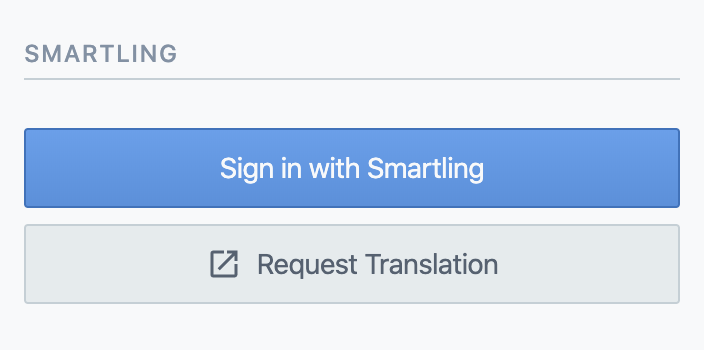
FAQ
Why is my Smartling project not connecting properly on an environment?
Currently, the Smartling Contentful Connector only works with the master environment. If you are having trouble connecting translations to your space, please ensure you are on the master environment.
What happens if the user who authenticates with Smartling isn't part of the project?
They will not be able to see linked translations. Users who don't have this permission will not be able to access any translation data.
Can I have multiple Smartling projects linked to the Smartling app in Contentful?
No. Currently we only support one project per space.
Can I see Smartling jobs that are linked to entries in Contentful?
Not yet. The app only shows the locales which are being translated for the given entry. Jobs, translations, and files are separate entities in Smartling. You can use the sidebar widget to navigate into the Contentful connector and from there, use the Smartling UI to find corresponding jobs.