- Help center home
- Getting started
- Content model
- Managing content
- Working with entries
- Working with media
- Working with translations
- Managing users
- Roles
- Account settings
- Administration
- Content orchestration
- Compose
- Launch
- Workflows
- How to get help and support
- Guides
- Contentful certification
- Contentful glossary
- Manage cookie consent
- Apps
- Usage Limit
- Marketplace
Working with Google Docs
On this page
Preventing extra lines between paragraphs
The RichText editor automatically adds a space between paragraphs. When you want to transfer content from Google Docs to a RichText field in Contentful, it is helpful to format paragraphs in Google Docs so that they also automatically add a space between paragraphs. Formatting paragraphs properly in Google Docs before copying and pasting them into a RichText field in Contentful will ensure that you do not have an extra line break between paragraphs.
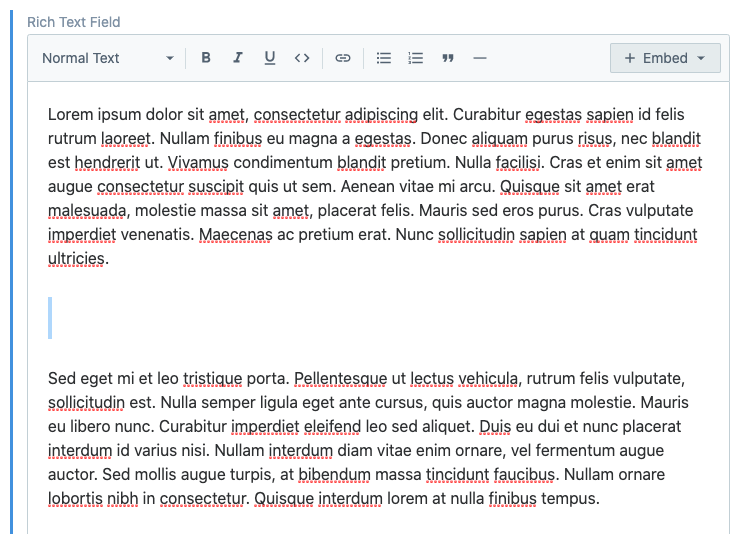
Example content with an extra line break between paragraphs
To automatically add a space between paragraphs in Google Docs:
In the Google Docs Menu, go to “Format” → “Paragraph styles” → “Borders and shading”
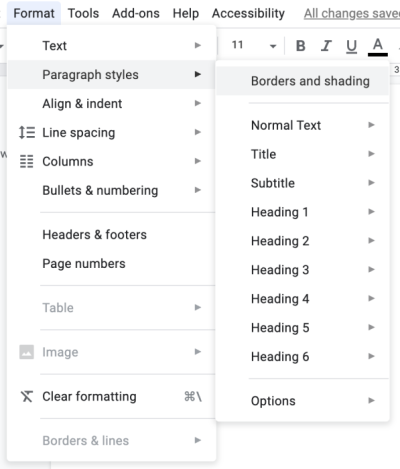
2. In the dialog box, enable the right most box under “Position”
3. Set “Paragraph padding” to “6 pt”
4. Click Apply.
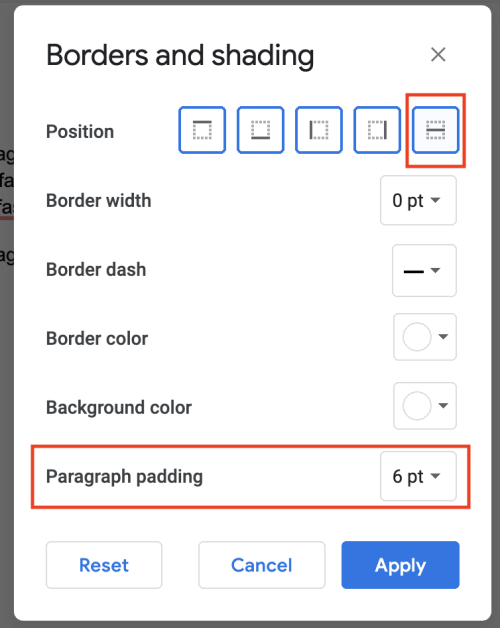
After enabling these settings, the content that you create will have spaces between the paragraphs automatically and be ready to be imported into Contentful.