Merge content type changes with Merge app
Table of contents
- What is the Merge app?
- What is merged with the Merge app?
- Requirements
- Process of merging
- Install Merge app
- Merge content type changes
What is the Merge app?
Merge app allows you to move your content type changes from one environment to another. With the Merge app, you can review the changes in your non-production environment and select which ones to merge to the target environment that you select.
What is merged with the Merge app?
The following kinds of content type changes are included in the merge:
- Adding, editing, changing and/or deleting content types.
- Adding, editing and/or deleting fields.
- Adding, editing and/or removing field settings and validations.
- Default value edits.
- Change of field appearance and help text.
Requirements
A minimum of two environments in the same space, with the Merge app installed in each environment to be used for comparing changes.
For a user to be able to perform a merge, the following permissions need to be activated in this user's space role:
Allow rule to read all entries in the target environment.
If access to any of the entries in the target environment is denied, the Merge app will not be able to validate whether a merge can be executed successfully.Permission to create, edit and delete content types in the target environment.
Process of merging
Merging your content type changes from one environment to another is accomplished by completing the following stages:
I. Selecting the environments — In this stage, you select the source environment which contains the changes and the target environment to which you would like to merge your changes.
II. Selecting the content types — In this stage, you compare your content types and select the changes that you would like to merge to the target environment.
- Blue color — Highlights a content type or a field that is updated in a merge.
- Green color — Highlights a content type or a field that is added in a merge.
- Red color — Highlights a content type or a field that is deleted in a merge.
III. Resolving conflicts — In this stage, you can review potential conflicts and read the recommendations to resolve them. The content types are displayed under the following groups:
Content types with required actions — It is required to fulfill the instructions under this section to merge the content type to the target environment.
Alternatively to fulfilling the instructions, you may remove the content type from your merge.Content types with recommended actions — It is recommended to fulfill the instructions under this section, but the content type will be merged in any case.
Ready to merge — The content type has no conflicts. No action required.
Install Merge app
To install the Merge app:
- Log in to Contentful web app.
- In the top pane, click Apps and select Manage apps.

- Go to the Merge app and click on it.
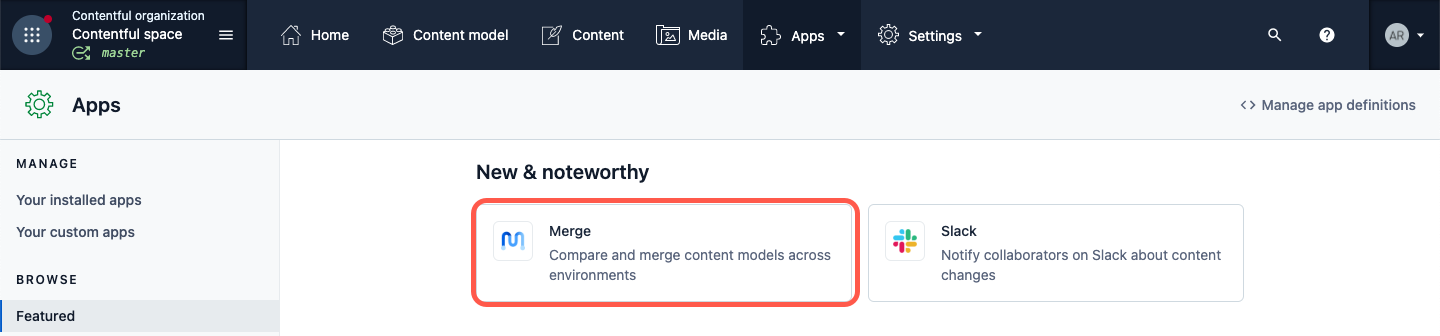
- In the “App details” card, click Install.
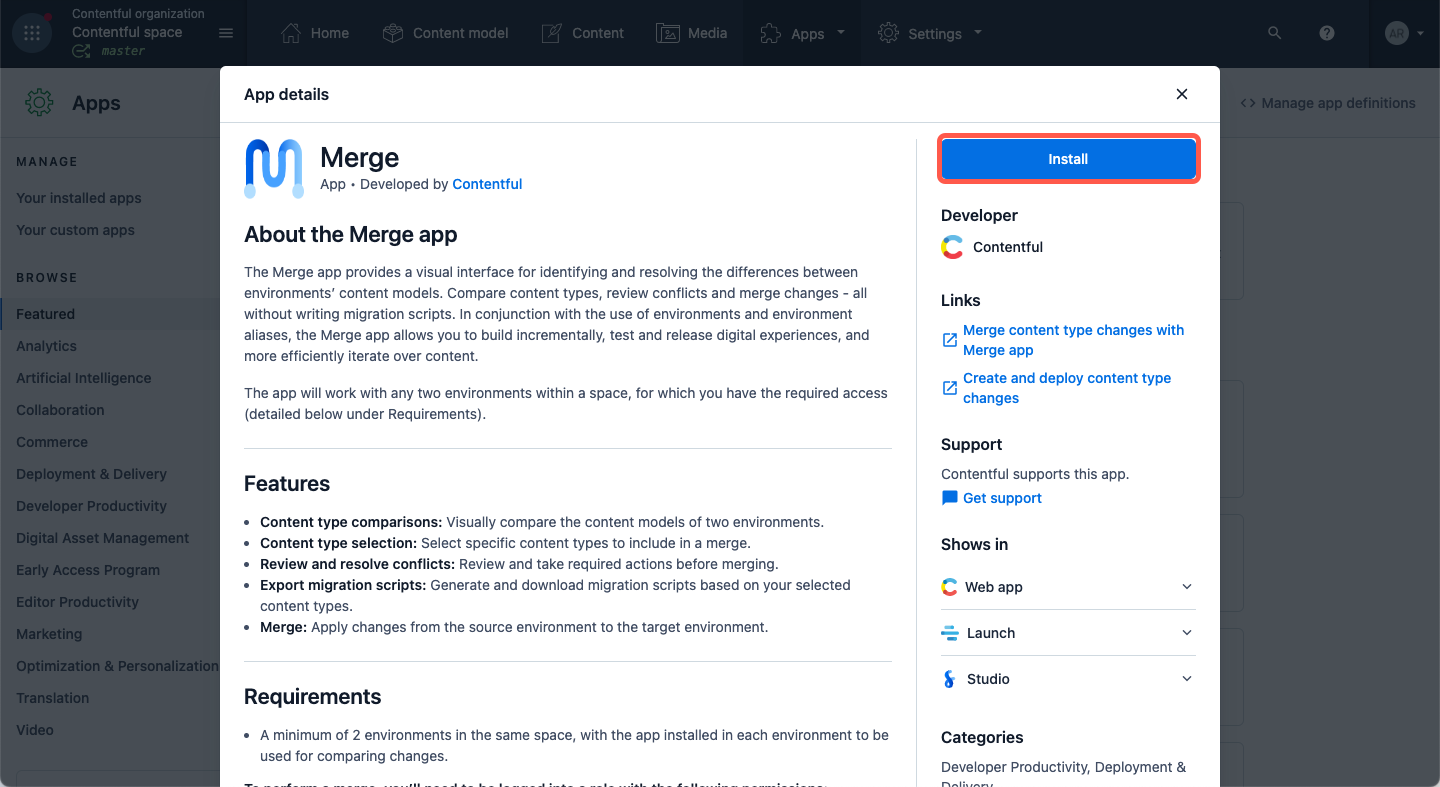
- Click the Environments field and select the checkboxes against the environment(s) in which you would like the Merge app to be installed. Then, click Authorize access.
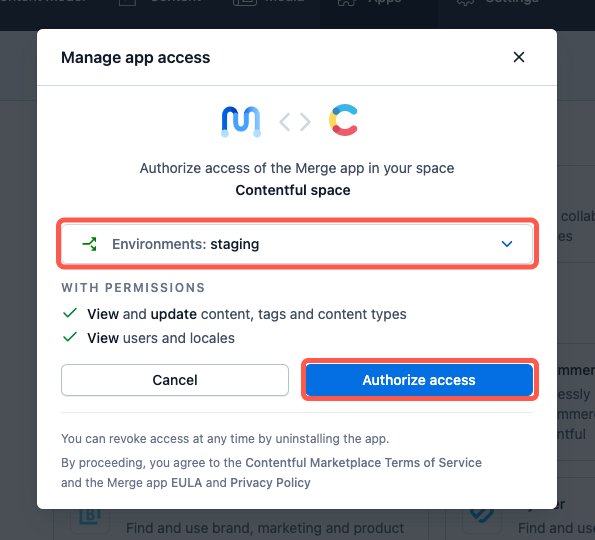
- In the app information page, click Install. The Merge app is installed.
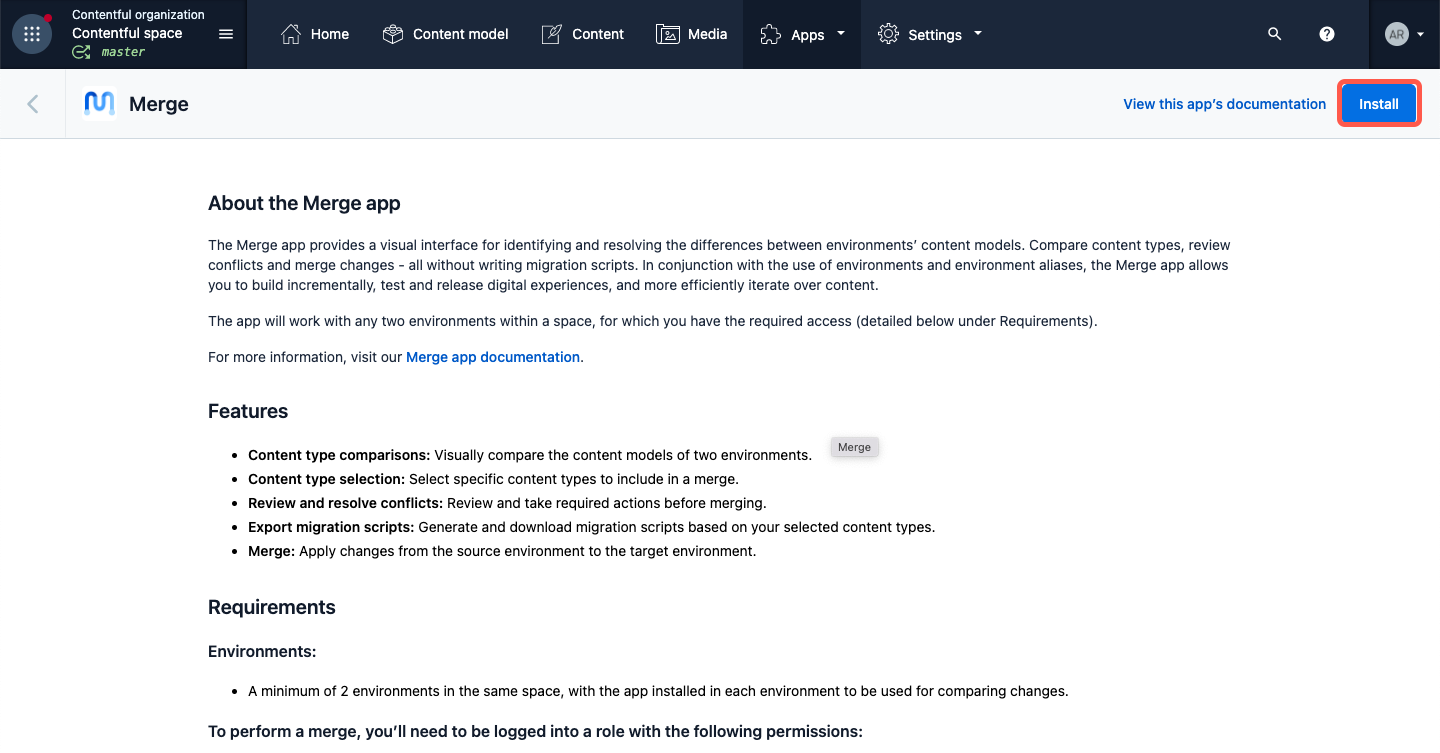
Merge content type changes
To merge your content types changes from one environment to another:
- Log in to Contentful web app.
- In the top pane, click Apps and select Merge.

Select the environments for merging from the drop-down lists under the following fields:
- Target environment — Select the target environment to merge your changes to.
- Source environment — Select the environment in which the changes were made.
After both source and target environments are selected, click Compare environments.
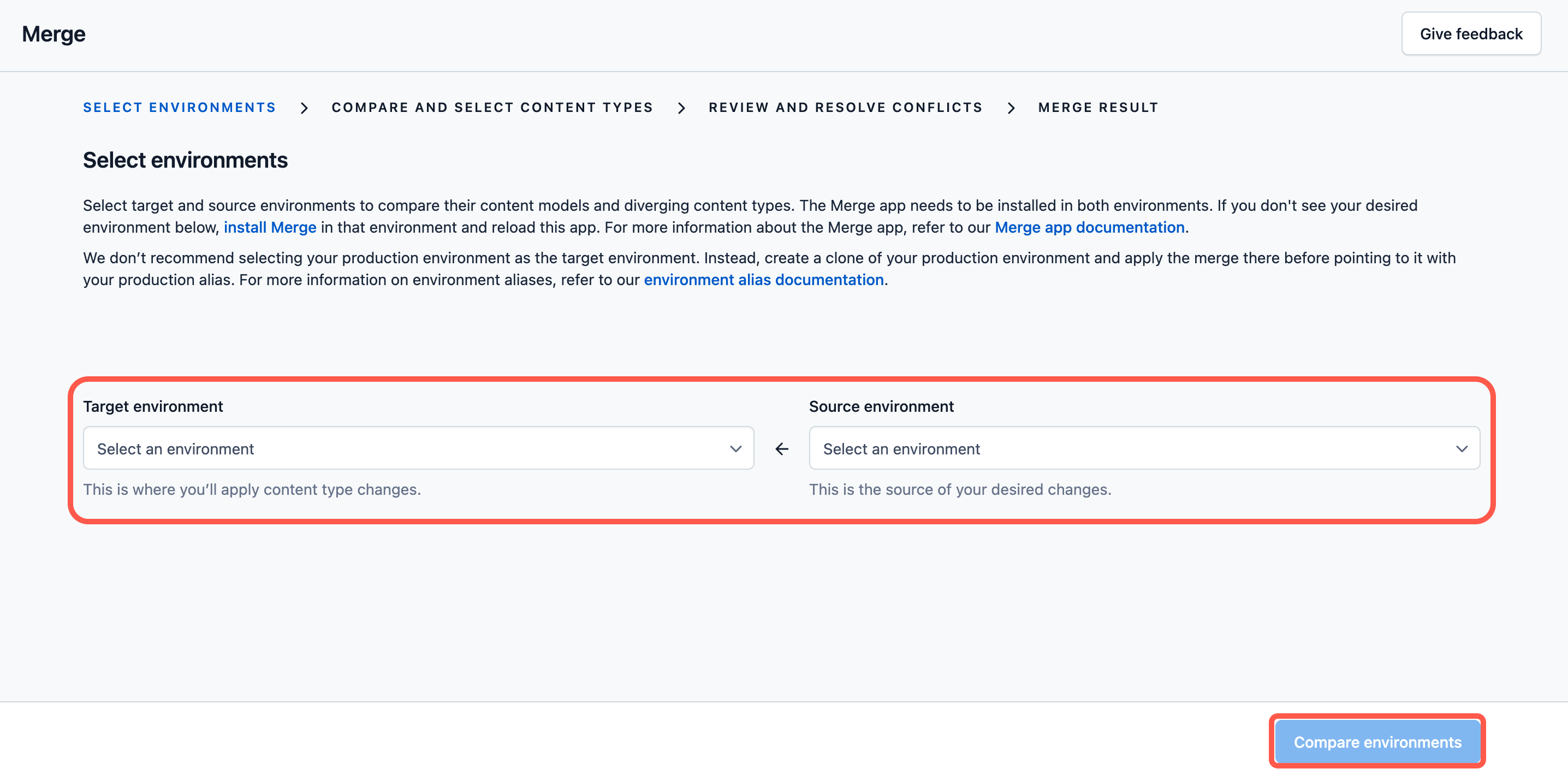
Select the content type changes to be merged by clicking the relevant checkboxes.
Click Review changes to proceed to the next step.
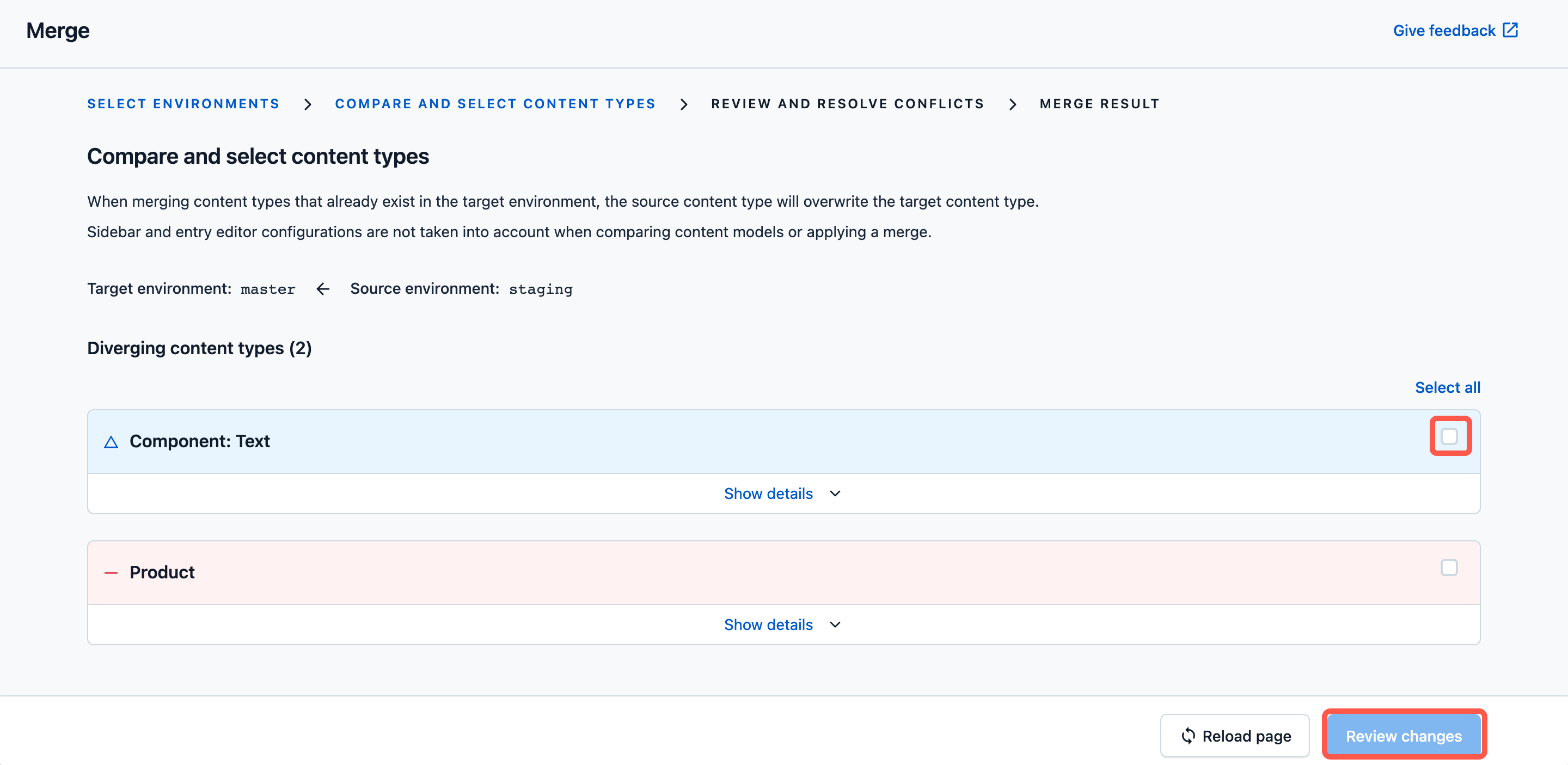
If there are any conflicts, review and resolve them as instructed. Then, click Reload page to update the page.
- Optional: Click Export migration script to generate and download the migration file.
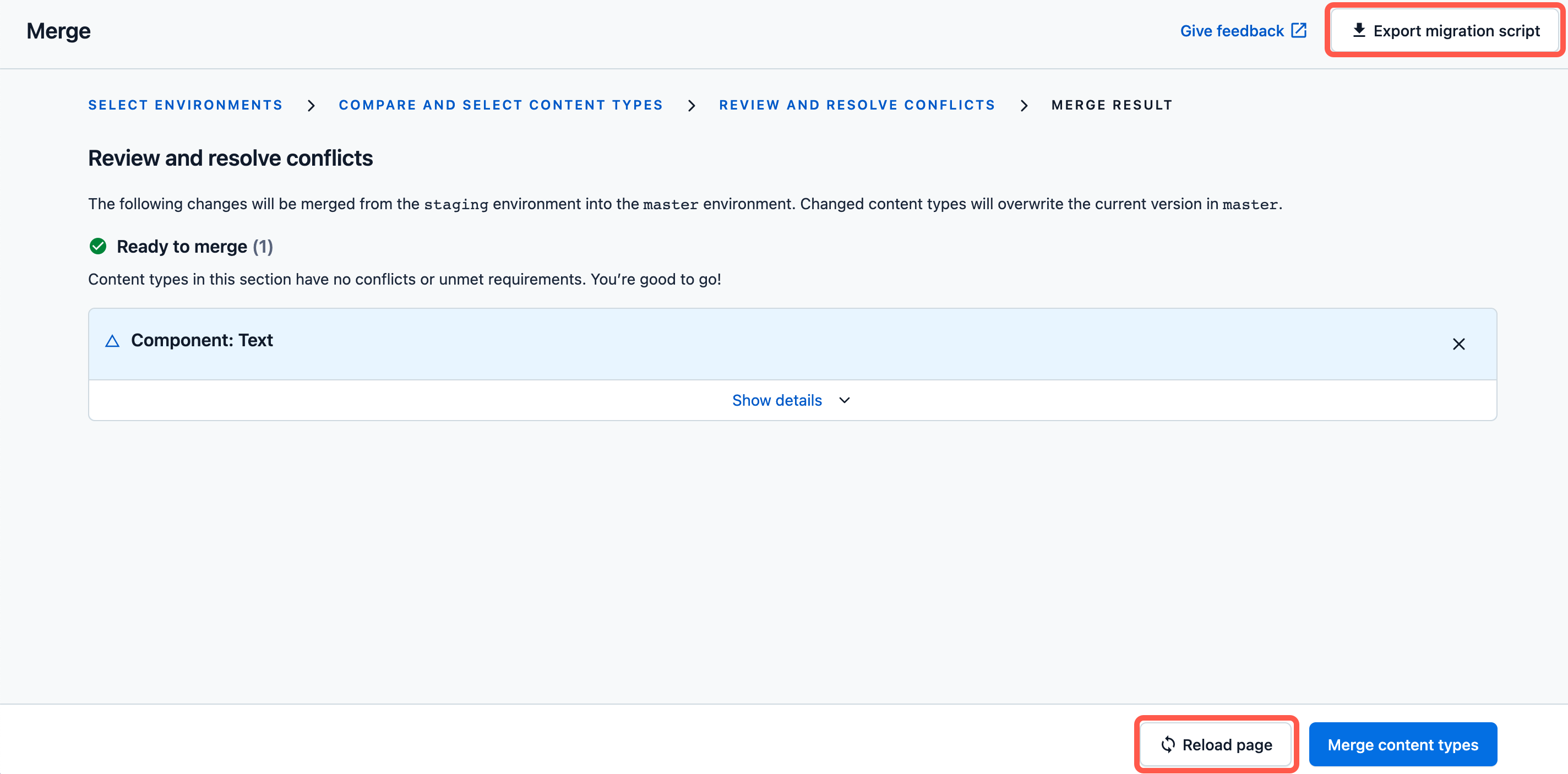
- Click Merge content types.
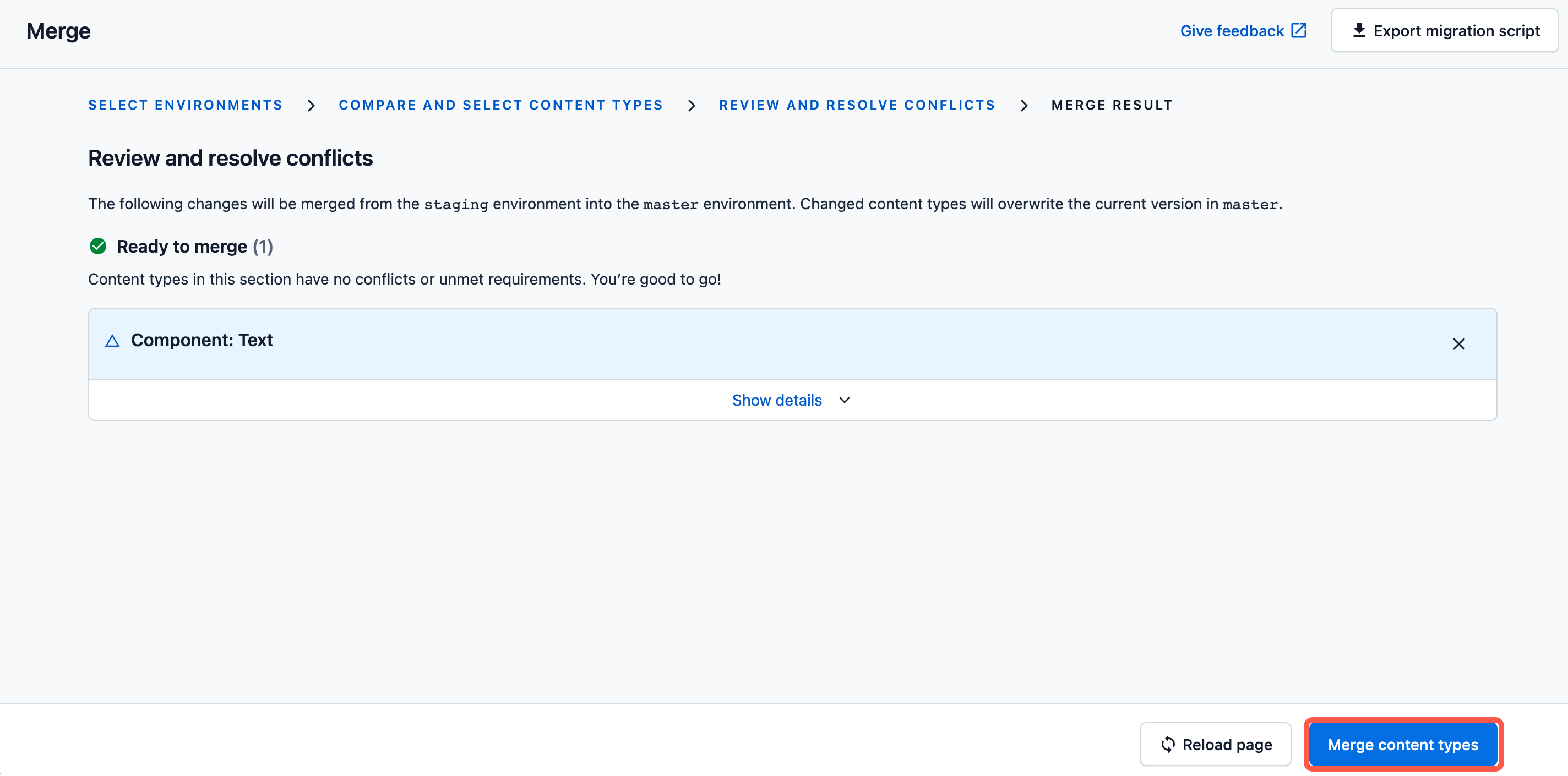
- Click Merge content types to confirm your changes. The merging process starts.
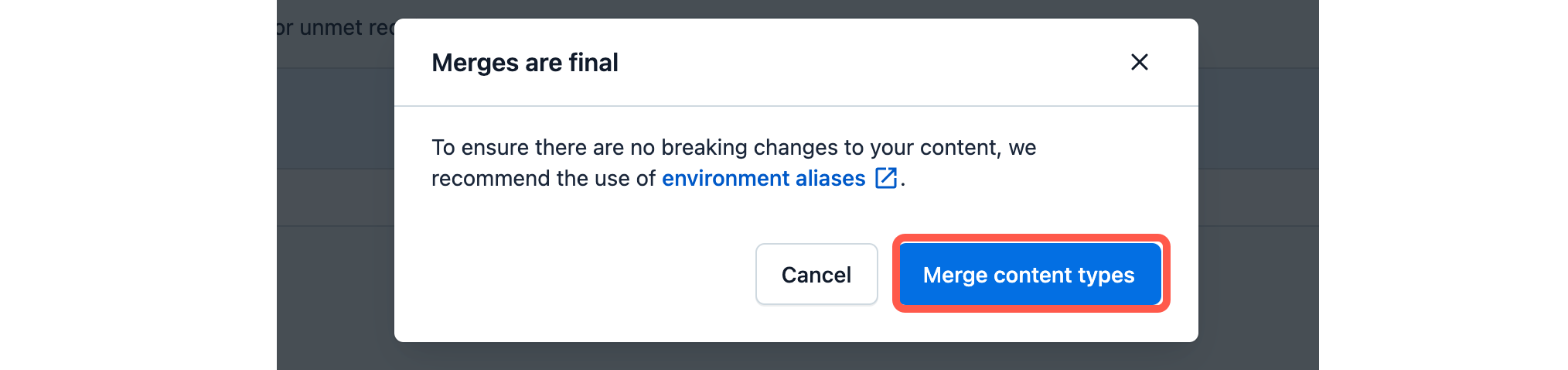
- Optional: After your content type changes are merged to the target environment, look through the results of the merge in the MERGE RESULT screen.