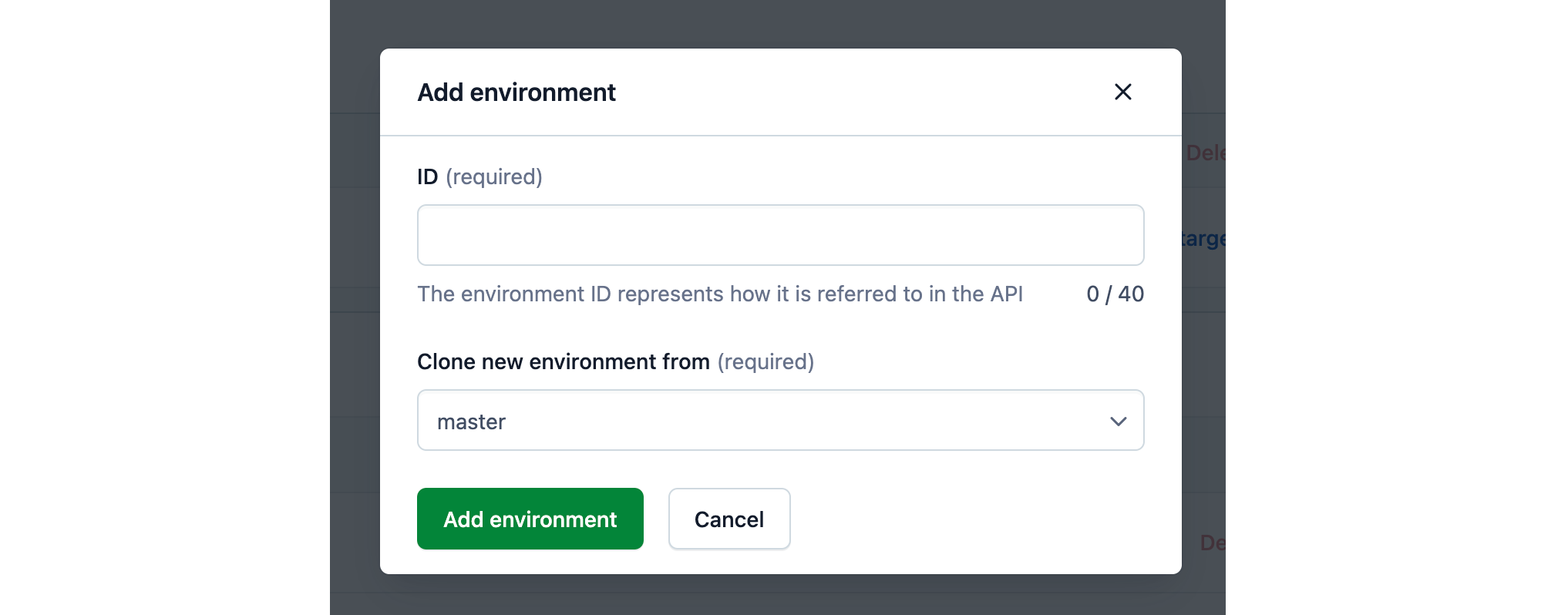- Help center home
- Getting started
- Content model
- Managing content
- Working with entries
- Working with media
- Working with translations
- Managing users
- Roles
- Account settings
- Administration
- Content orchestration
- Compose
- Launch
- Workflows
- How to get help and support
- Guides
- Contentful certification
- Contentful glossary
- Manage cookie consent
- Apps
- Usage Limit
- Marketplace
Create an environment
To create an environment in the web app:
Log in to the Contentful web app.
In upper right corner, click Settings and select Environments. The “Environments” page is displayed.
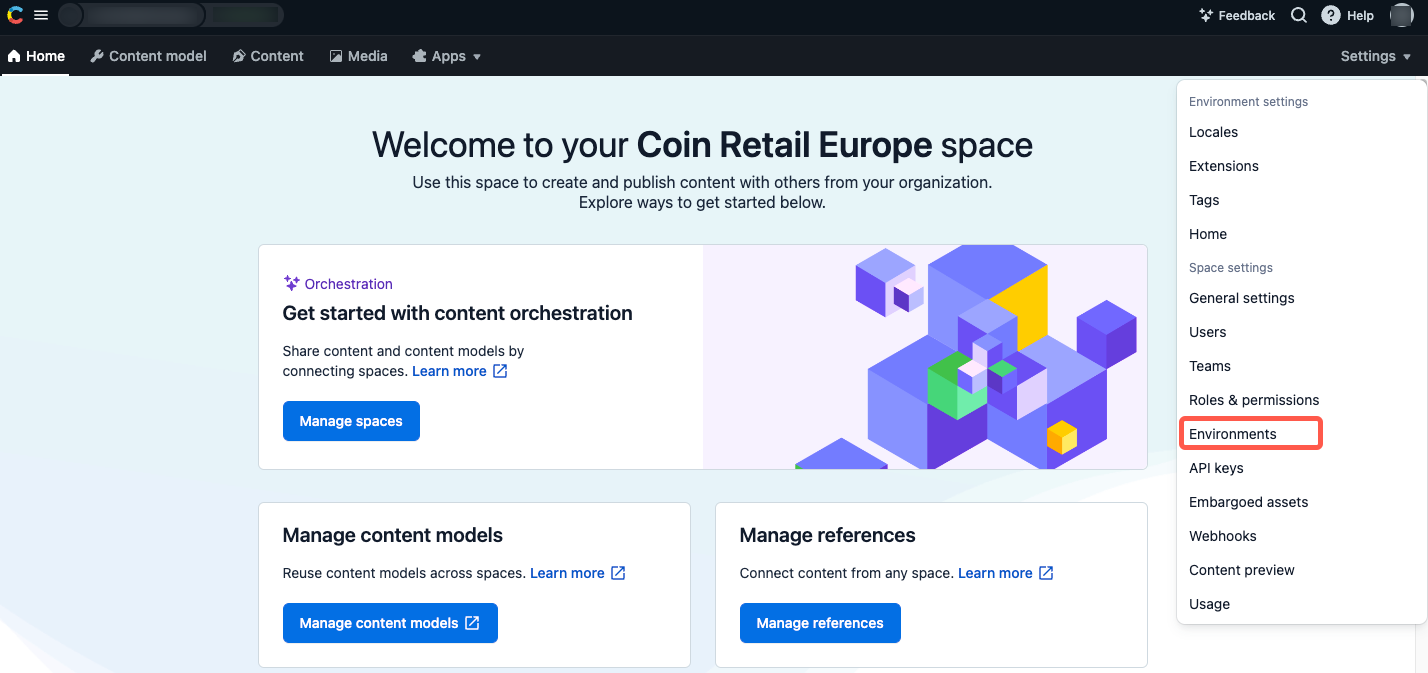
Click Add environment. The “Add environment” window is displayed.
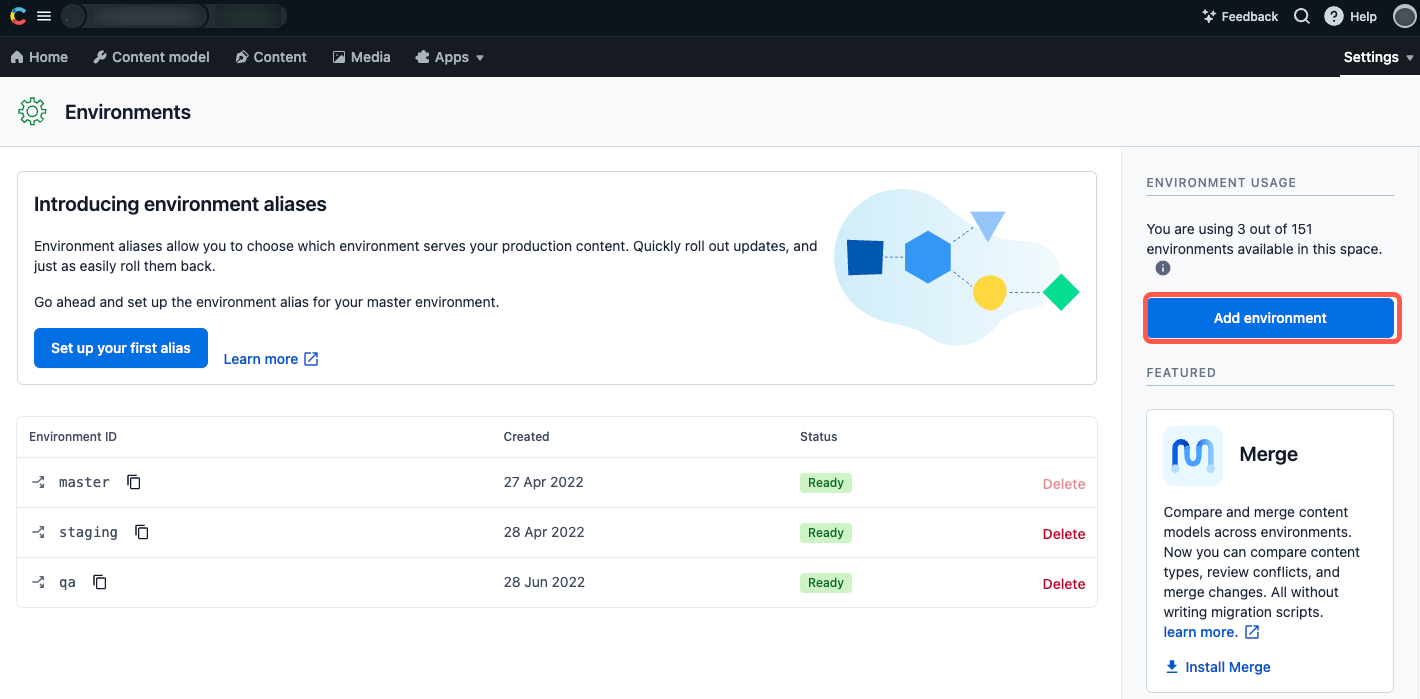
In the ID field, enter a custom ID for your environment. NOTE: An environment ID is used to refer to the environment in the API. NOTE: For ID, use only letters, numbers, underscores, dashes and dots.
Under the Clone new environment from field, select an environment to be cloned to the environment you’re creating. NOTE: By cloning, you create a copy of the source environment. The following entities are copied: content types, entries and assets, locales, UI extensions, and saved views.
Click Add environment. A new environment is created.