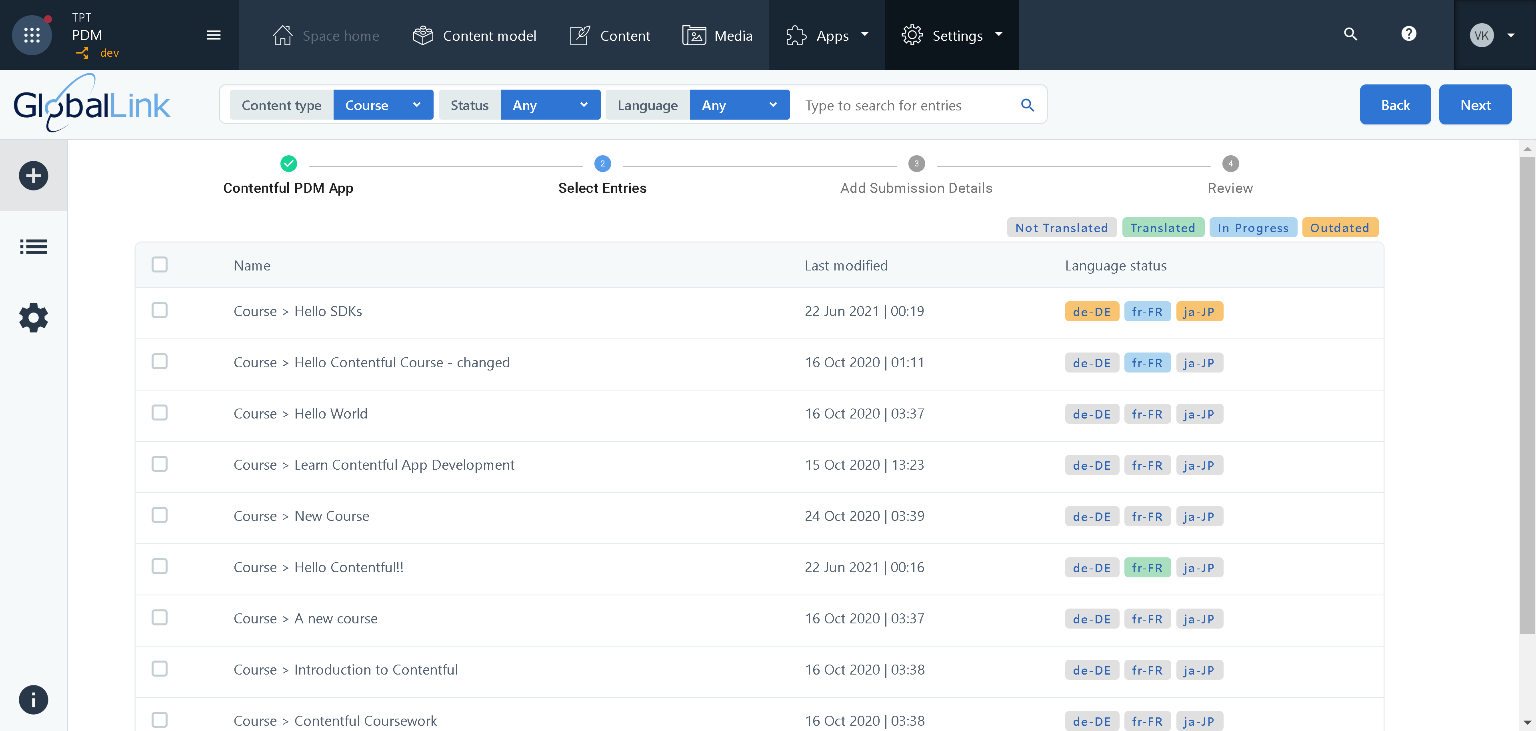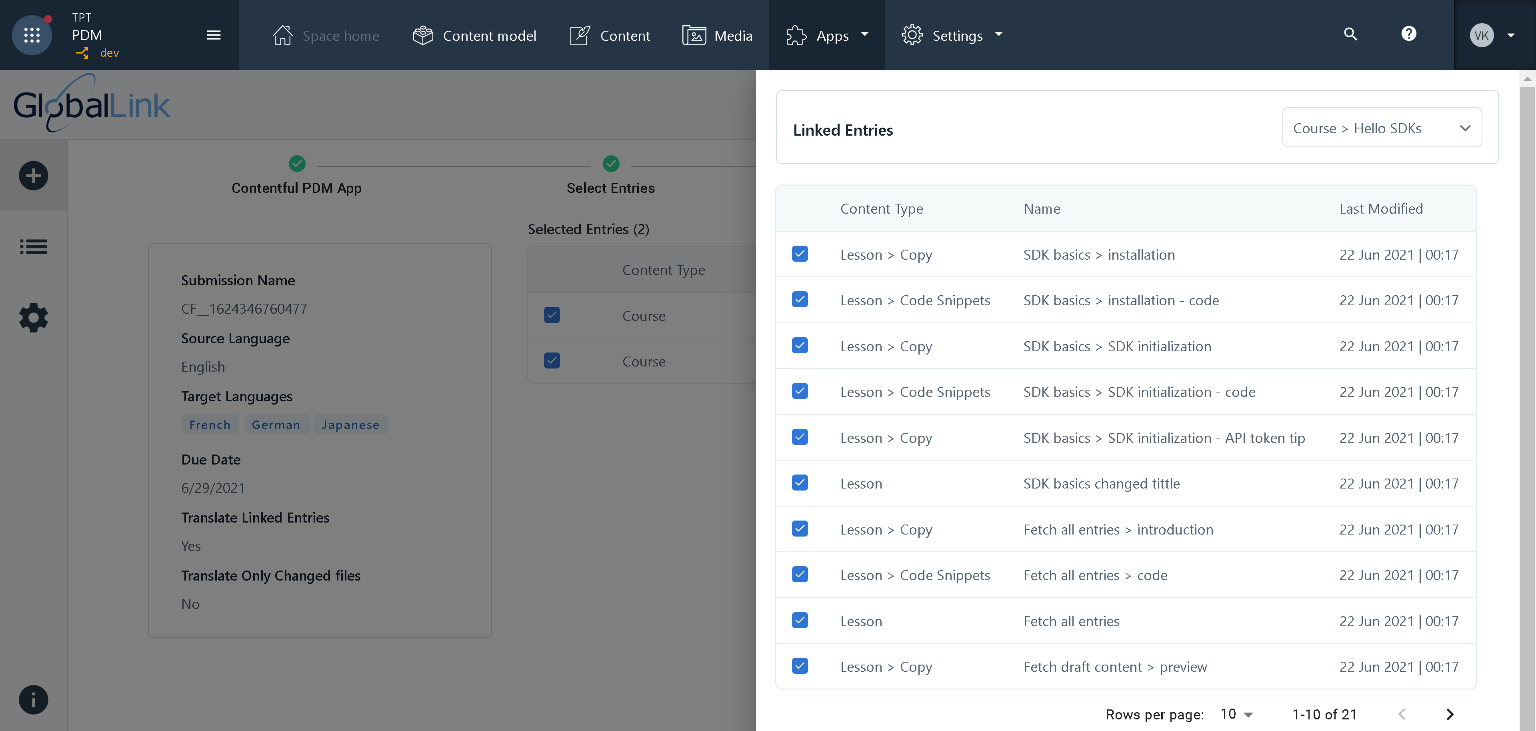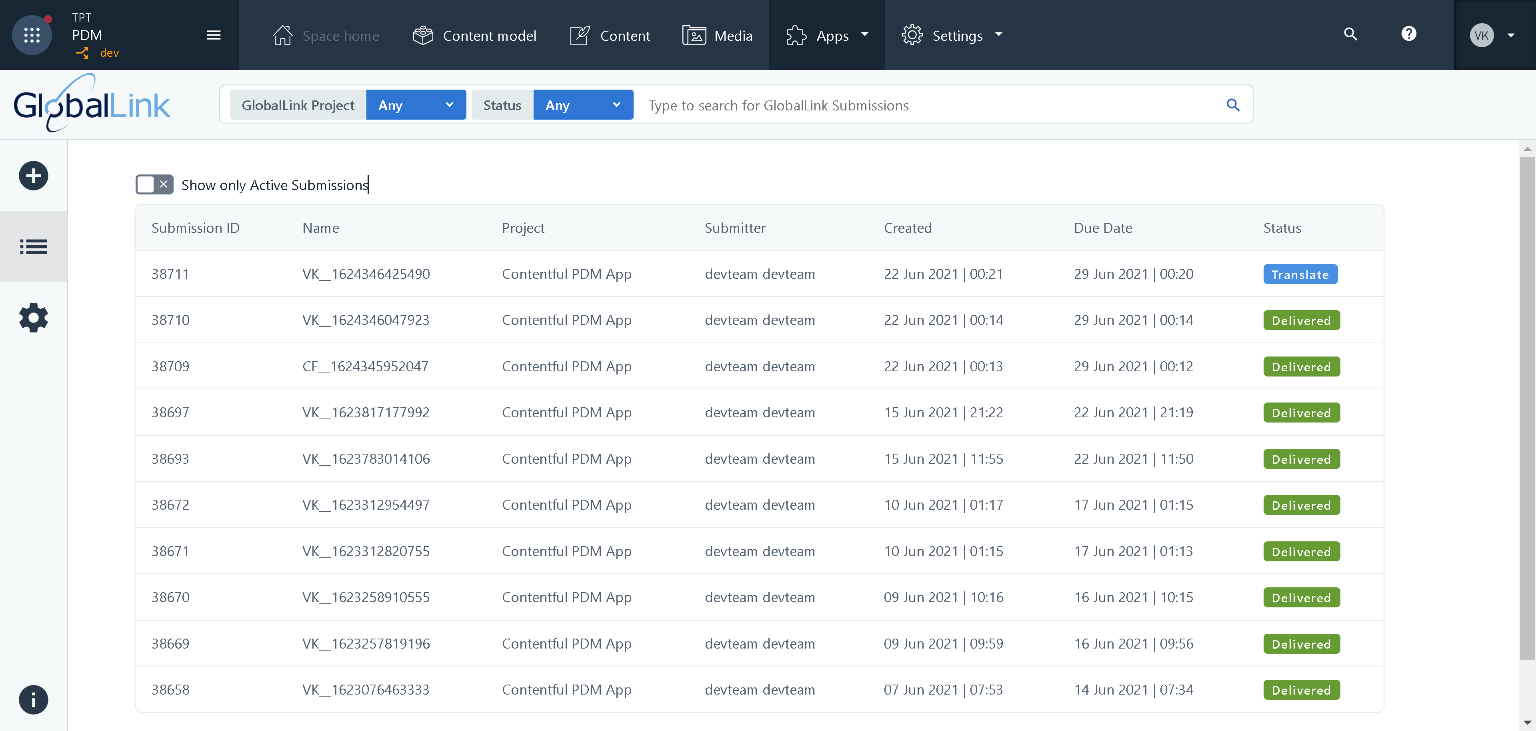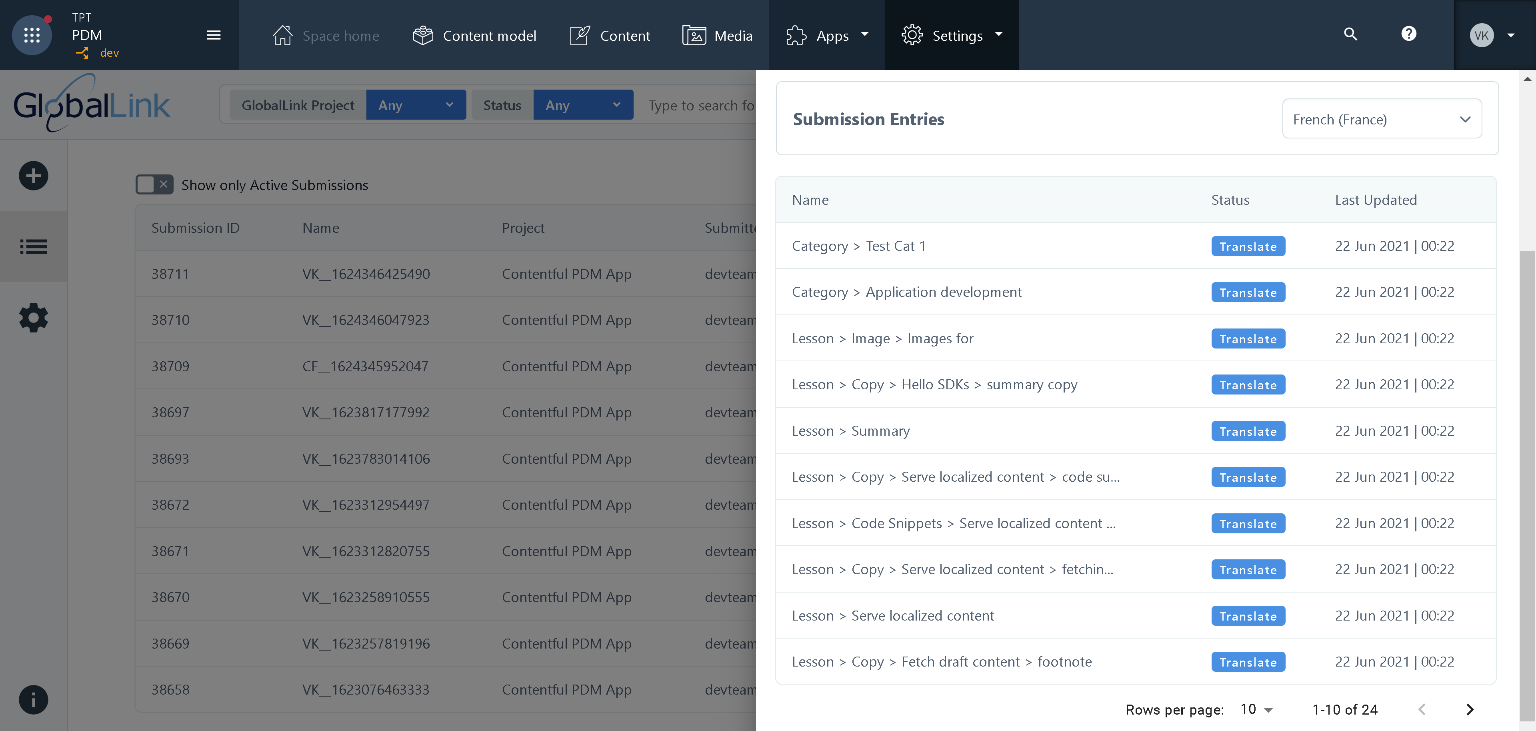GlobalLink Connect
GlobalLink Connect
App Developed by Translations.com, a TransPerfect company
About the GlobalLink Connect app
GlobalLink Connect for Contentful provides an all-in-one solution to initiate, automate, control, track, and complete all facets of the translation process. The unique combination of Contentful and GlobalLink provides users with an innovative solution for managing translations with minimal effort and virtually no IT overhead.
Languages included in the trial: enUS->frFR, deDE, esES, jaJP, zhCN
Translations.com, a TransPerfect company, is the world's largest provider of enterprise localization services and technology solutions, with global headquarters in New York and regional headquarters in London and Hong Kong. From offices in over 100 cities on six continents, Translations.com offers a full range of services in 170+ languages with more than 5,000 global organizations employing GlobalLink Connect to simplify the management of multilingual content.
Features
- Seamless Integration: Out-of-the-box integration simplifies implementation
- Smart Dashboards: Easy to use reporting and tracking
- Simplified Review: Painless and controlled translation reviews
- Flexible Workflows: Use machine translation, human translation, or both
- Rapid ROI: Save 40-60% on time to market and translation costs
Requirements
Localization Pattern
First, identify which localization pattern you are following in Contentful. For more info, please refer to the documentation.
Setup Locales
In order to start translating content to a locale, you need to enable the locale in the space settings.
- Log in to your Contentful space.
- Go to Space settings > Locales
- Click on Add Locale and setup the locale as shown below.
- Click Save.
- Repeat steps #1 to 4 for each required target locale.
Content Models
The Contentful Content models need to be configured so that translatable fields are enabled for localization. To do this, follow the following steps.
- Log in to your Contentful space.
- Select the Content model menu.
- Click the Content type that you want to configure.
- Choose a field that you want to enable for localization and click Settings. Only fields of type Text and JSON are supported for translation.
- Select the Enable Localization of this Field checkbox.
- Click Save
Contentful allows you to setup fields within Content Models that are references to other Entries. GlobalLink Connect resolves such references and automatically includes all referenced Entries within the scope for translation.
Screenshots