- Help center home
- Getting started
- Content model
- Managing content
- Working with entries
- Working with media
- Working with translations
- Managing users
- Roles
- Account settings
- Administration
- Content orchestration
- Compose
- Launch
- Workflows
- How to get help and support
- Guides
- Contentful certification
- Contentful glossary
- Manage cookie consent
- Apps
- Usage Limit
- Marketplace
Contentful AI Content Generator App Guide
On this page
Contentful AI Content Generator uses a third party AI tool to make your content creation process faster than ever! With AI Content Generator, you can generate content that matches your brand, reduce repetitive tasks like generating SEO keywords, and even translate content to nearly 100 languages.
Overview
Once installed, the AI Content Generator app can be added to sidebars across Content Types. The sidebar app allows you to use third-party AI to undertake operations on your content. You can also provide details around your brand and voice that the AI will use to create more targeted and effective content. This app requires your own personal OpenAI API key, and supports both Free and Plus keys. The app also shares some known limitations in ChatGPT, specifically the inability of that application to (currently) provide responses with a set character length. You may need to edit the response to fit length requirements. Depending on your ChatGPT subscription, you may also experience brief downtime or outages if their service is overloaded. You can find details about uptime status here.
Users are solely responsible for ensuring that AI-generated content complies with applicable laws, their company’s policies, and OpenAI's Terms and Policies.
Requirements
To use this app, you will need:
A Free or Plus OpenAI API key
(If using the GPT-4 model) access to the GPT-4 beta program
Usage
Step 1: Configuring the app
The app requires a Free or Plus OpenAI API key. This key can be generated by signing up for OpenAI and copying your API key (found here).
Paste this API key into the app configuration screen and press Install to install the app.

Once the app is installed, you can configure it.
First, provide a profile for your brand or business. This profile is used to increase the accuracy and relevancy of the responses generated by the app. The profile should give a broad overview of your business, products, or branding. As an example, think of the description that appears when you search for your brand online. It usually mentions your brand name, your locations, your focus and products, and your brand tone.
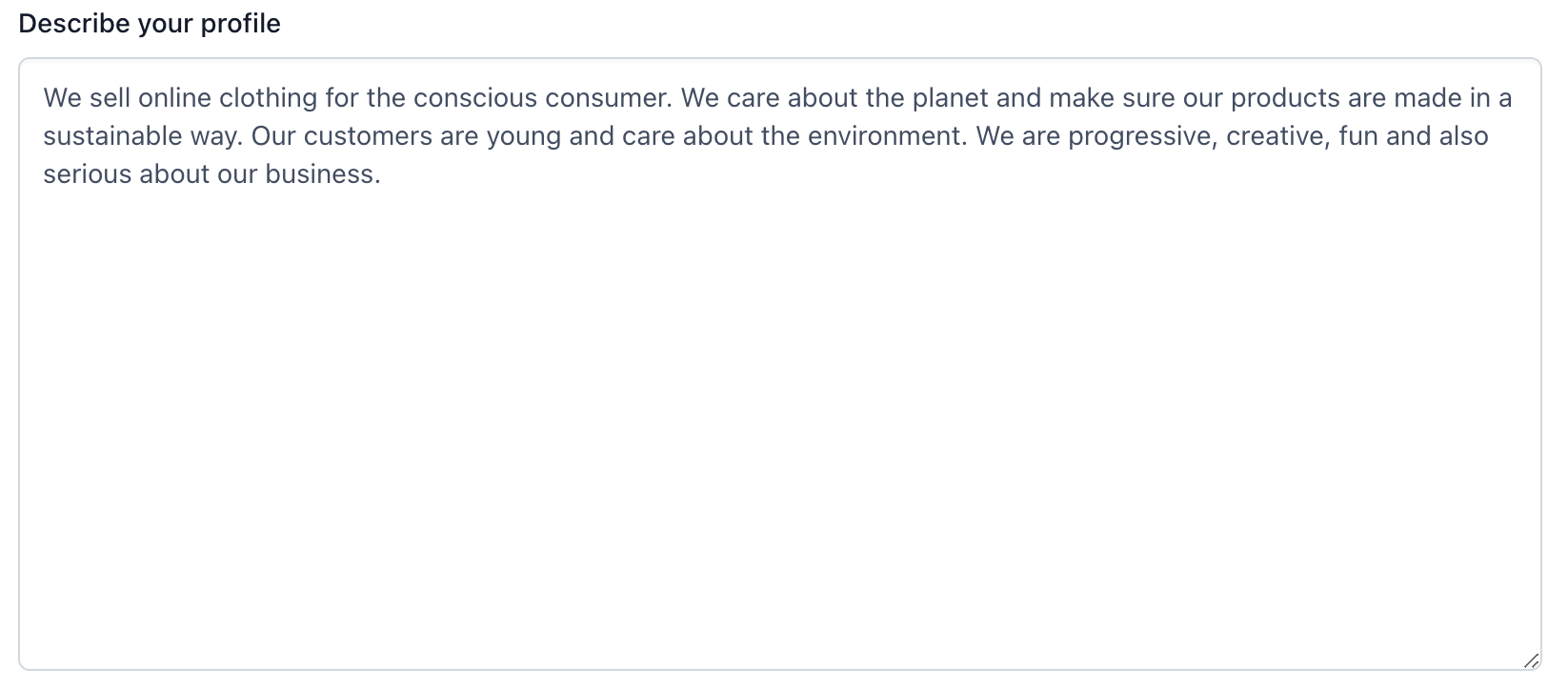
Once you provide a profile, you will need to select the third-party AI model that you want to use. Currently, OpenAI’s GPT-3.5 and GPT-4 models are available. Please note that GPT-4 will only work if you have successfully joined that provider’s beta program.

Press save to configure the app.
The app requires certain fields and locales to enable each action.
Generate title - a short text Title field
Generate content - a rich text field
Translate content - no field requirements; must have more than one locale enabled and the field must be enabled for localization
Generate SEO description - a rich text field
Generate SEO keyword - a rich text field
Once you have configured the app, you will need to add it to the sidebar of each content type you want to use it with. To do so, go to Content model, select a content type, select the Sidebar tab, and add the app to the sidebar. Press save.
Step 2: Using the app
Once the app is added to a sidebar, you can use it in any content that you create or edit with the selected content type. Just click into an entry and the app will appear where you positioned it on the sidebar.
The third-party provider that this app relies on may generate content that is too long for a certain field, and may require additional editing after generation.
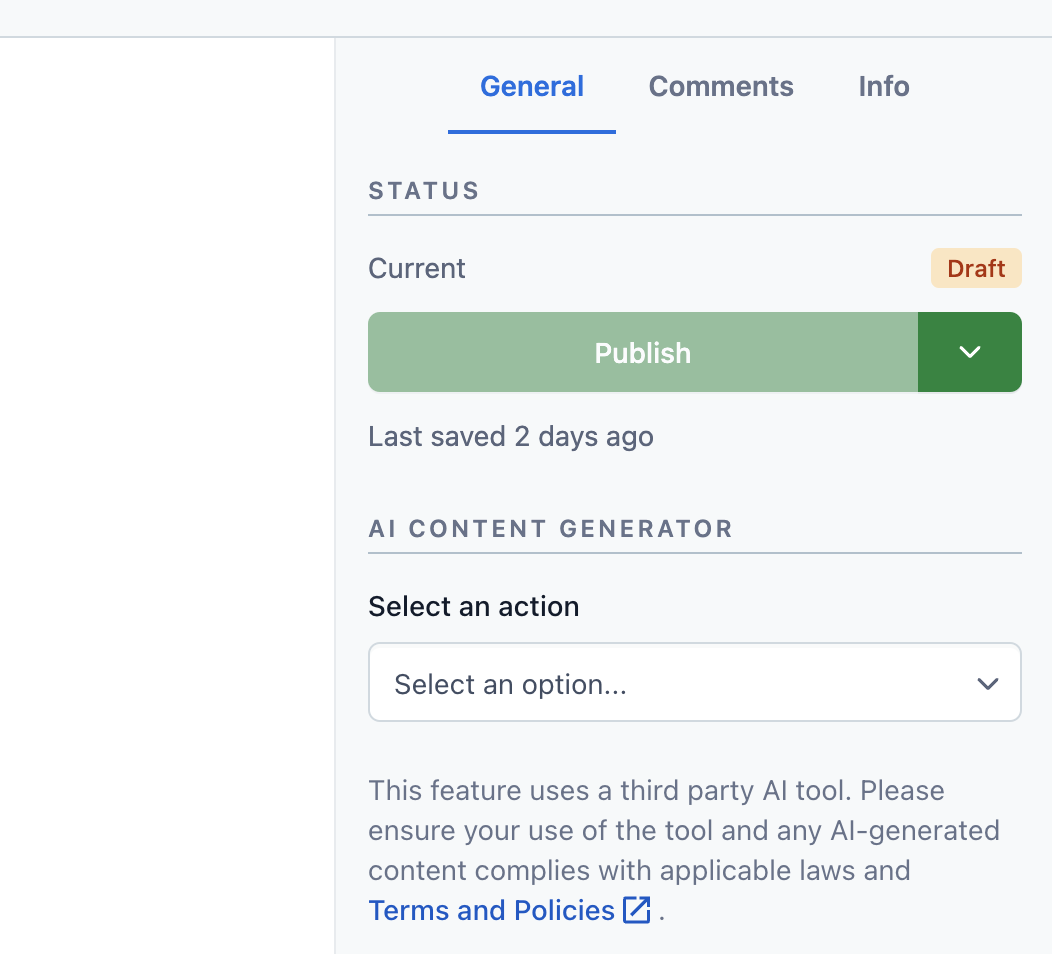
The AI Content Generator app can undertake several different operations with your content.
Generate a Title
The app can use your provided business profile to generate a potential title for an entry automatically. Select “Suggest a title” and select the field where you want the title to appear. Press “Generate a title” and it will be automatically generated.
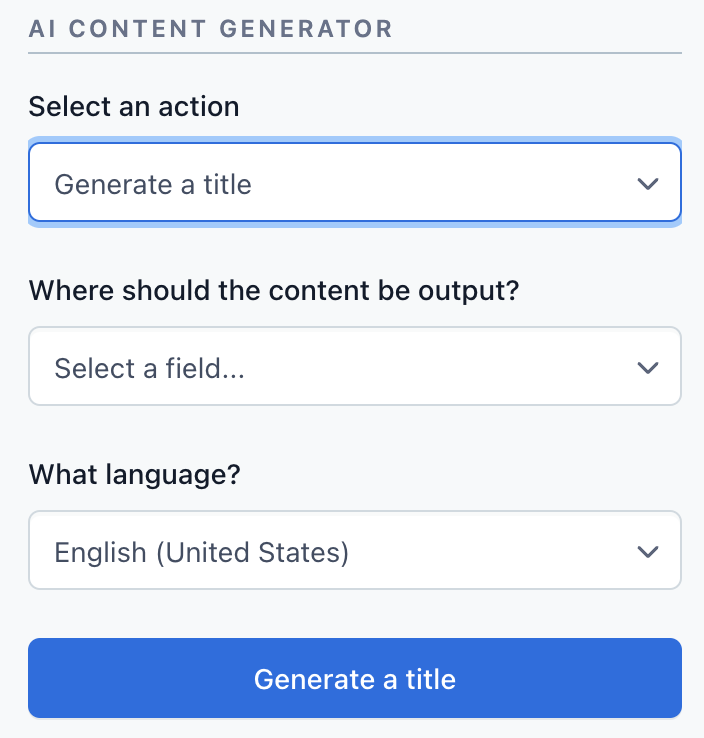
Generate Content
The app can also use your provided business profile to generate content. This can be useful when looking for ideas or potential copy when writing content. Select “Generate content,” then select your language. Next, provide a topic. Your title will be used by default, but you can provide any other details or instructions in this field. Finally, and select the field where you want the content to appear and press “Generate content.” Note that it can take up to 30 seconds for content to generate depending on length.
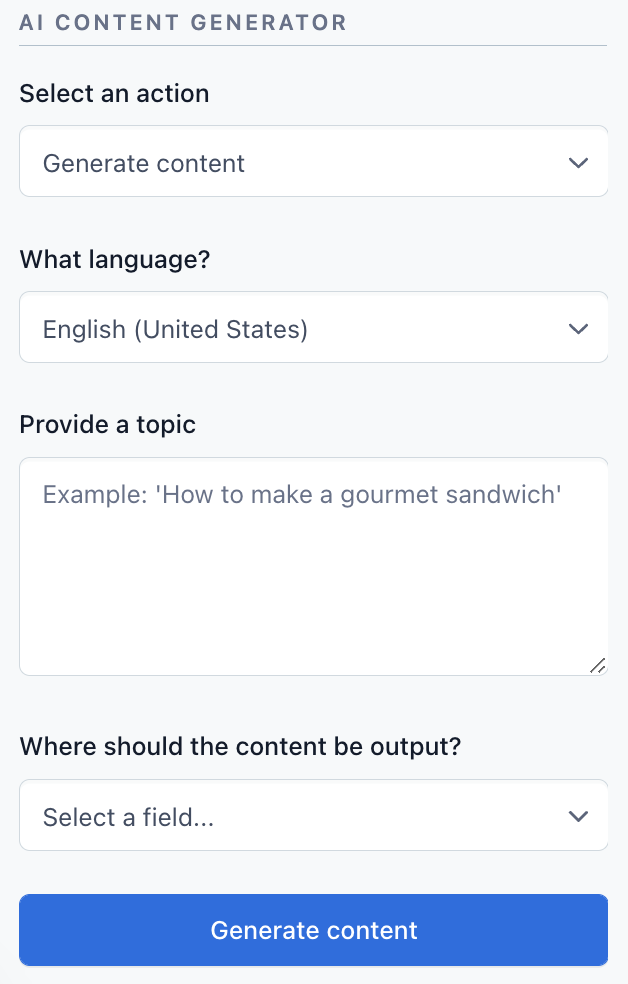
Translate Content
The app can translate your content from one to over 95 other languages. For translation to work, the field that you want to translate must have localization enabled, and you must have more than one locale enabled in your space and on the entry.
To translate content, select the “Translate Content” option. Select the field that you want to translate, the base language, and the target language. Press “Translate” to generate an automatic translation. Please note that these translations are automatically generated and are not human reviewed, and may require additional editing.
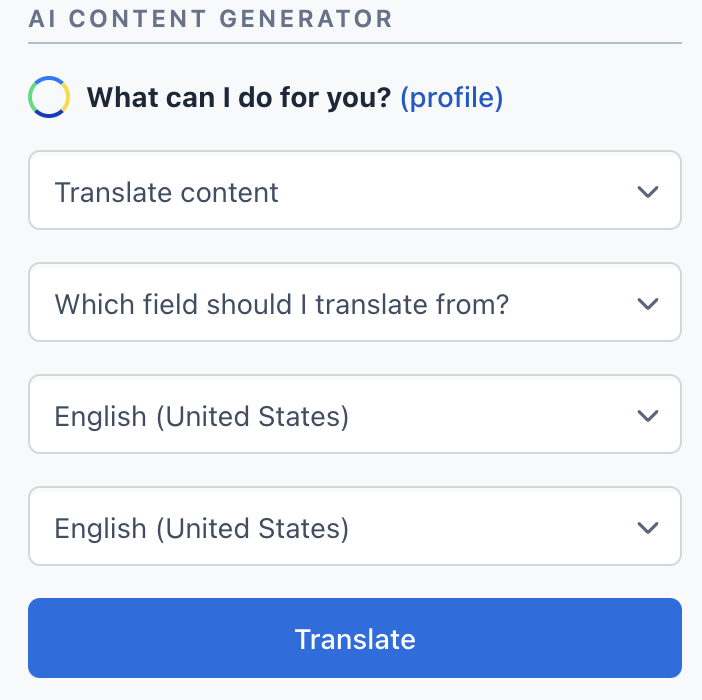
Generate SEO Description
AI Content Generator can also reduce busy work when creating SEO-friendly descriptions. Select “Generate SEO description,” then select the field that you want to use as the source of your description. Next, select the field where your description should be generated. Finally, press “Generate description” and an SEO-ready description will appear.
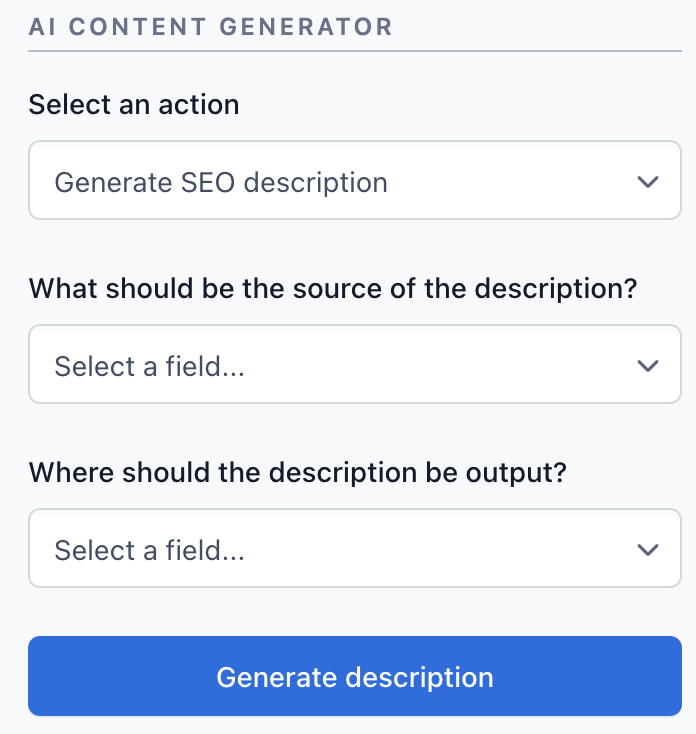
Write SEO Keywords
Lastly, AI Content Generator can also produce SEO-ready keywords automatically. Select “Generate SEO keywords,” then select the field that you want to use as the source of your keywords. Next, select the field where your keywords should be generated (short text only). Finally, press “Generate keywords” and an SEO-ready keywords will appear.
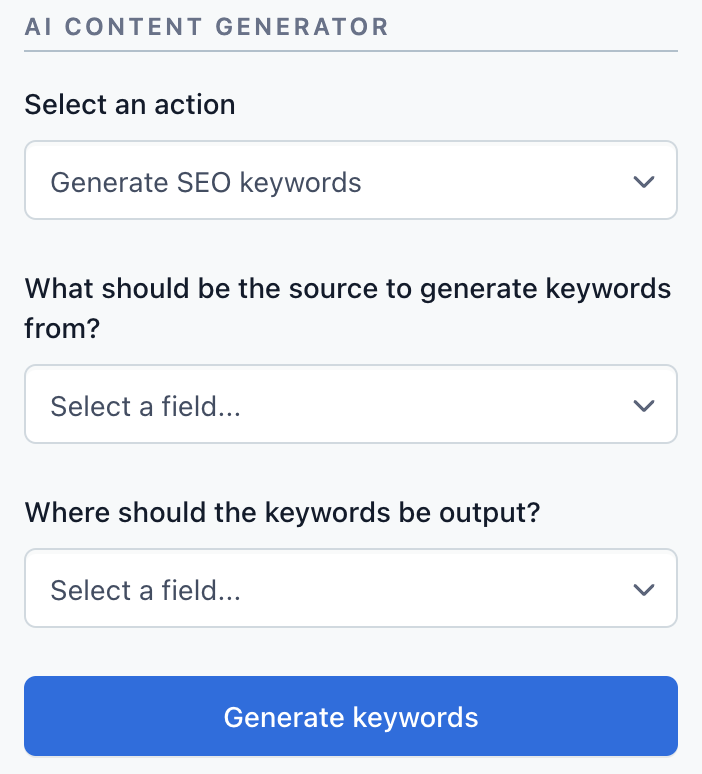
FAQ and Troubleshooting
I see an error when requesting content or translations
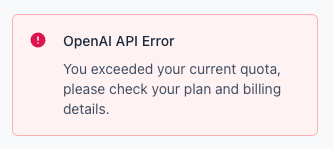
There are many reasons why you may receive an error when using AI Content Generator. Some common reasons include:
OpenAI Trial Expired - your OpenAI trial is expired and you need to either purchase additional credits, provide an API key from a new account, or purchase an additional license
Try again later - the OpenAI service is overloaded and you will need to wait until later or purchase a key to continue
Field character limits - the response is too long for the field you have selected and will need to be edited down before you can publish