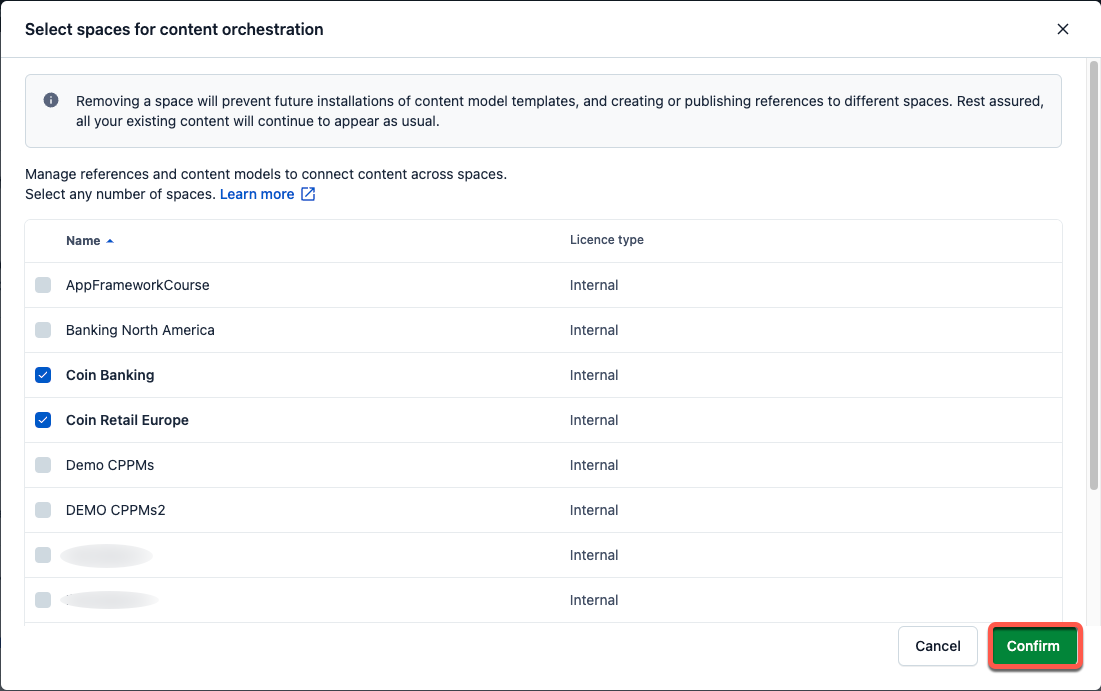- Help center home
- Getting started
- Content model
- Managing content
- Working with entries
- Working with media
- Working with translations
- Managing users
- Roles
- Account settings
- Administration
- Content orchestration
- Compose
- Launch
- Workflows
- How to get help and support
- Guides
- Contentful certification
- Contentful glossary
- Manage cookie consent
- Apps
- Usage Limit
- Marketplace
Enable orchestration spaces
On this page
How to enable orchestration spaces
NOTE: Only organization admins or owners have the required permissions to enable spaces for orchestration.
To enable orchestration for the spaces in your organization:
Open the web app and navigate to the "Home" tab.

Under "Orchestration", click Select spaces. The "Spaces" tab of the organization settings is displayed.

Click Select spaces.
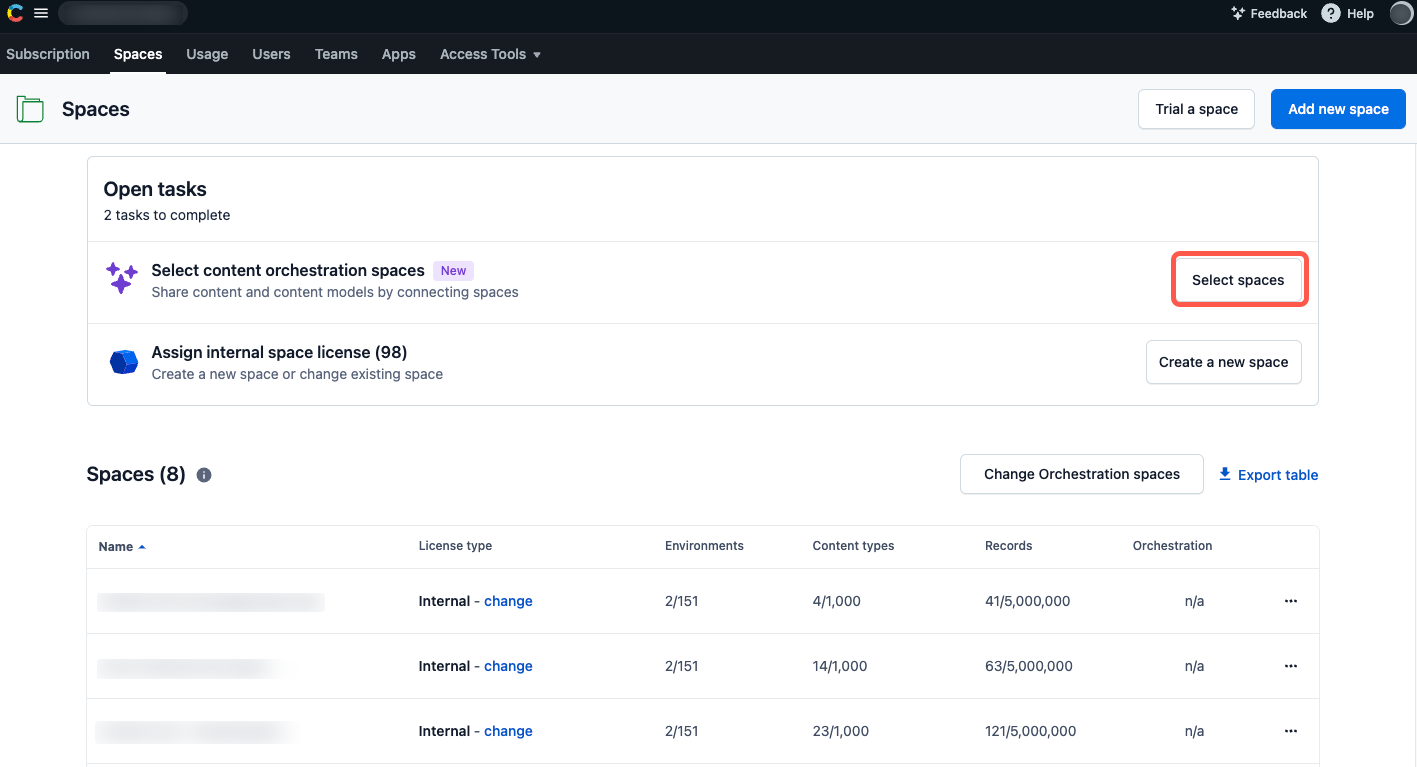
The "Select spaces for content orchestration" page is displayed, where you can choose which spaces you want to enable for orchestration.
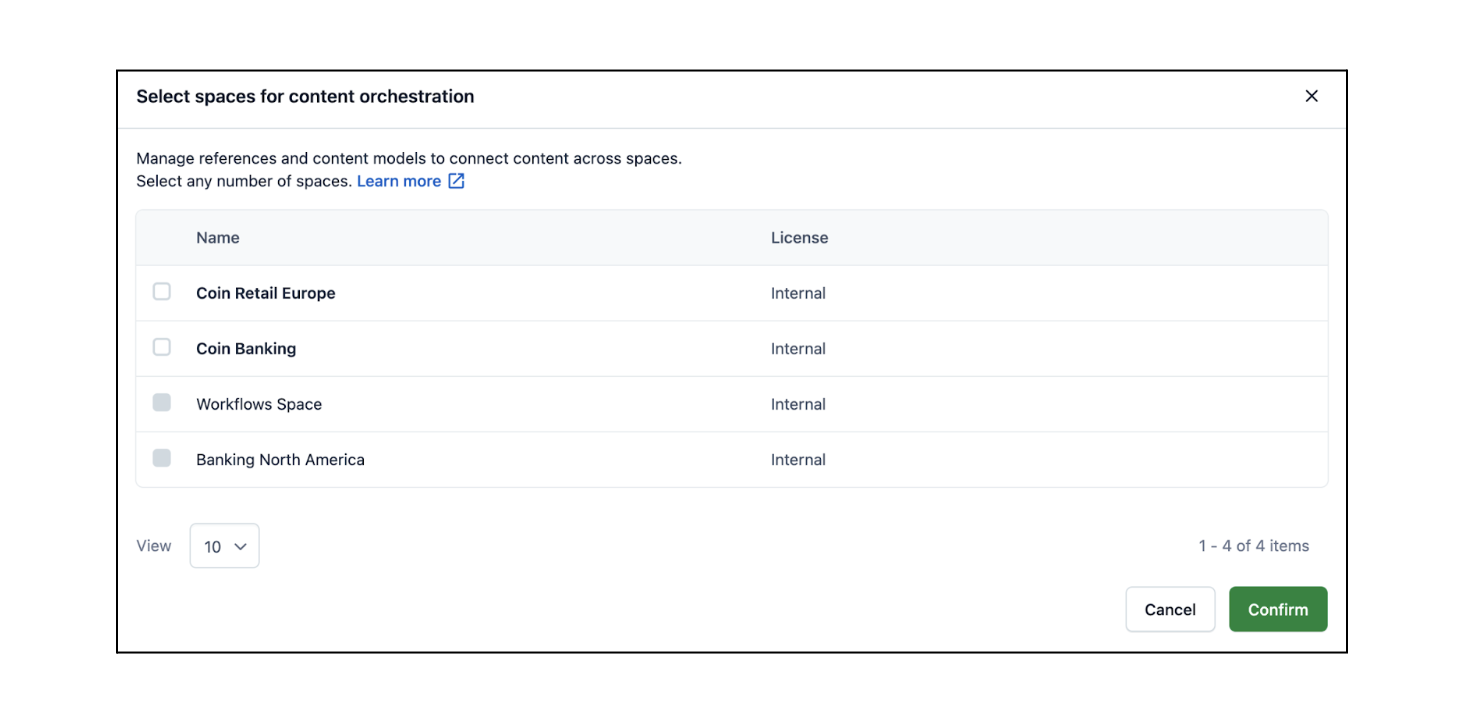
Select the check box for the spaces you want to share content and content types across, and click Confirm.
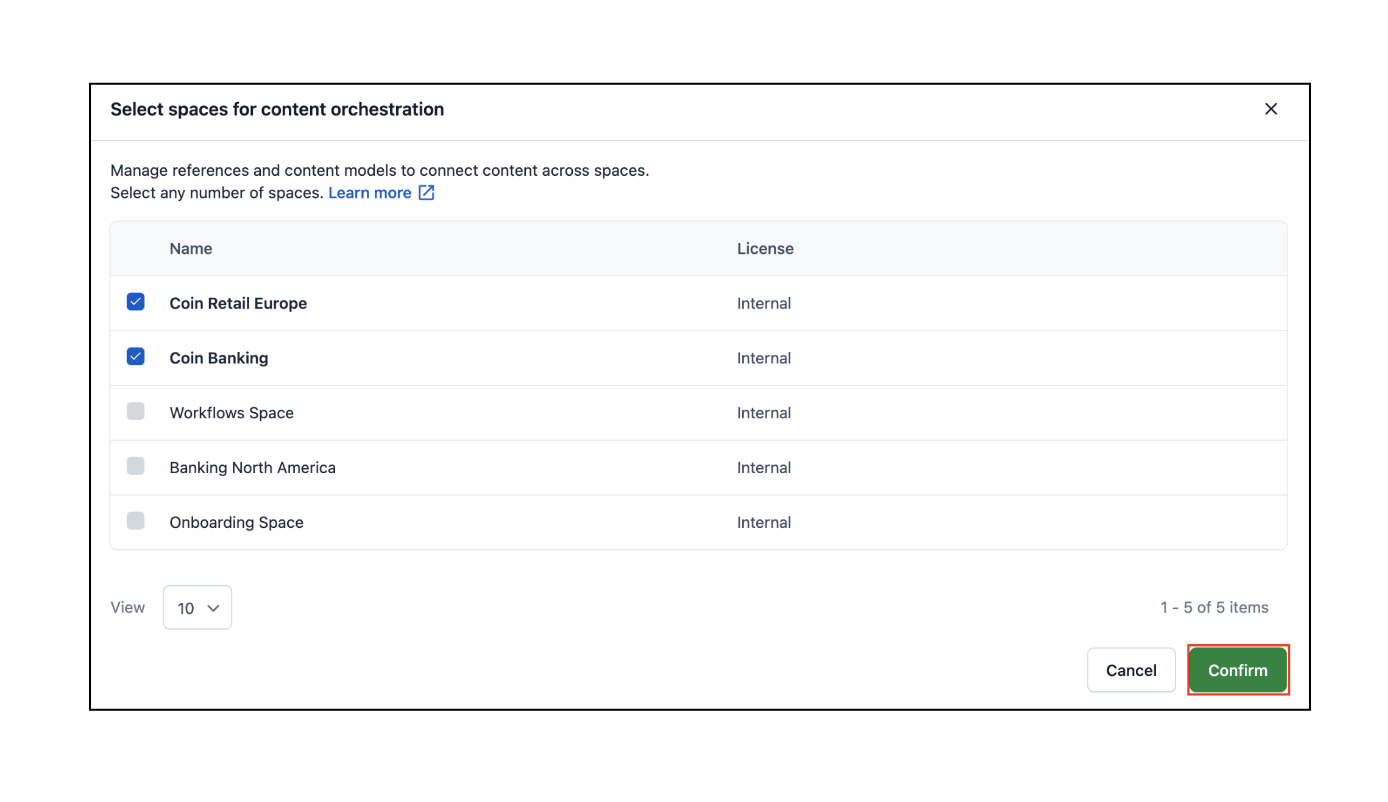
After selecting the spaces, the "Manage content models" and "Manage references" sections are displayed on the "Home" tab.
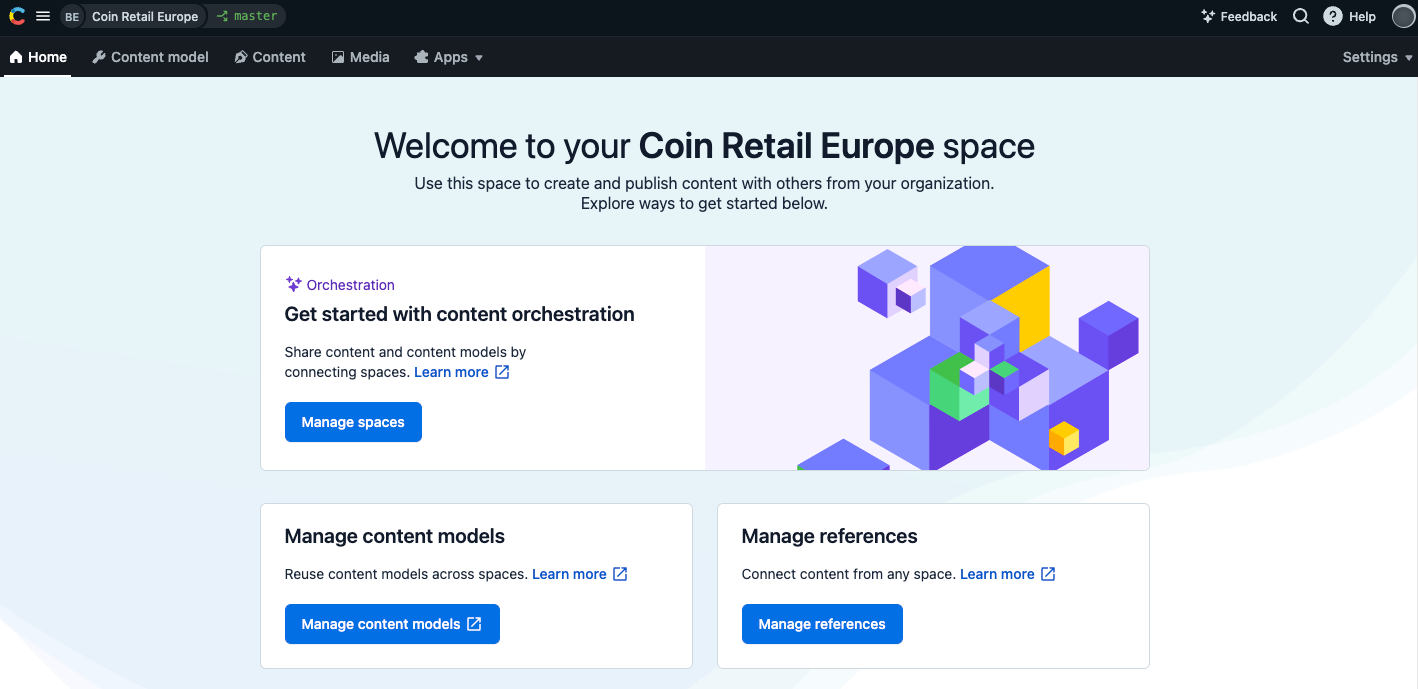
To start managing content types across the selected spaces, click Manage content models. For more information, see Content model templates.
NOTE: For content model templates, you need to enable Orchestration for each space you would like to install templates into. The content types that populate the template can come from any space.
To link content across the selected spaces, click Manage references. For more information, see References across spaces.
NOTE: For references across spaces:
To add a reference field that is able to select content from another space, this space must be enabled for Orchestration. You won’t be able to configure any references fields that are able to select content from another space without first enabling Orchestration.
When enabled, you can select any space in your organization in which you have read permissions (minimum required permission).

Change or disable orchestration enabled spaces
NOTE: You can change or disable which spaces are enabled at any time. However, note that certain features will then be blocked.
For Content model templates
You will not be able to install templates or template versions into these now disabled spaces.
Installed content types will remain in place. Installation history is also conserved.
For References across spaces
If a content type has a field with a references field, editors will not be able to add new entries for this content type.
Entries with references will continue to function as normal. Your content will not be altered.
How to change orchestration spaces
To change the orchestration spaces:
Open the web app.
Click the organization name and select Organization settings & subscriptions.
Navigate to the "Spaces" tab and click Change Orchestration spaces.
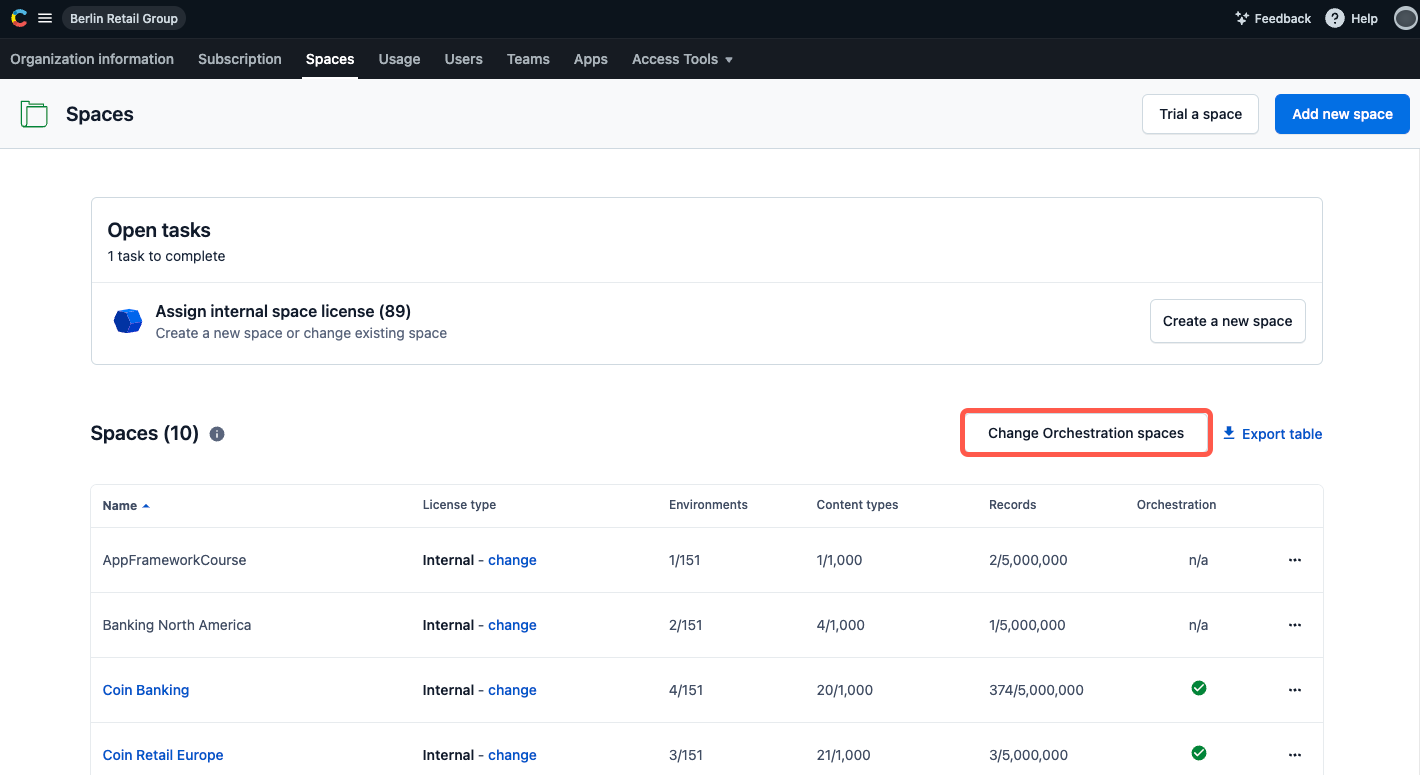
Select the spaces you want to enable and click Confirm.